Premiere还原默认工作区的图文操作
时间:2022-10-26 13:18
有很多朋友会对于Premiere还原默认工作区的相关操作还存在困惑,所以小编就带来了Premiere还原默认工作区的图文操作教程,感兴趣的朋友就跟小编一起来学习一下吧。
Premiere还原默认工作区的图文操作

打开Premiere软件,进入页面,点击菜单栏中的窗口——工作区——编辑按钮,
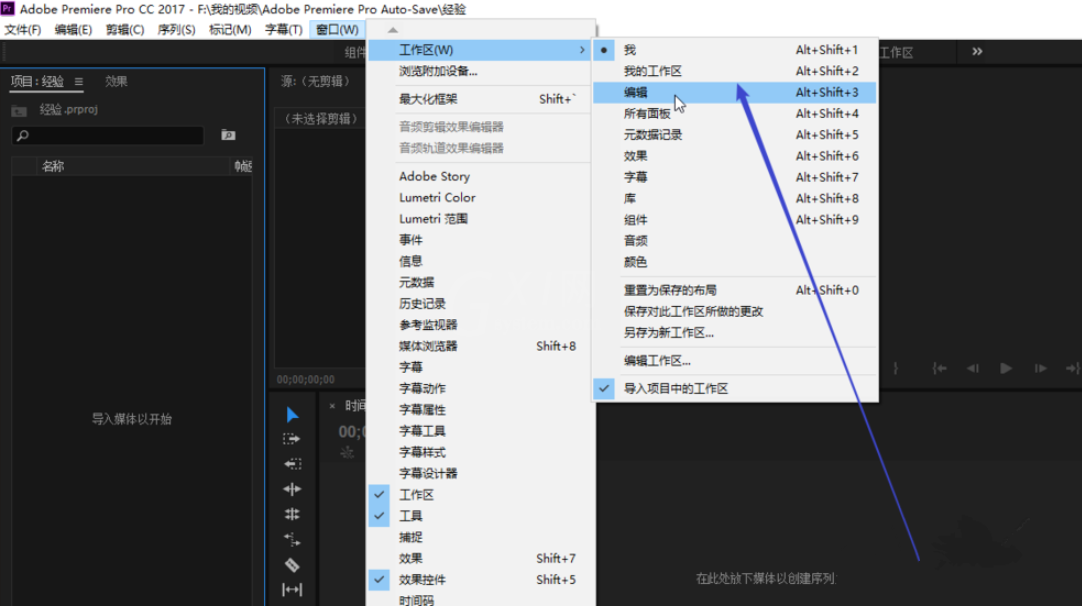
进入编辑页面,点击菜单栏的窗口——工作区——重置为保存的布局,工作区就恢复成了第一次打开PR时的界面,
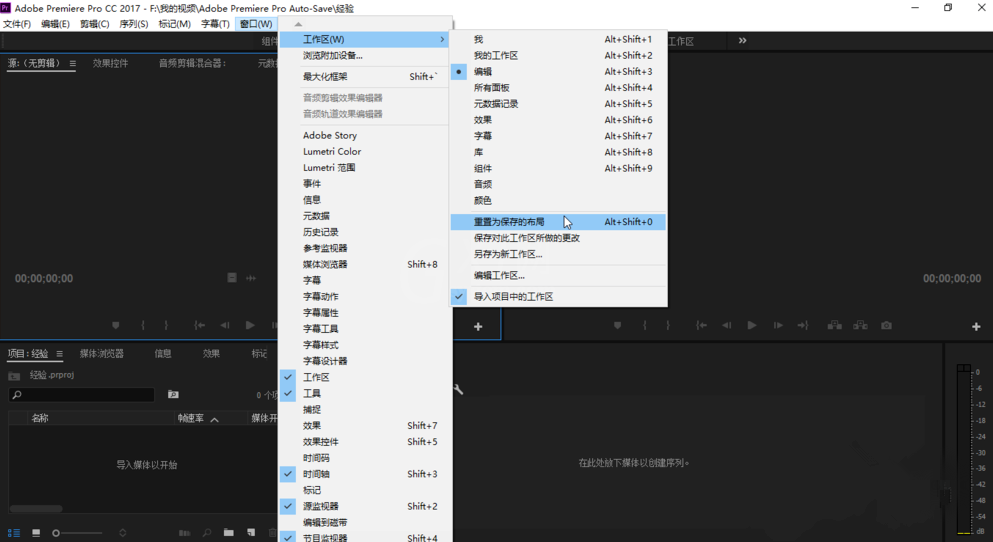
如果想要自定义工作区,点击菜单栏中的窗口——工作区——编辑工作区,就可以自定义工作区,
如果不小心把某个面板关了,例如关了“效果控件”面板,可以点击窗口——效果控件,点击一下就能恢复了。
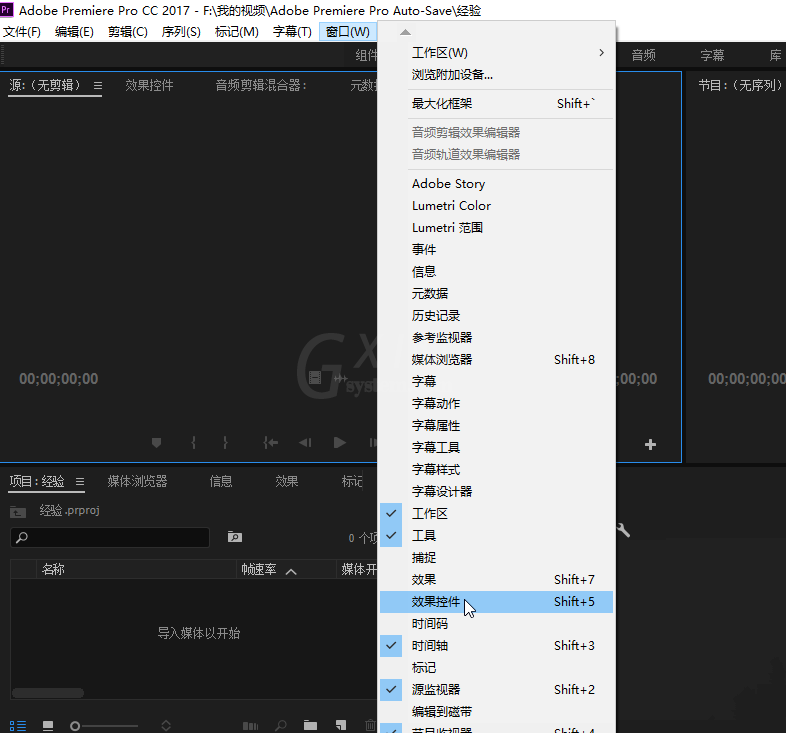
各位小伙伴们,看完上面的精彩内容,都清楚Premiere还原默认工作区的图文操作了吧!



























