win7系统Media Player不能添加文件的处理操作
时间:2022-10-26 13:18
今天普及一下win7系统Media Player不能添加文件的处理操作,下面就来看看win7系统Media Player不能添加文件的处理步骤吧,去了解了解,相信可以帮助到大家的。
win7系统Media Player不能添加文件的处理操作

1.单击菜单,在搜索框输入services.msc并单击回车。若是弹出用户账户控制窗口的话,我们直接点击“是”就可以了。
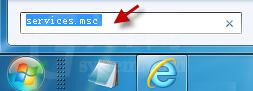
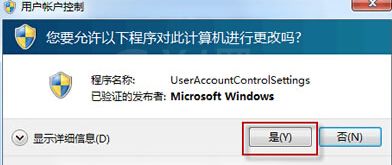
2.在弹出来的窗口中,我们找到以 Windows Media Player 开头的服务,然后双击该选项或者右键点击,在设置窗口中,将状态中直接更改为“停止”就可以了。
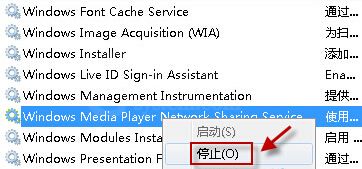
3.在地址栏中输入:%USERPROFILE%Local SettingsApplication DataMicrosoft,找到Windows Media,右键点击选择重命名,名字自己设定就好了。
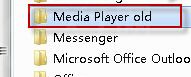
4.接下来我们再次打开Windows Media Player的时候,系统就会自动的生成一个Windows Media 文件夹,设置进行到这一步,咱们就成功了。
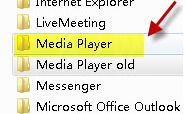
快来学习学习win7系统Media Player不能添加文件的处理操作吧,一定会帮到大家的。



























