在excel表格中提取图片的图文操作
时间:2022-10-26 13:22
刚接触excel的朋友也许还不清楚提取图片的相关操作,今天小编就讲解在excel表格中提取图片的图文操作方法,相信大家通过学习,在以后的操作中一定会得心应手。
在excel表格中提取图片的图文操作
1、打开一个带照片的excel表格,如图所示;
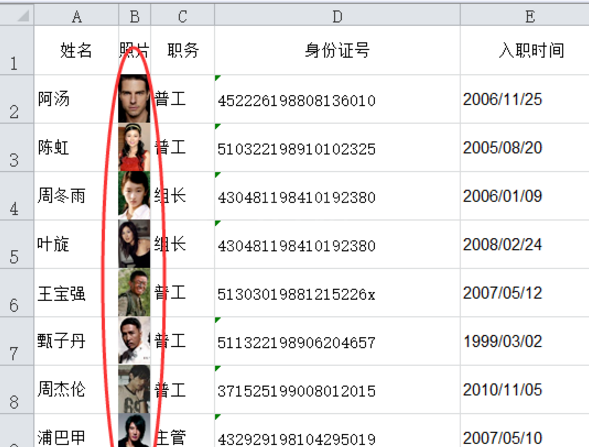
2、复制一份要提取照片的工作表,将工作表的扩展名.xlxs改为压缩文件的扩展名.rar ;

3、改完扩展名,鼠标单击桌面后,出现重命名命令框,点击“是”;
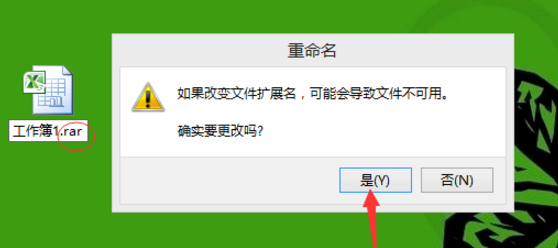
4、双击“工作薄1.rar”,打开的命令框中找到“xl”的文件夹,双击;
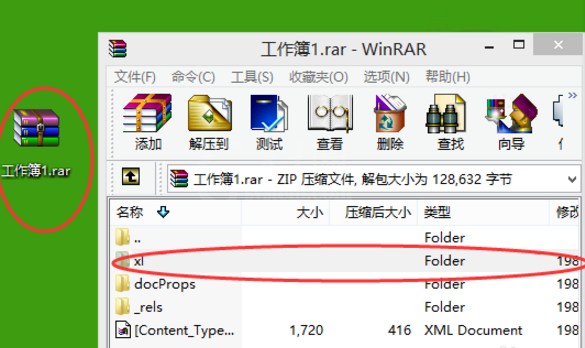
5、在“xl”找到“media”文件夹,将其复制出来(选中media,将其拖拽出来即可),这样工作表中所有的照片就全部存在了桌面上 “media”的文件夹中了;

6、提取完照片,要将文件的扩展名在由.rar改回.xlsx 。

以上这里为各位分享了在excel表格中提取图片的图文操作。有需要的朋友赶快来看看本篇文章吧。



























