maya制作路径动画的图文操作
时间:2022-10-26 13:23
maya这款软件是非常受大家欢迎的,本篇文章就是介绍了maya制作路径动画的图文操作,想要学习的朋友可以看一看下文哦,相信对大家会有所帮助的。
maya制作路径动画的图文操作

打开maya这款软件,进入maya的操作界面,如图所示:
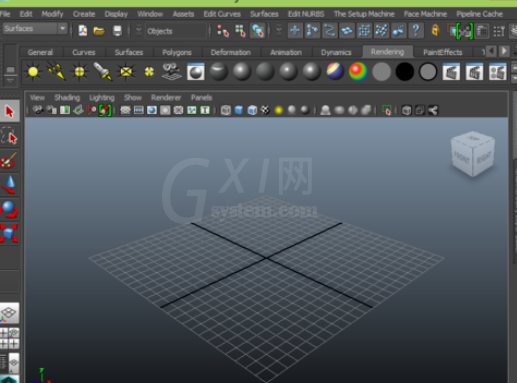
在该界面内找到create菜单里的EP curve tool选项,如图所示:
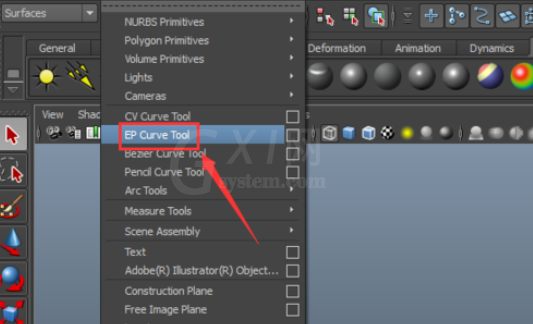
点击EP curve tool选项,在front视图里创建一条曲线,如图所示:
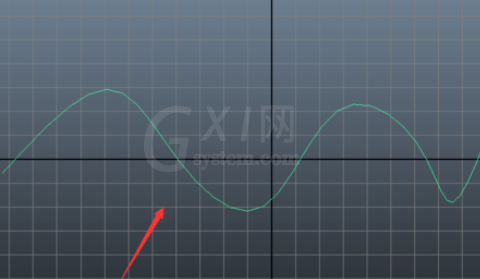
再找到create菜单里的polygon primitives选项里的sphere选项,如图所示:
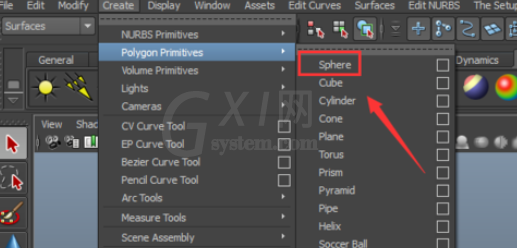
点击sphere选项,在在透视图里创建一个球体,选择曲线按下shift键在animate菜单里找到motion paths选项里的attach to motion path选项,如图所示:
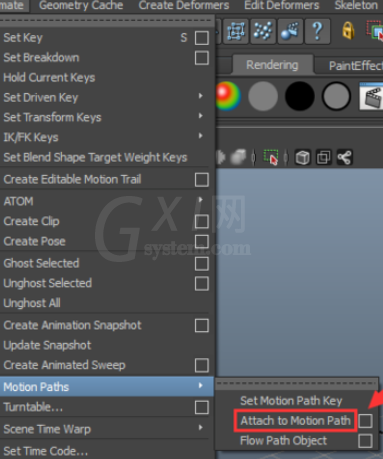
点击attach to motion path选项,在路径上就自动生成了动画,如图所示:
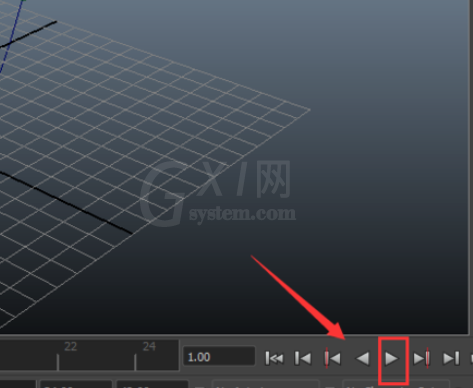
在播放区里找到play按钮,点击就可以看到我们的小球沿路径动起来了,如图所示:

上文就讲解了maya制作路径动画的图文操作过程,希望有需要的朋友都来学习哦。



























