maya建立工程目录文件的操作过程
时间:2022-10-26 13:24
不少亲们还不了解maya建立工程目录文件的相关操作,所以下面就带来了maya建立工程目录文件的操作教程哦。
maya建立工程目录文件的操作过程

打开maya,使用其中的“文件”菜单下的“项目窗口”栏,如图:
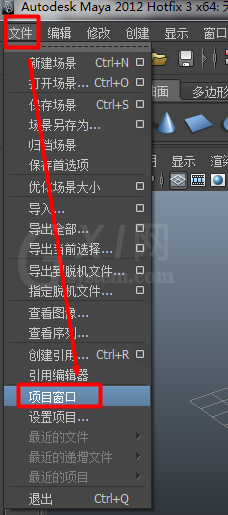
打开了项目设置窗口之后,我们可以看到里面有一些设置内容。
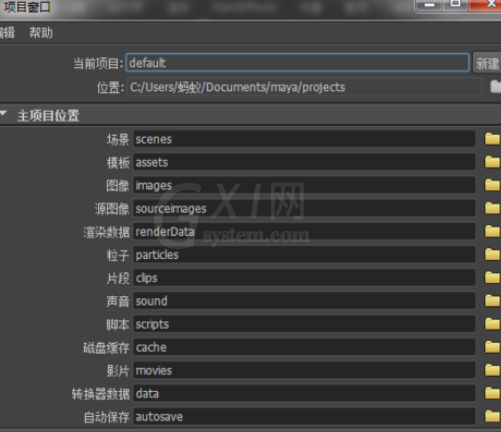
首先,设置项目的名称,如图所示的地方:
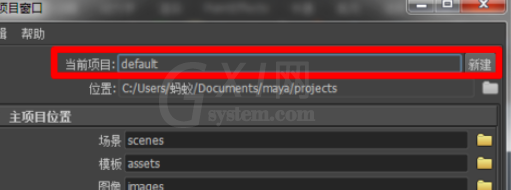
然后设置项目保存的位置,点击右方的文件夹按钮,如图:
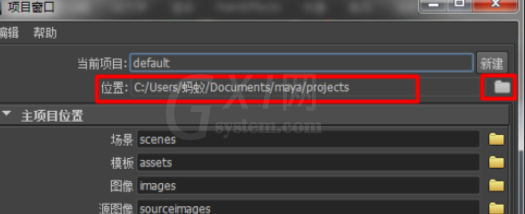
接着,我们设置一下主项目位置,可以分别为每类别设置一个保存位置,如图:
可以不单独设置。
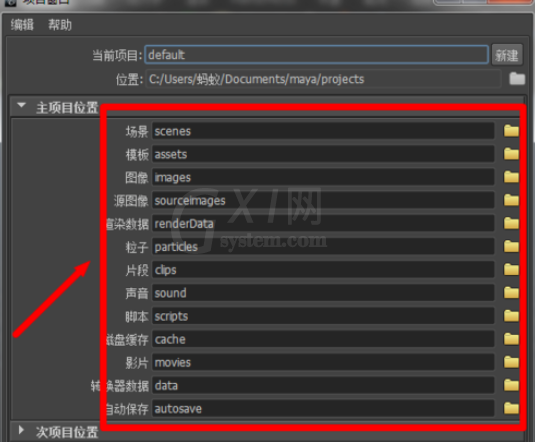
然后,设置此项目的位置,可以不单独设置。
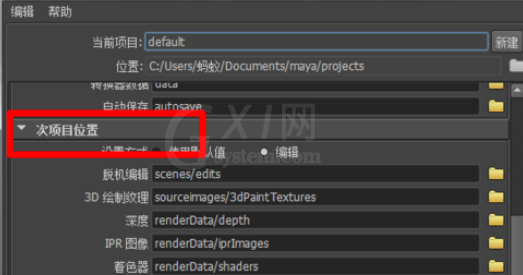
点击“接受”,完成创建吧。
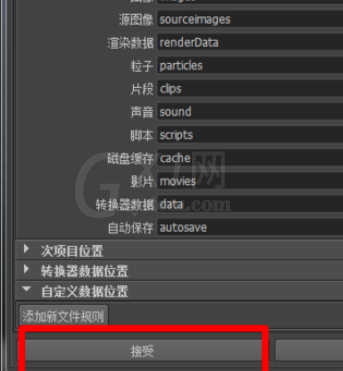
保存文档时,可以看见弹出的保存位置,我们可以选择保存到我们创建好的工程目录之中哦。
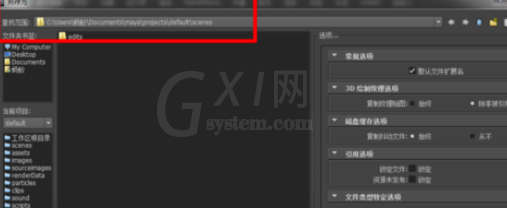
还不会maya建立工程目录文件的操作过程的朋友们,不要错过小编带来的这篇文章哦。



























