在maya里挤出命令的使用操作介绍
时间:2022-10-26 13:24
当前许多网友表示自己还不会使用maya里的挤出命令,而接下来笔者就分享在maya里挤出命令的使用操作方法,一起来看看吧。
在maya里挤出命令的使用操作介绍

首先我们将Maya这款软件打开,然后进入到Maya的操作界面如图所示:

打开Maya之后我们在常用工具栏里找到cube选项,如图所示:
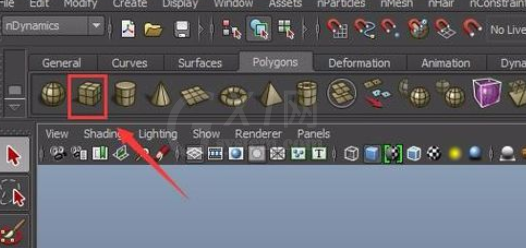
点击cube选项在透视图里创建一个长方体,然后在通道盒里设置参数如图所示:
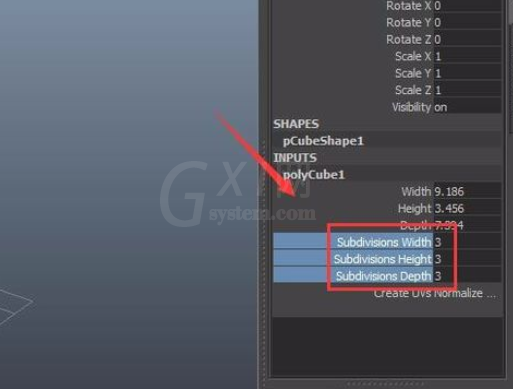
设置好参数之后可以看到现在长方体上就出现了结构线,如图所示:
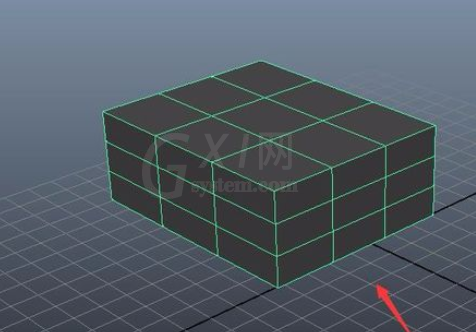
在该物体上单击鼠标右键在弹出的菜单里找到face选项,如图所示:
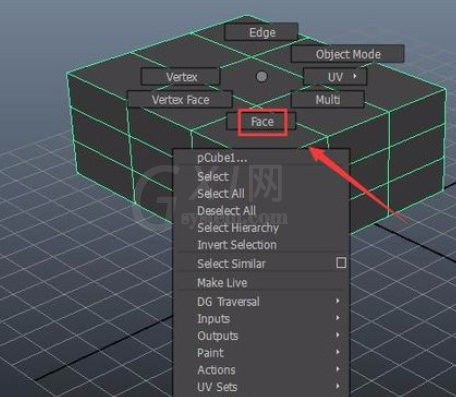
点击face选项我们选择中间的面,然后再在菜单那里找到extrude tool选项,如图所示:

点击extrude tool选项我们拖动鼠标左键就得到了挤出后的模型,如图所示:
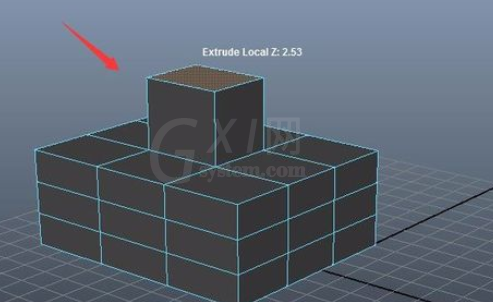
上面就是小编为大家带来的在maya里挤出命令的使用操作流程,一起来学习学习吧。相信是可以帮助到一些新用户的。



























