PS制作GIF徽章的图文操作过程
时间:2022-10-26 13:24
很多新手小伙伴还不了解PS这款应用,也可能还不知道制作GIF徽章的相关操作,而下面小编就带来了PS制作GIF徽章的教程哦。
PS制作GIF徽章的图文操作过程

1、选择两张用作素材的图片,用ps打开。
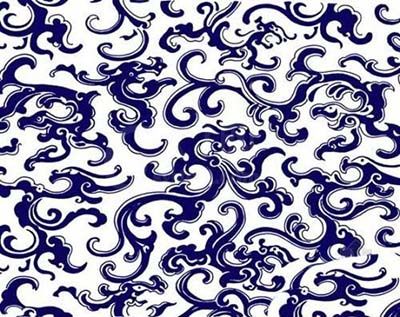

2、选择时间轴。这里注意,不同的版本可能有所不同,有的是”动画“。
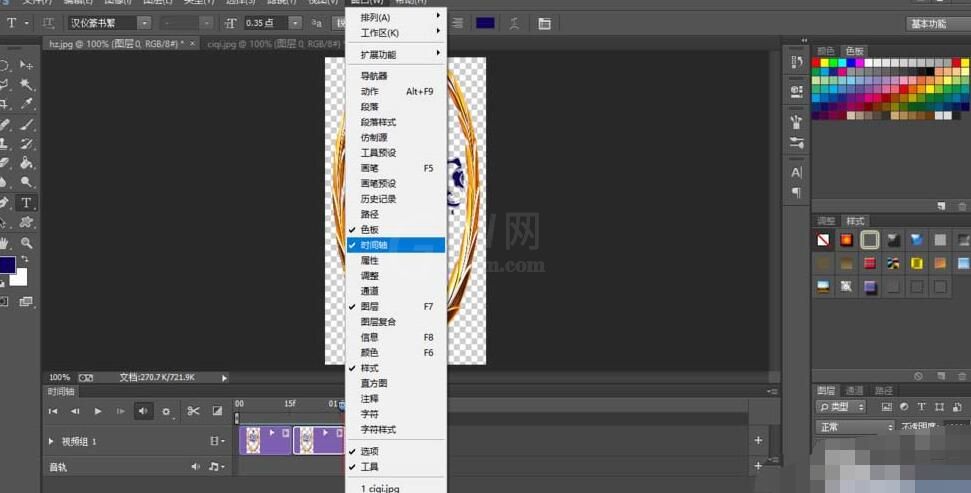
3、创建不同的图层,然后拖动图层。
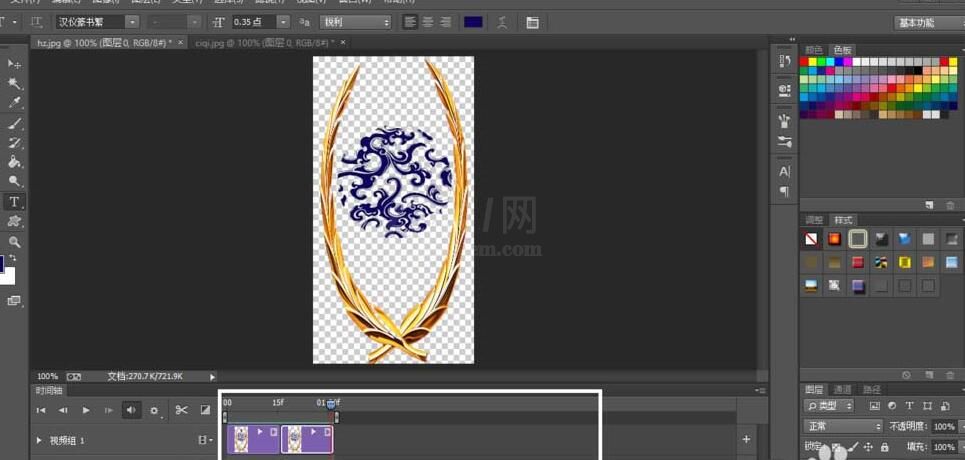
4、保存图片,快捷方式为(ctrl+shift+alt+s),格式为GIF,按照需要设置循环次数。
5、效果如下。

以上这里为各位分享了PS制作GIF徽章的图文操作过程。有需要的朋友赶快来看看本篇文章吧。



























