ps制作文字效果的简单操作
时间:2022-10-26 13:25
相信大家都熟悉ps这款软件。今天小编给大家讲解一下ps制作文字效果的简单操作,下面就是ps制作文字效果的操作教程。
ps制作文字效果的简单操作

用椭圆工具做一下路径(必须是路径,圆形选区没用)在左边工具箱找到椭圆工具,如图
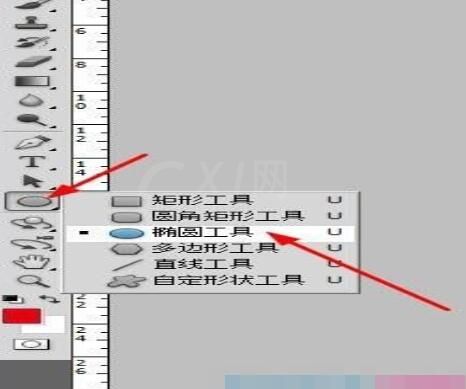
按住shift在画面上画一个正圆,这时的路径就是圆形路径。
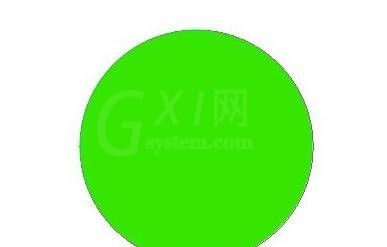
如果想画任意路径那就用钢笔工具来画
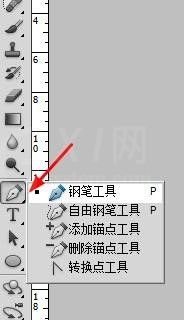
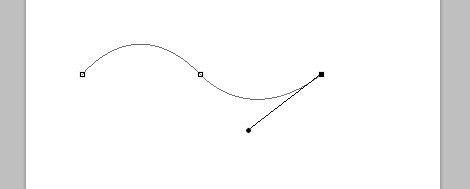
在工具箱点文字工具,把光标放在路径上单击
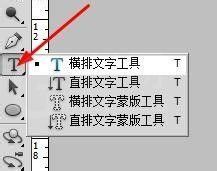

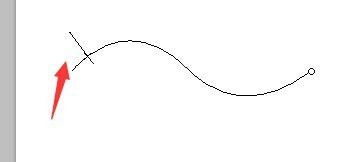
然后就根据需要,在路径上写字。这样文字就可以沿着画好的路径走
上文就讲解了ps制作文字效果的简单操作过程,希望有需要的朋友都来学习哦。



























