ACDSee设置图像属性的简单操作
时间:2022-10-26 13:25
ACDSee如何设置图像属性呢?想必很多新手小伙伴还不了解相关的操作,所以下面小编就带来了ACDSee设置图像属性的操作教程哦。
ACDSee设置图像属性的简单操作

首先我们来到他们的官网ACD See下载他应用程序,下载完成之后,双击安装程序
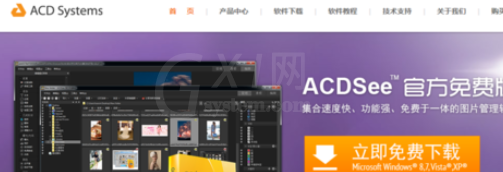
然后我们安装之后,来到程序根目录,我们下载安装的acdsee8,您可以下载其他版本软件
我们随便找几个图片素材
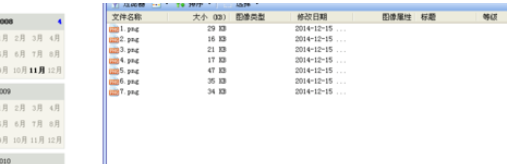
然后我们找到上边的排序的选项卡
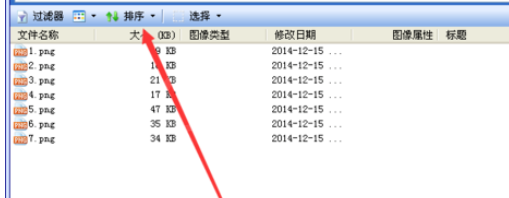
我们发现里面有个更多字样的选项,我们选择她
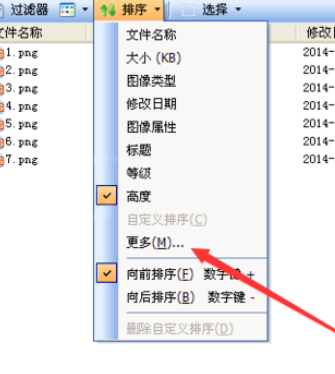
我们在里面找到好多的图像属性,比如我们选择高度来选择吧
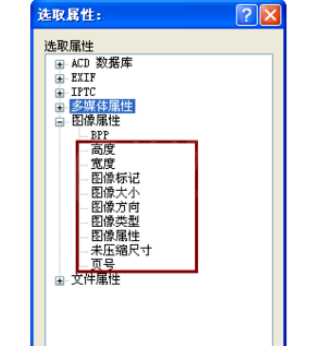
然后我们再右键就可以看见排序为高度,简单吧
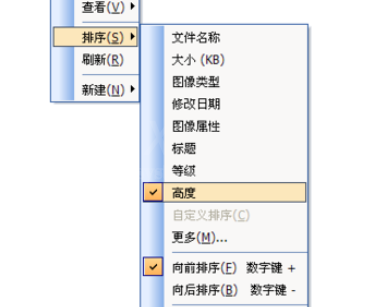
快来学习学习ACDSee设置图像属性的简单操作吧,一定会帮到大家的。



























