cdr制作饮料杯的操作流程
时间:2022-10-26 13:25
cdr这款应用相信大家有些了解的。而今天讲解的是cdr制作饮料杯的操作流程,想学习cdr制作饮料杯的操作教程的,就去下文看一看,了解了解,相信对大家一定会有所帮助的。
cdr制作饮料杯的操作流程

1、首先第一步我们打开cdr软件,在菜单栏中选择 文件→新建。
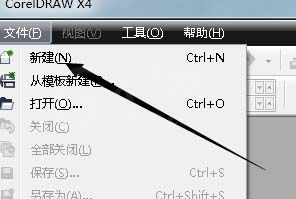
2、然后我们可以在左边的工具栏中点击一下艺术笔工具如图所示
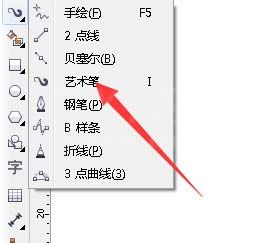
3、然后我们在上方的属性栏中选择-食物-选项,如图所示
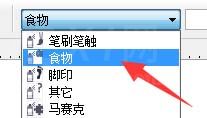
4、接下来我们在图形的选项中选择饮料的形状如图所示
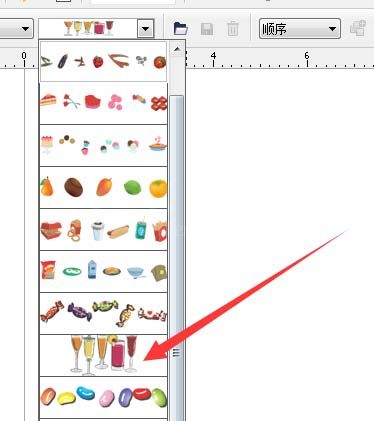
5、然后我们在任意的空白处用艺术笔工具左键点击不要放拖动鼠标画一个线条,系统自动生成各类的饮料图形,我这里画了4个如图所示
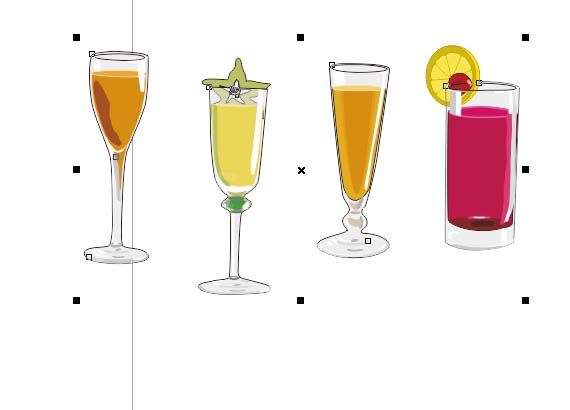
6、接下来我们需要右键点击饮料图形,选择拆分艺术笔如图所示
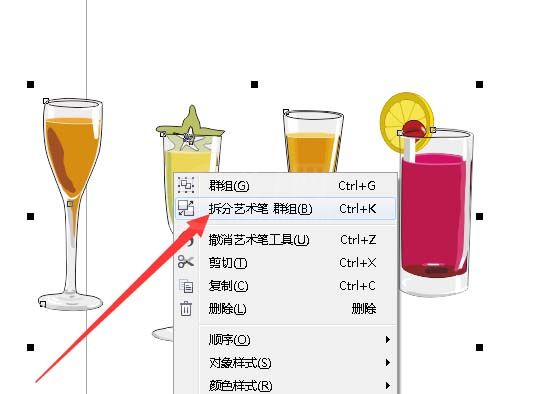
7、拆分完成后,我们将自己画下的线条拖出来,然后删除掉如图所示

8、接下来我们继续右键点击饮料图形,选择取消全部群组,如图所示
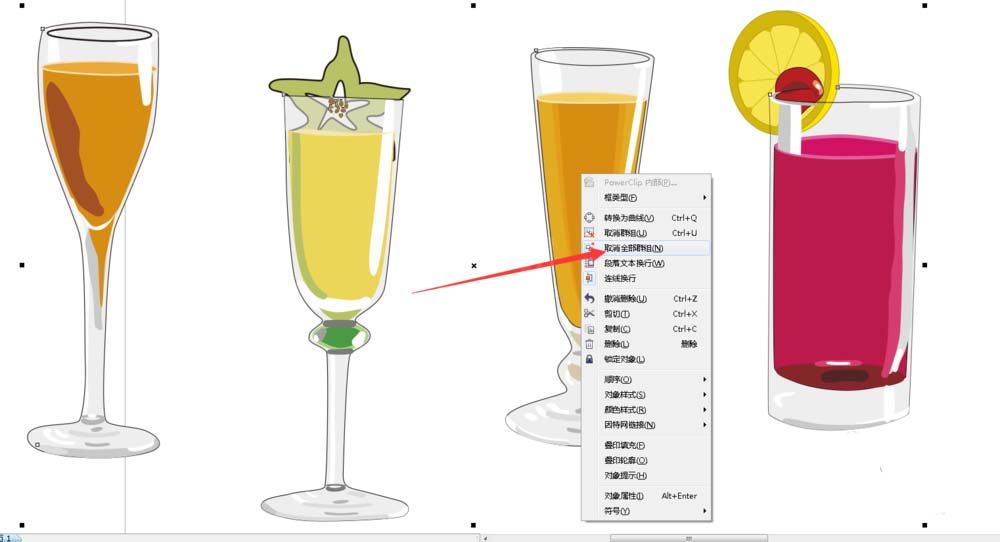
9、可以看到,我这里的饮料颜色被改变了,位置也改变了,(代表你可以随意调整你要的饮料)如图所示

10、最后是我送给大家的暗黑饮料,大家尽情的享用。

快来学习学习cdr制作饮料杯的操作流程吧,一定会帮到大家的。



























