cdr制作立体礼物盒的图文操作
时间:2022-10-26 13:25
很多朋友都还不熟悉cdr制作立体礼物盒的图文操作,下面小编就讲解一下cdr制作立体礼物盒的方法,希望对你们有所帮助哦。
cdr制作立体礼物盒的图文操作

1、首先第一步我们打开cdr软件,在菜单栏中选择 文件→新建
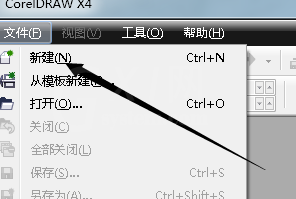
2、接下来我们在左边的工具栏中点击艺术笔工具如图所示
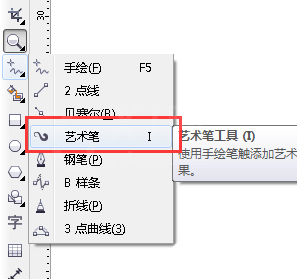
3、然后我们在上方的属性栏中选择对象选项,如图所示
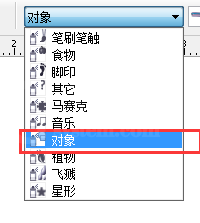
4、接下来我们在图形的选项中选择礼物盒的形状如图所示
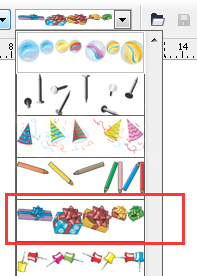
5、然后我们在任意的空白处用艺术笔工具左键点击拖动鼠标画一个线条,系统自动生成一个礼物个。如图所示
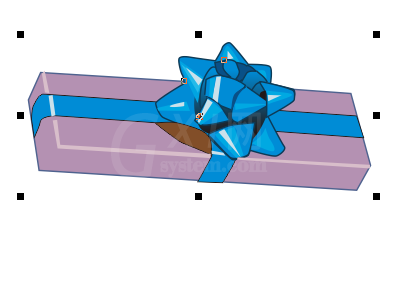
6、如果你要改变礼物盒的颜色的话,我们要右键点击礼物盒,选择拆分艺术笔如图所示
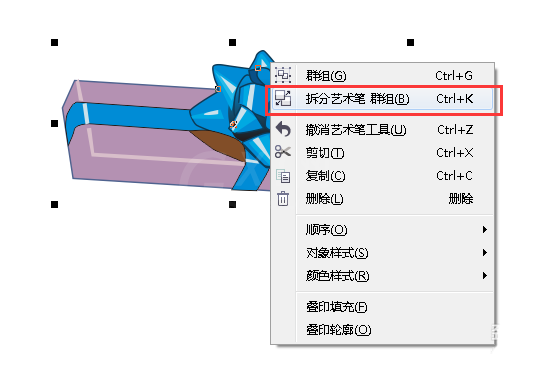
7、拆分完后,我们将画下的线条拖出来,然后删除掉如图所示
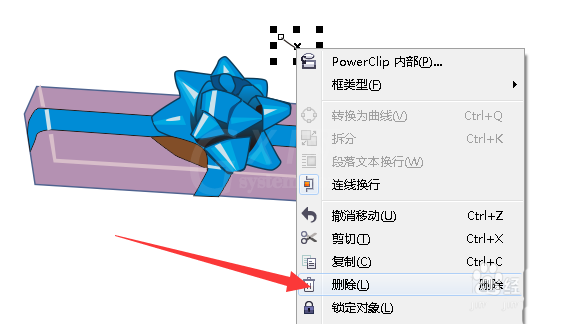
8、接下来我们右键点击礼物盒,选择取消全部群组,如图所示
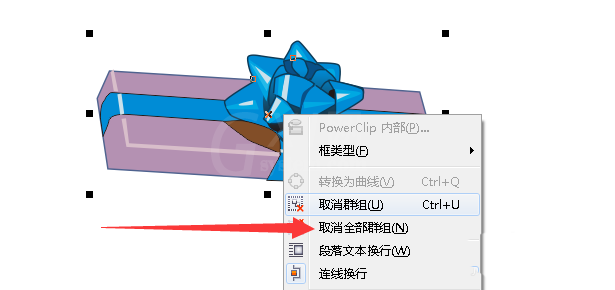
9、 最后我们就可以随意的改变礼物盒的颜色了,如图所示
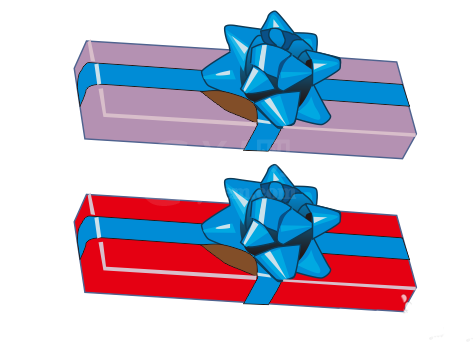
上文就讲解了cdr制作立体礼物盒的图文操作过程,希望有需要的朋友都来学习哦



























