epsxe进行设置的图文操作
时间:2022-10-26 13:26
大家或许不知道epsxe进行设置的相关操作,那么今天就讲解epsxe进行设置的图文操作方法哦,希望能够帮助到大家呢。
epsxe进行设置的图文操作

1、首次打开epsxe软件,建议选择BIOS制式PAL;
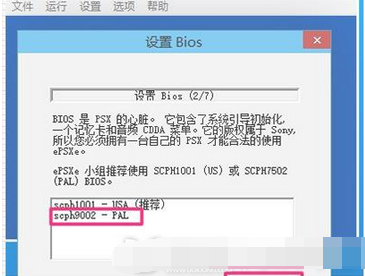
设置BIOS
2、根据自身的显卡类型,选择对应的插件,点设置;
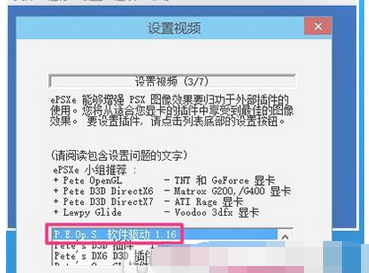
设置视频
3、先点一下[画面优美],再最上方选择窗口方式;
这样一来不会因为CPU太快而导致游戏失速;
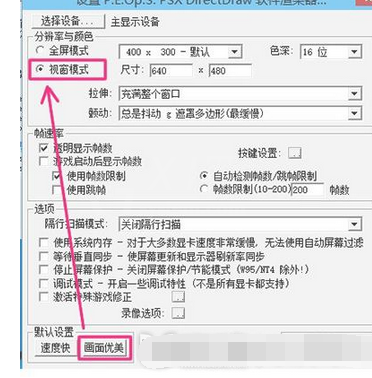
视窗模式
4、音频驱动建议选择PEO的;
点击设置,XA音乐两个选项要选上;
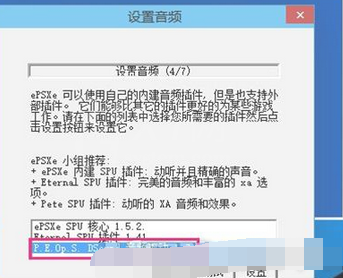
设置音频
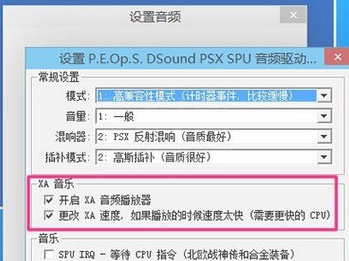
设置音频
5、现在怀旧大多是使用ISO镜像,所以选择CD盘镜像插件;

设置CDROM
6、控制器,即手柄,请按自己的操作习惯更改;
唯一需要注意的地方,就是不能有重复设置的按键;
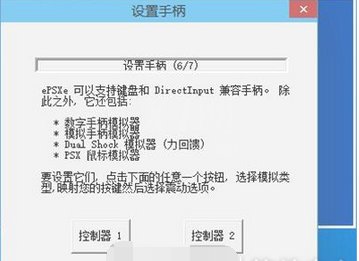
设置手柄

设置手柄
7、大致上设置完成;

epsxe结束设置
以上这里为各位分享了epsxe进行设置的图文操作。有需要的朋友赶快来看看本篇文章吧。



























