iSee图片专家做出抖动贴图的图文操作
时间:2022-10-26 13:26
对于iSee图片专家这款软件大家应该还有不懂的,比如说还不会做出抖动贴图的相关操作,今天小编就带来了iSee图片专家做出抖动贴图的操作教程,感兴趣的小伙伴一起来看看吧!
iSee图片专家做出抖动贴图的图文操作

打开在iSee图片专家软件,在iSee图片专家软件中选择图片打开。

图片出现在在iSee图片专家软件中,在单击风格特效。
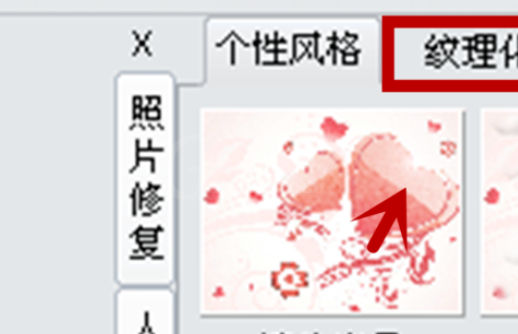
在纹理化中单击抖动贴画。
在抖动贴画的调整框中调整透明度的数量。

调整为5%,单击确定
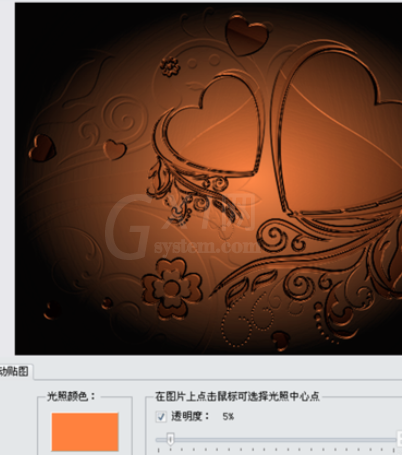
抖动贴图做好。

各位小伙伴们,看完上面的精彩内容,都清楚iSee图片专家做出抖动贴图的图文操作了吧!



























