ps打造出恐龙的操作流程
时间:2022-10-26 13:26
对于很多新手用户来说,进行打造出恐龙的操作还有点不容易。本文就介绍了一种ps打造出恐龙的操作方法,大家可以参考,希望可以帮助到大家
ps打造出恐龙的操作流程

1、首先我们将ps这款软件打开,进入到ps的操作界面,如图所示:
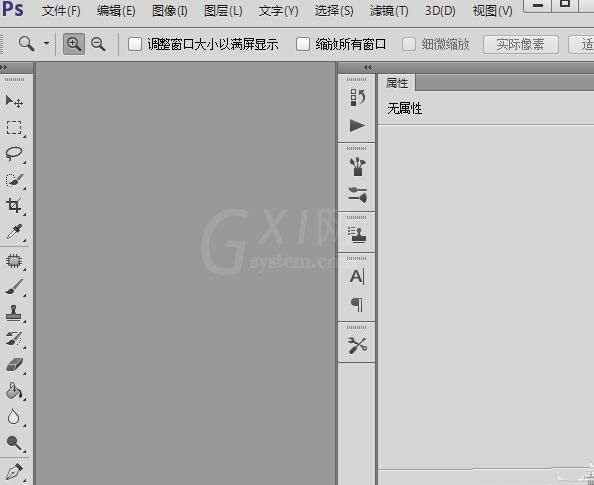
2、打开ps之后我们按下Ctrl+N键,在弹出的对话框内设置参数如图所示:
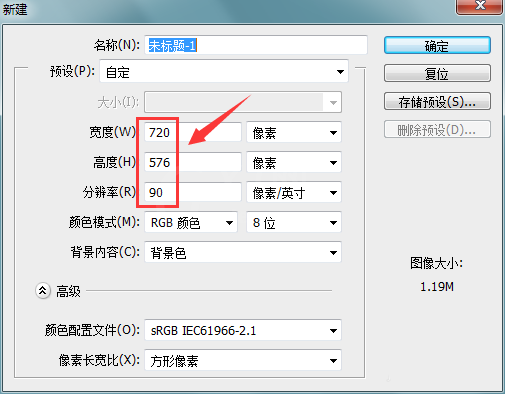
3、设置好参数之后,在工具箱内找到钢笔工具,如图所示:
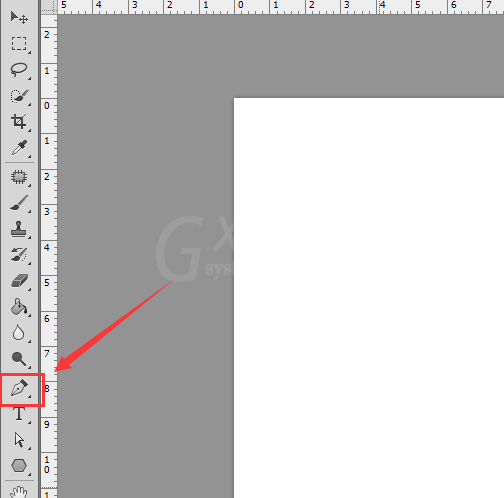
4、选择钢笔工具我们绘制出小恐龙的身体,如图所示:
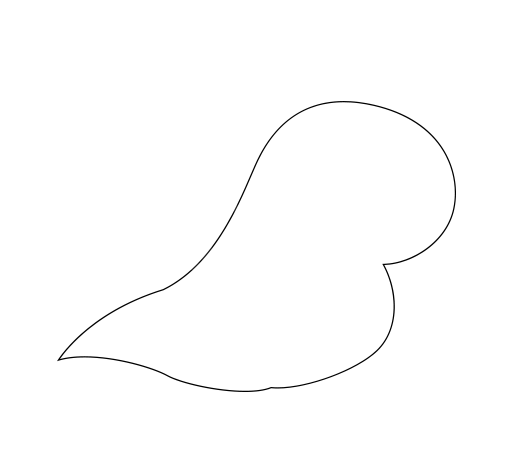
5、在身体上绘制出小恐龙的眼睛和身上的花纹,如图所示:
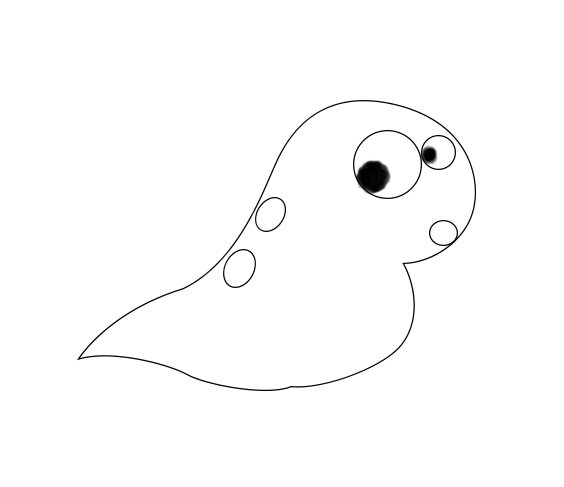
6、再在小恐龙的背部画出小恐龙的背鳍,如图所示:
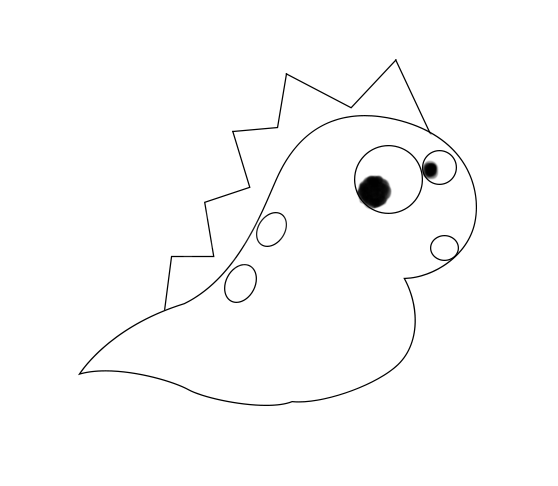
7、最后在小恐龙的身体下面画出小恐龙的两条腿及脚掌,这样小恐龙就画好了,如图所示:
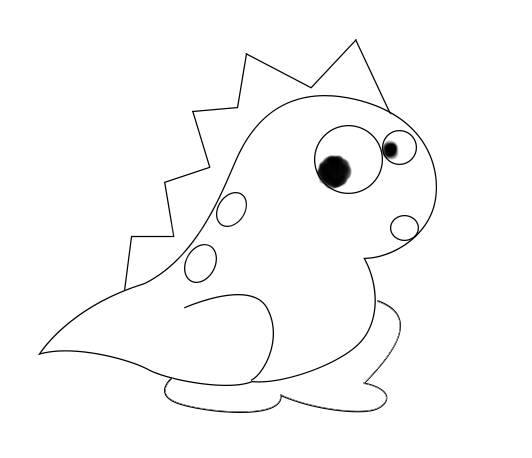
各位小伙伴们,看完上面的精彩内容,都清楚ps打造出恐龙的操作流程了吧!



























