photoshop进行图像旋转的详细操作
时间:2022-10-26 13:27
许多亲们还不会photoshop进行图像旋转的详细操作,而下面就分享了photoshop进行图像旋转的操作方法,希望感兴趣的朋友都来共同学习哦。
photoshop进行图像旋转的详细操作

打开photoshop软件并打开图像
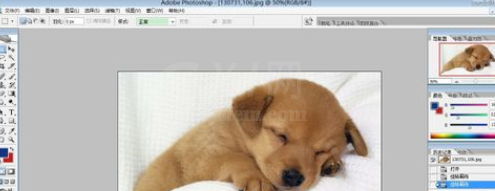
图像旋转方法一:点击工具栏“图像→旋转画布”,从下拉菜单中选择你所需要的旋转方式。此方法在图像为背景或者图层时都可使用。

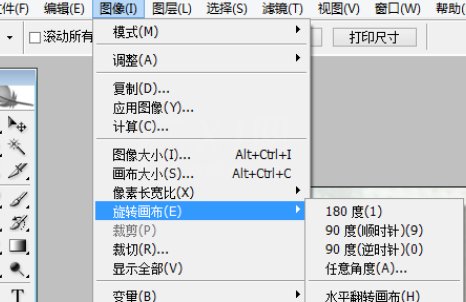
图像旋转方法二:在图片为图层时,点击工具栏“编辑→变换”,从下拉菜单中选择你所需要的旋转方式。
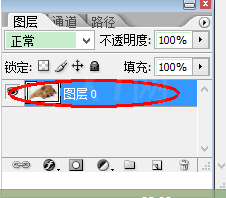
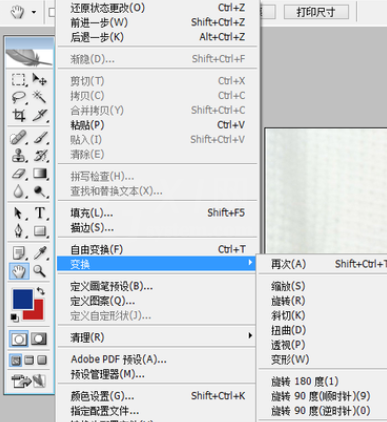
图像旋转方法三:同样在图片为图层时,点击工具栏“编辑→自由变换”,或使用快捷键“Ctrl+T”。进行图像旋转。
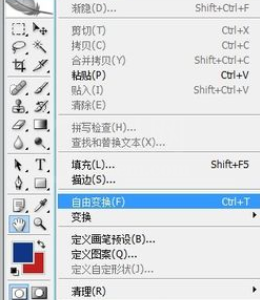
这样图片就可以任意的旋转啦~~~


另:将一张图片由背景改为图层
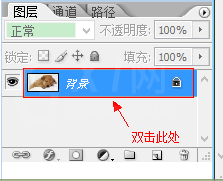
上面就是小编为大家带来的photoshop进行图像旋转的详细操作,一起来学习学习吧。相信是可以帮助到一些新用户的。



























