phpstudy搭建网站的图文操作
时间:2022-10-26 13:27
很多朋友都还不熟悉phpstudy搭建网站的相关操作,下面小编就讲解phpstudy搭建网站的图文操作方法,希望对你们有所帮助哦。
phpstudy搭建网站的图文操作

一、 下载PHPStudy
二、 安装
2.1 选择语言,有English 和 简体中文 两种可选,【确定】:

2.2 安装向导的说明,phpStudy集成的特别好,基本上向导包括了所以需要的设置,【下一步】:
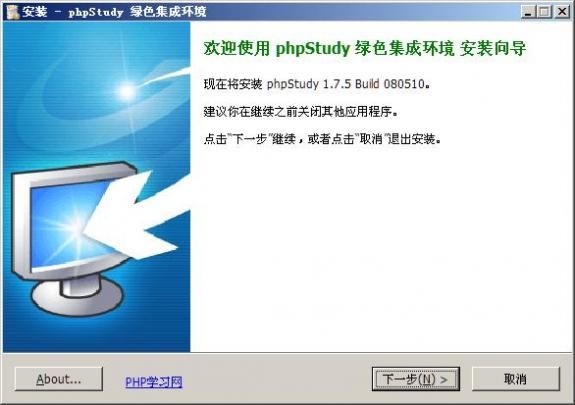
2.3 许可协议,有的选择吗,【下一步】吧:
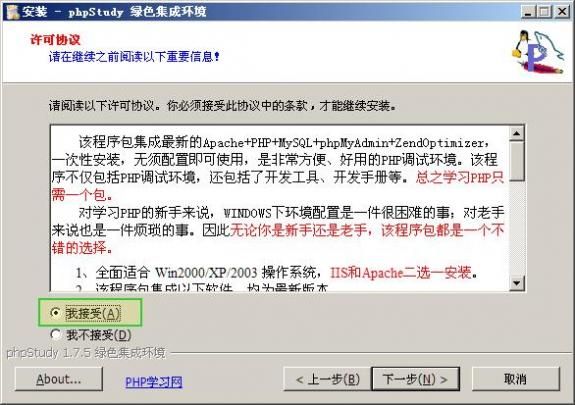
2.4 提示很清楚,选择集成环境的安装路径,默认在“C:Program FilesphpStudy”。然后【下一步】:
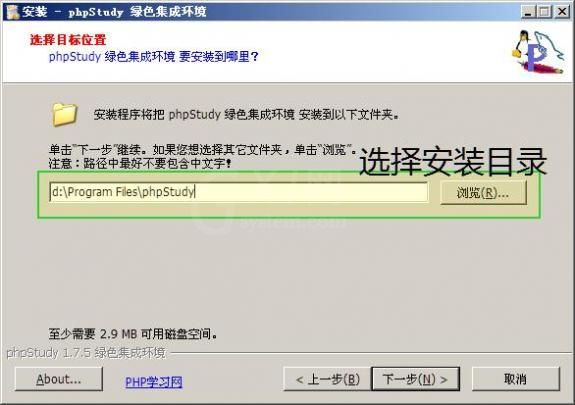
2.5 选择“虚拟文件夹”,以后你做好的php文件就放在这里进行测试,本文为“D:www”,可以任意选择,但不要选择中文目录。然后【下一步】:
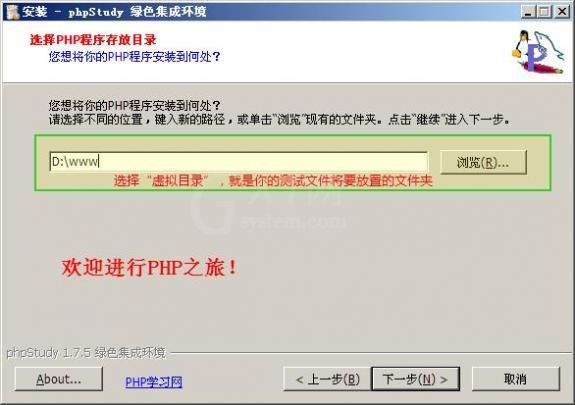
2.6 选择需要安装的组件,IIS和Apache二选一,本文选择Apache。如果系统已经安装了IIS,请选择IIS&PHP,不然可能会产生冲突。然后【下一步】:

2.7 安装 快捷方式 和 桌面图标:
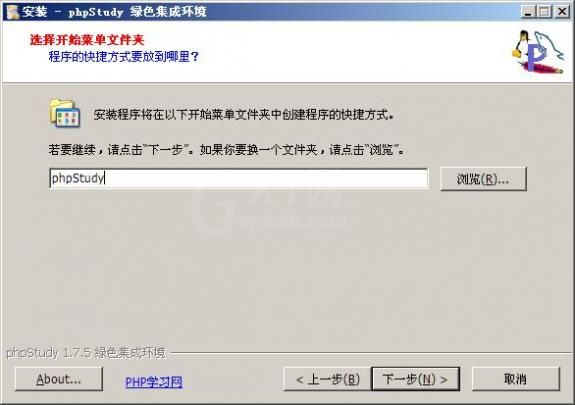
2.8 安装向导中选项的确认,然后点击【安装】:
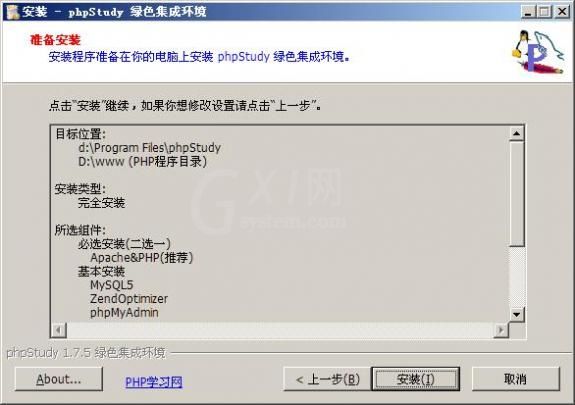
2.9 开始复制文件,注册、启动服务:

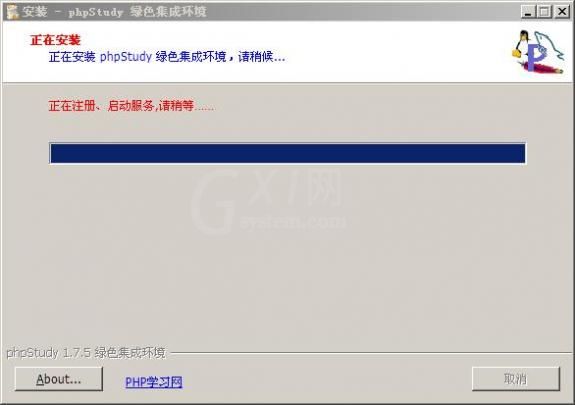
2.10 终于装好了:
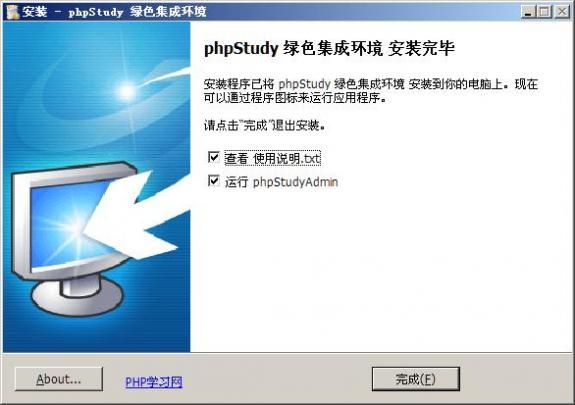
三、 安装好并启动后,会在“系统托盘区”显示一个图标,点击图标左键,会弹出管理菜单,具体的功能,大家慢慢了解吧:
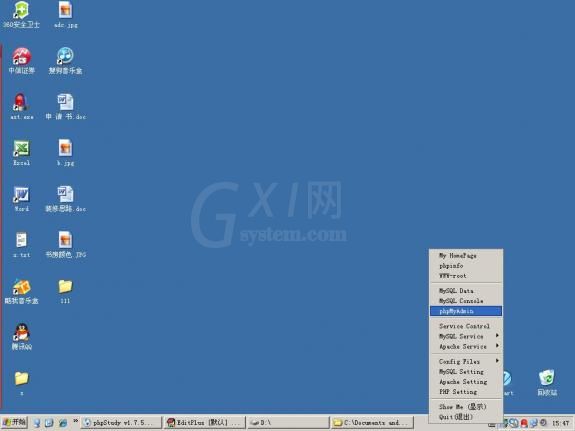
四、 MySQL的管理,点击菜单的phpMyAdmin,弹出如下图。默认的MySQL数据库用户名:root,密码root,主机名为:localhost。
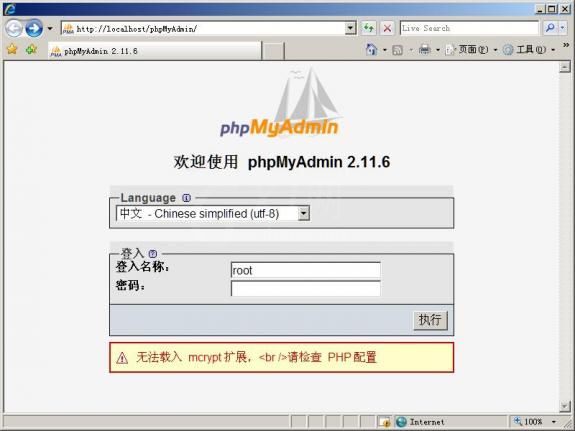
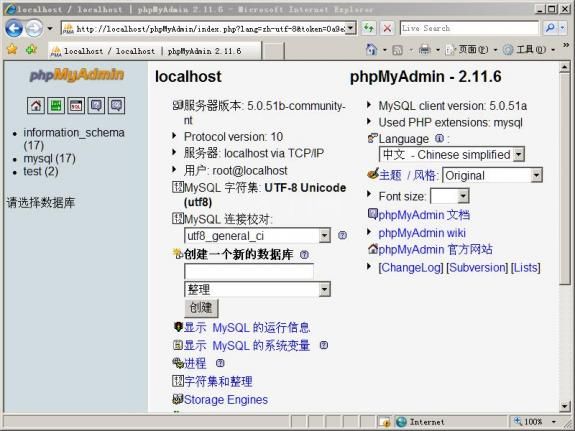
五、测试安装成功了吗,在浏览器地址栏输入“http://127.0.0.1”或“http://localhost”,能显示文件列表,就是安装成功了:
拷贝个PHP文件到“D:www”内,解析出来即可。
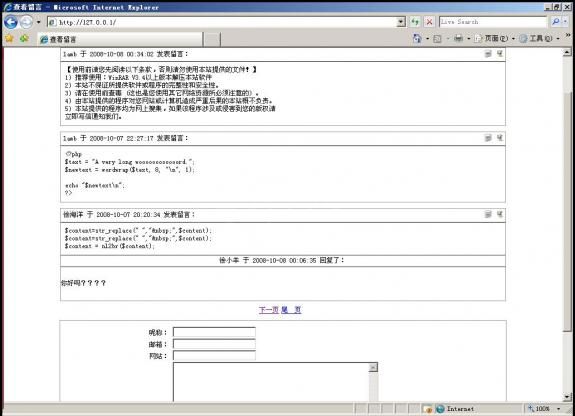
上文就讲解了phpstudy搭建网站的图文操作过程,希望有需要的朋友都来学习哦。



























