cdr制作彩虹的图文操作过程
时间:2022-10-26 13:28
熟悉cdr软件是很简单的,但是大家知道制作彩虹的操作吗?今天小编就分享cdr制作彩虹的图文操作方法,我们一起来看看吧!
cdr制作彩虹的图文操作过程

1、椭圆工具绘制一个合适大小的正圆
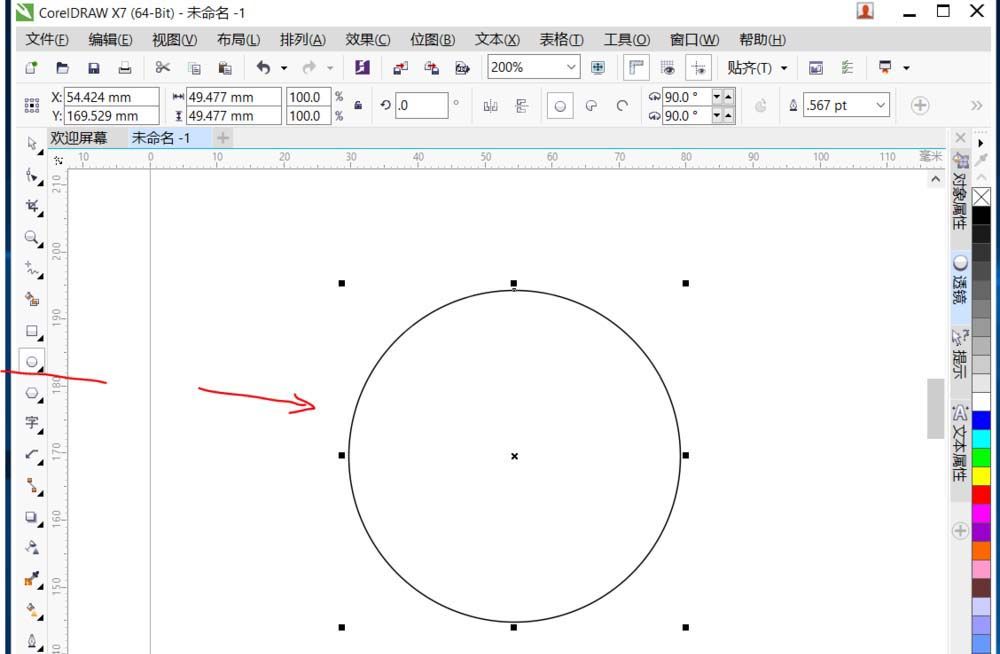
2、使用交互式填充工具——渐变填充——椭圆形渐变填充,在填充线上再加入几个填充点
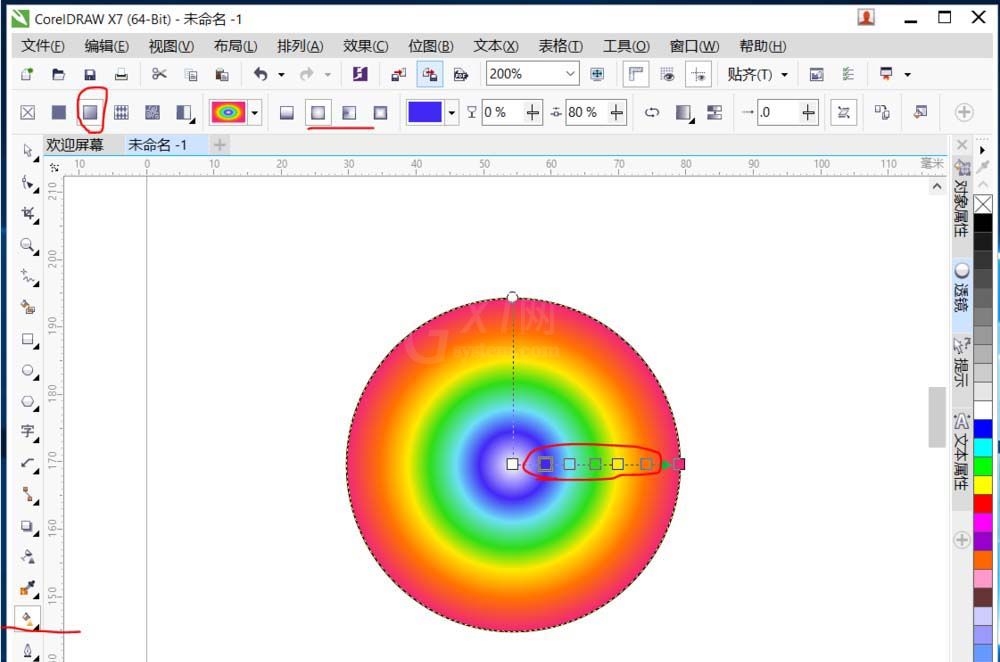
3、调整各个颜色点及点之间的距离
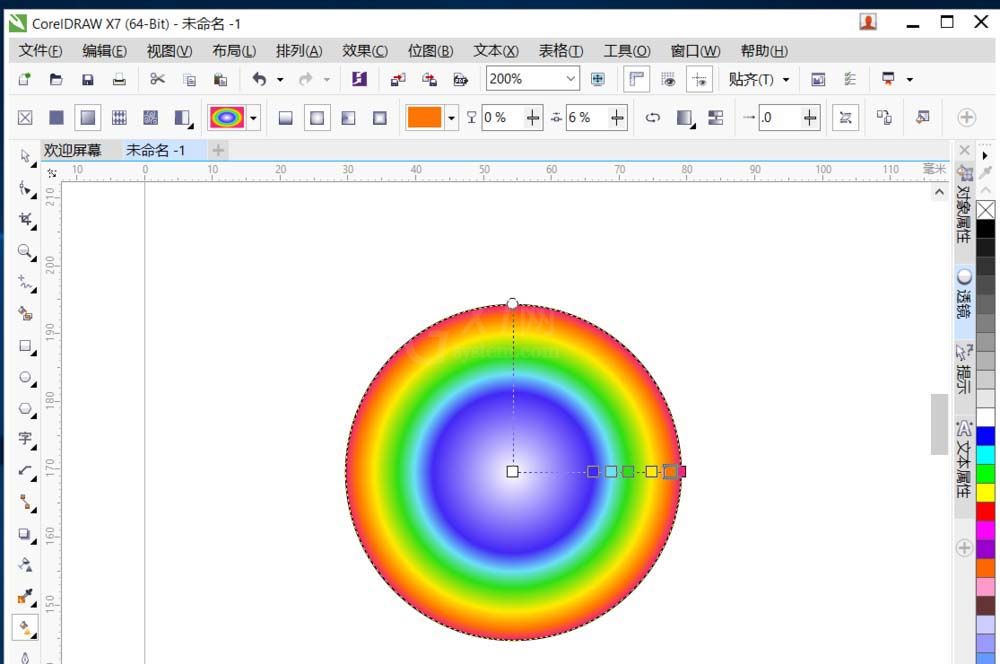
4、复制一个正圆图形,缩小到合适大小
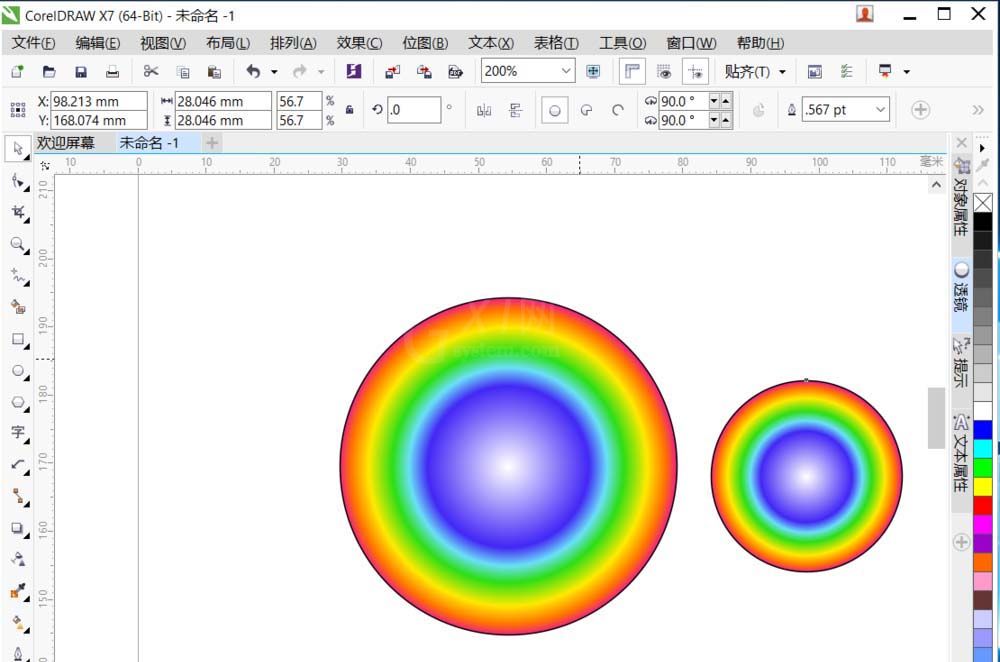
5、将小圆移入到大圆的合适位置,填充白色,一起选中,去除边框色
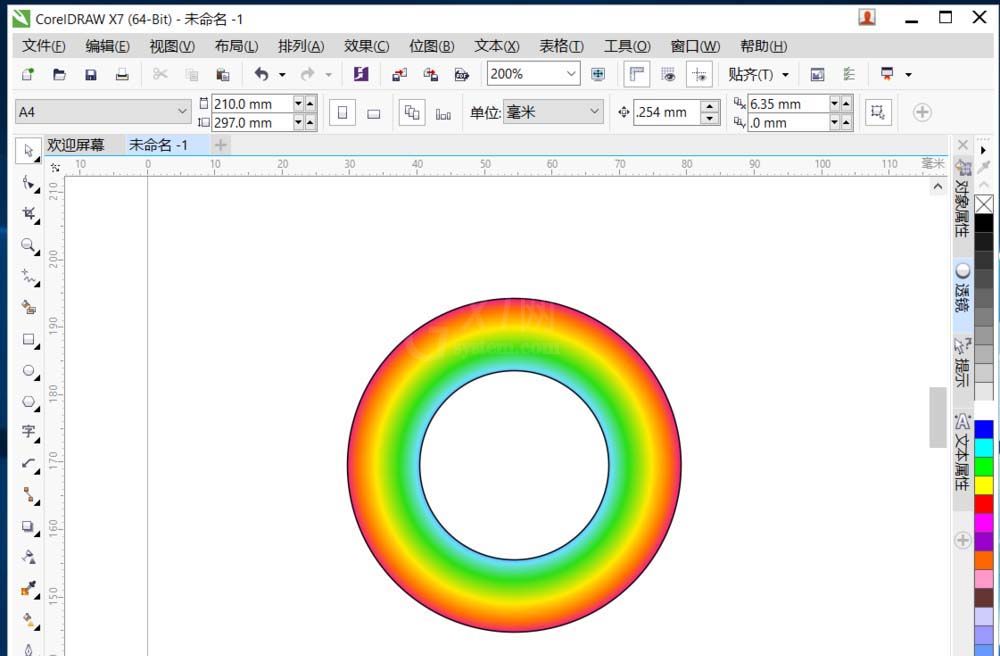
6、选择裁剪工具,选中图形合适位置进行裁剪
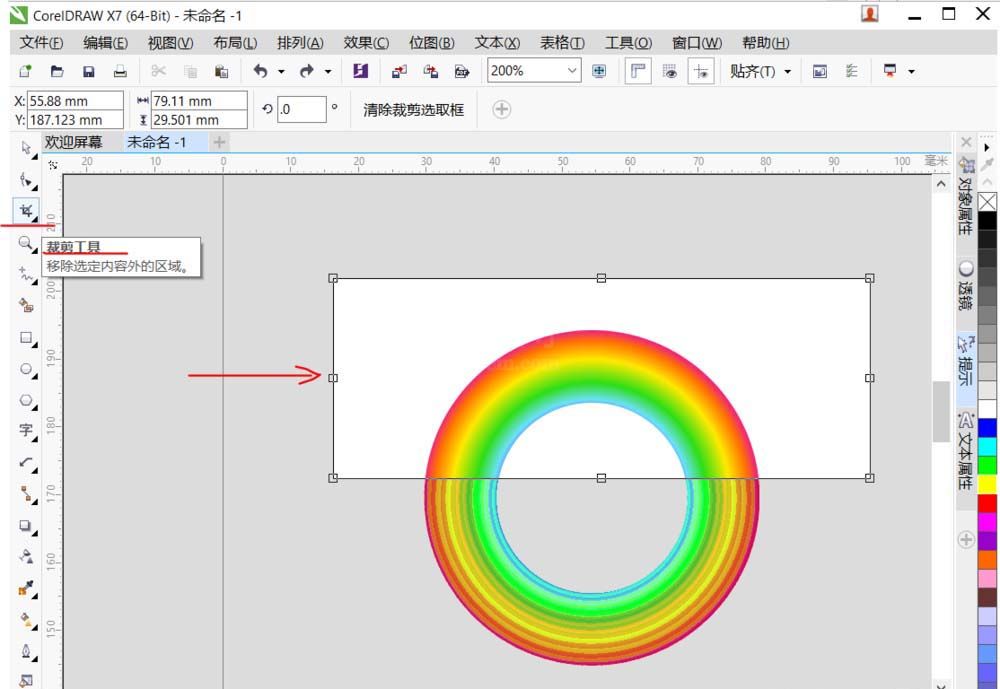

7、选择交互式填充工具,对各颜色点的透明度进行设置,达到更好效果
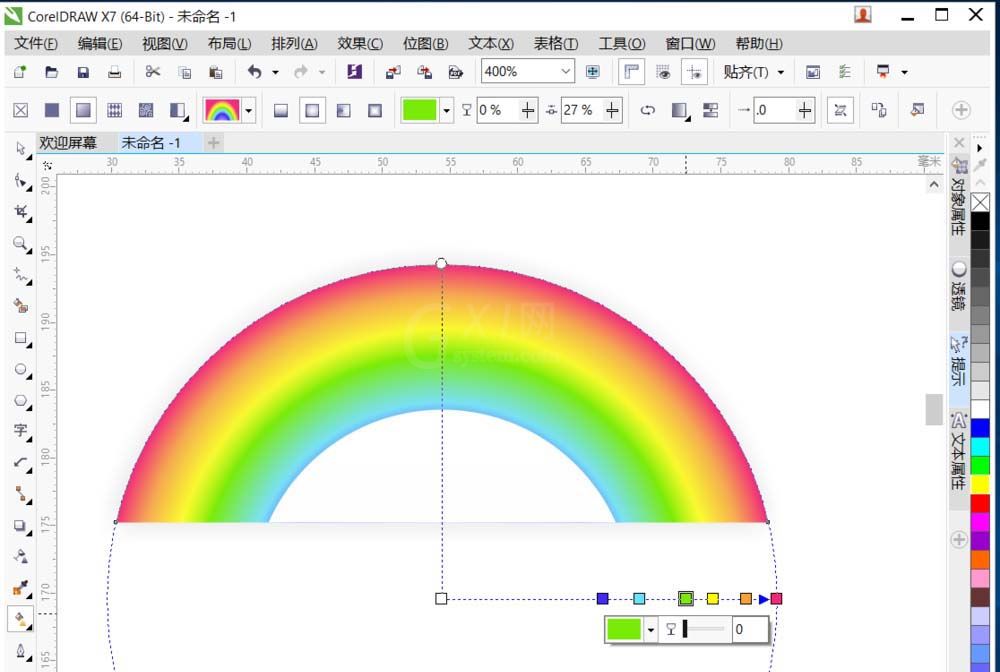
各位小伙伴们,看完上面的精彩内容,都清楚cdr制作彩虹的图文操作过程了吧!



























