360路由器卫士限制带宽的图文操作
时间:2022-10-26 13:28
很多网友还不清楚360路由器卫士限制带宽的相关操作,所以下面就分享了360路由器卫士限制带宽的图文操作教程,一起来看看吧!
360路由器卫士限制带宽的图文操作

先需要登陆到360路由器中去。360路由器没有登陆的用户名,直接输入密码就可以了。
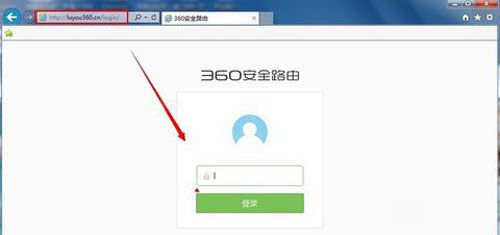
进入路由器WEB设置界面以后点击【连接设备管理】。
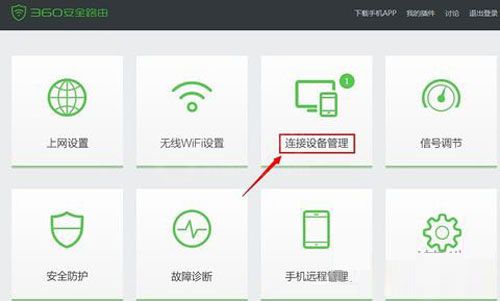
在设备名下面的设备的右边就有一个限速点击一下它。
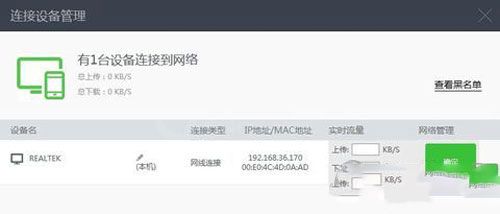
再输入你限制这台设备的上传和下载的速度再见点击【确定】就完成了。
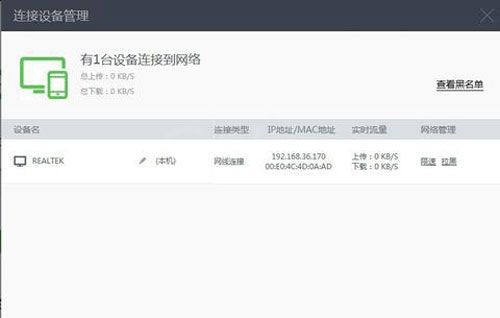
还不了解360路由器卫士限制带宽的图文操作的朋友们,不要错过小编带来的这篇文章哦。



























