ps给黑白照片上色的详细操作
时间:2022-10-26 13:28
大家熟悉ps这款软件吗?本章节就介绍了ps给黑白照片上色的详细操作,还不了解的朋友就跟着小编学习一下吧,希望对你们有所帮助。
ps给黑白照片上色的详细操作

1、打开照片。
2、新建图层,使用钢笔工具,选中衣服。
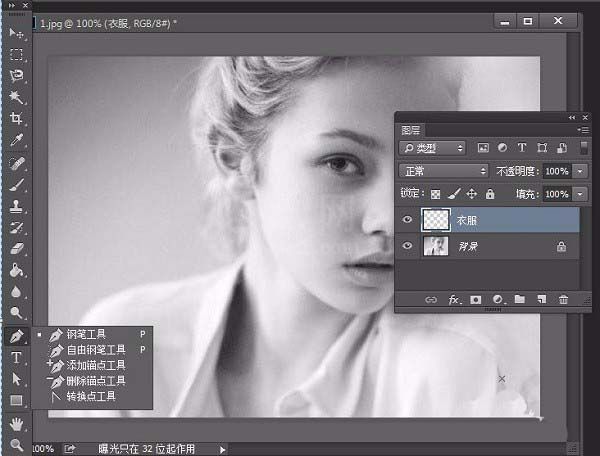
3、看效果,如图。
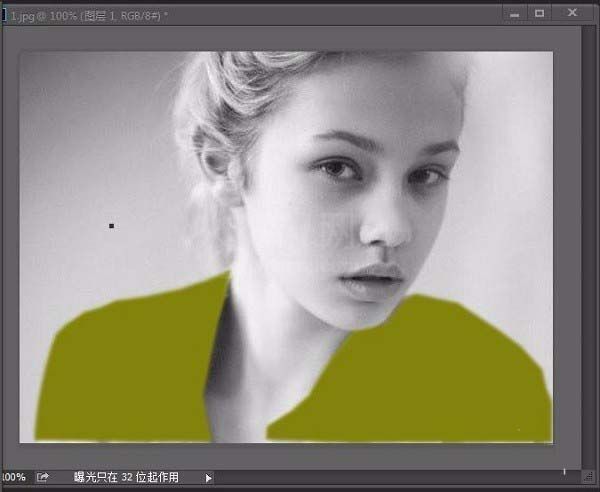
4、调节透明度。
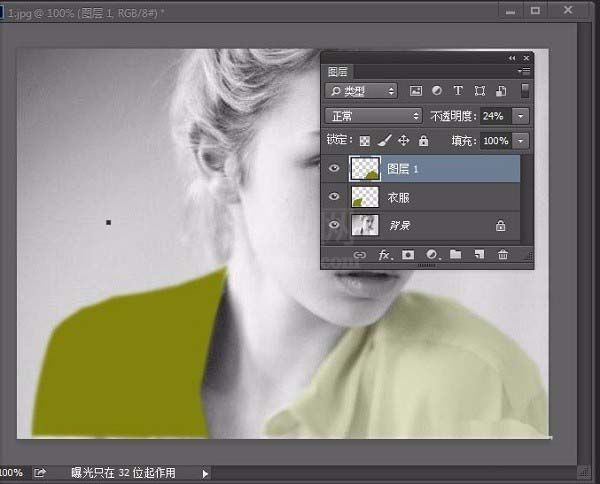
5、调整身体,选择脸部和脖子区域。用油漆桶添加颜色,调节透明度。
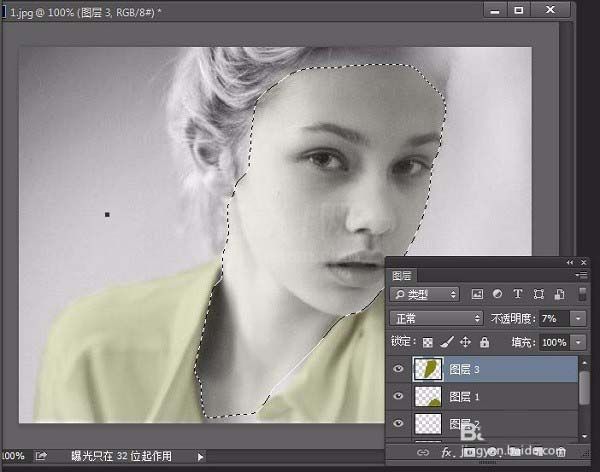
6、翻新皮肤,选择线性加深。
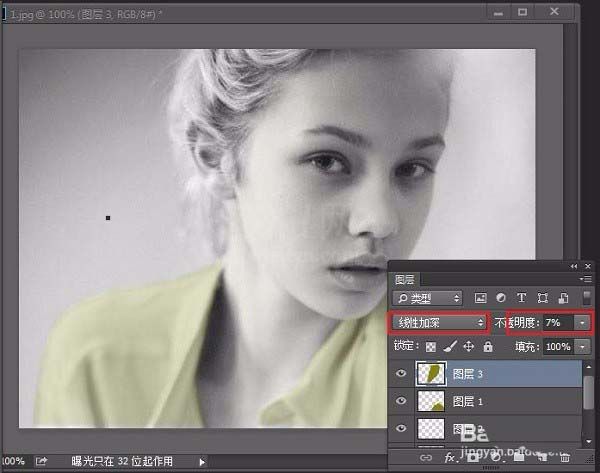
7、融合边缘,使用模糊工具。
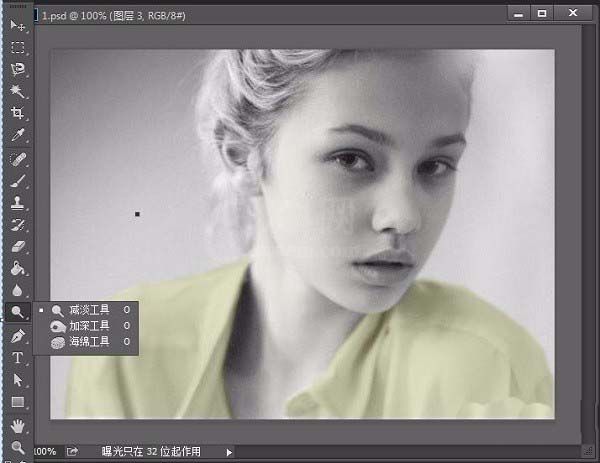
各位小伙伴们,看完上面的精彩内容,都清楚ps给黑白照片上色的详细操作了吧!



























