indesign批量修改字体的图文操作
时间:2022-10-26 13:29
熟悉indesign软件是很简单的,但是大家知道批量修改字体的相关操作吗?今天小编就分享indesign批量修改字体的图文操作方法,我们一起来看看吧!
indesign批量修改字体的图文操作

打开InDesign文件,可以看到,同一张页面中出现了四种字体。
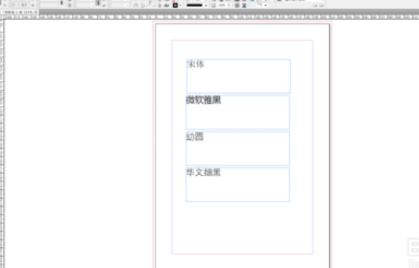
在顶部工具栏中找到“文字-查找字体”工具
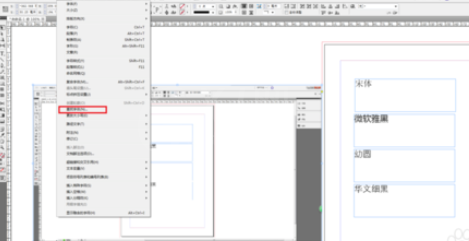
文档中所有的字体都会在左上方对话框中出现,可以对其进行选择,单选、多选均可操作。
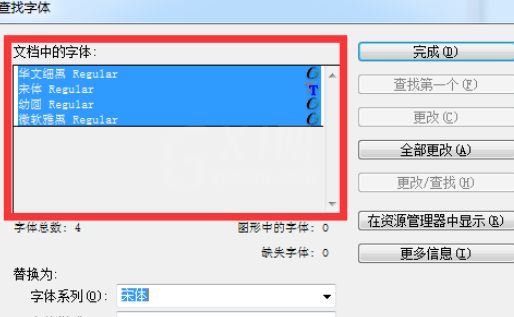
下方选项条中可以选择要替换为的字体。比如,我要将页面内所有字体替换为“隶书”,则选择“隶书”选项。
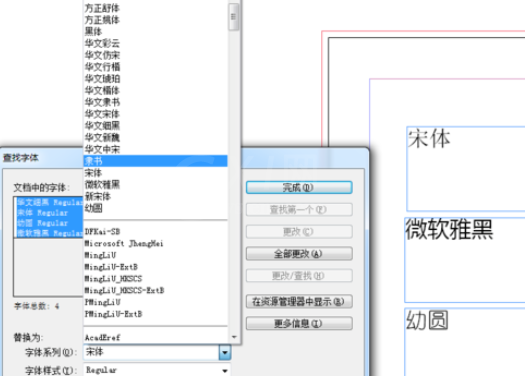
点击右侧“全部更改”,则页面内的所有字体全部更改为隶书字体了。
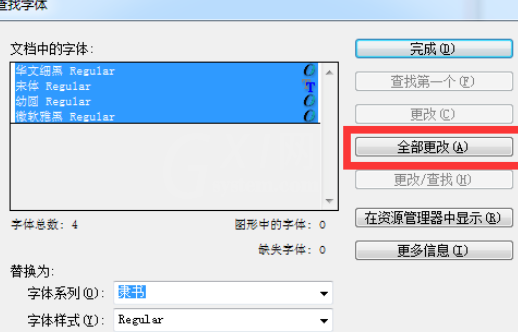
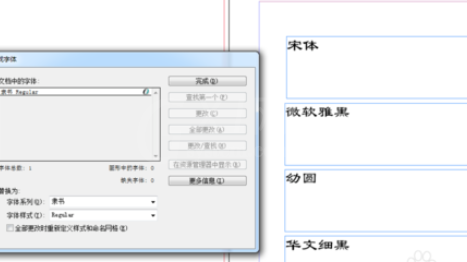
上面就是小编为大家带来的indesign批量修改字体的图文操作流程,一起来学习学习吧。相信是可以帮助到一些新用户的。



























