photoshop制作喷溅效果的操作流程
时间:2022-10-26 13:29
本文是为大家讲解photoshop制作喷溅效果的操作流程的,想要了解的就来学习photoshop制作喷溅效果的操作方法吧,一起去看看吧,相信对大家一定会有所帮助的哦。
photoshop制作喷溅效果的操作流程

在ps软件中,新建一个800*800的文档,前背景色为黑白,然后在滤镜中添加纤维,如图所示
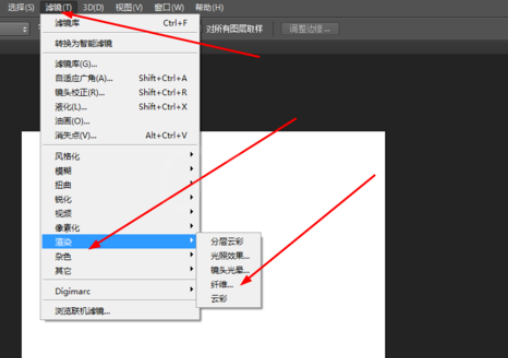
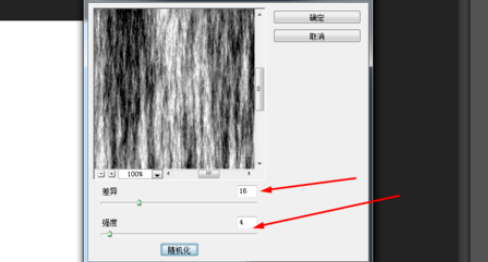
然后在滤镜中添加风格化的风,按ctrl+f 8.9次如图所示
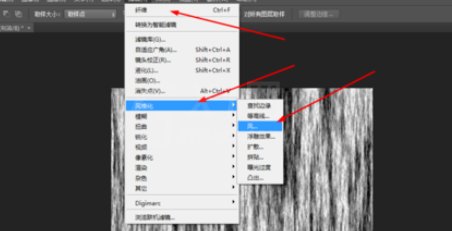
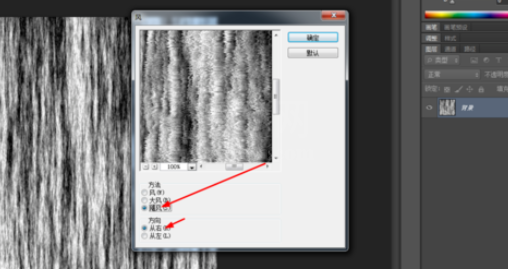
接着在图像按顺时针旋转90度,如图所示
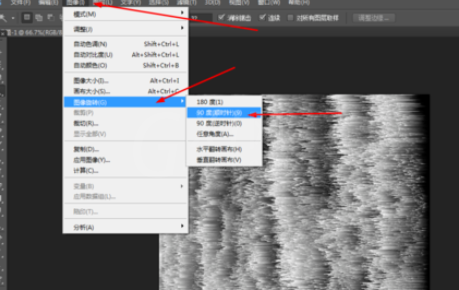
再按ctrl+f,3次,如图所示
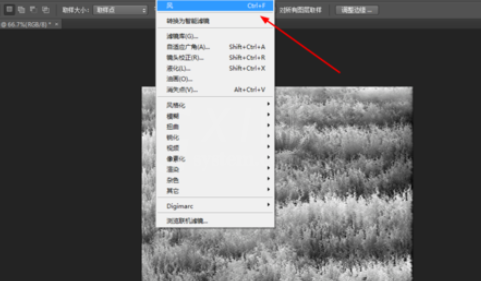
最后按ctrl+u。调一下色相饱和度,如图所示
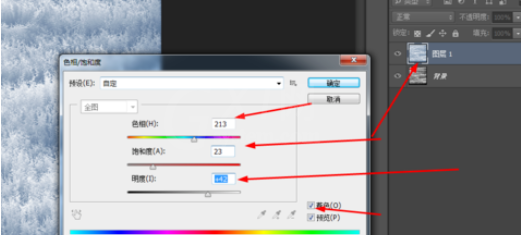
效果如图所示
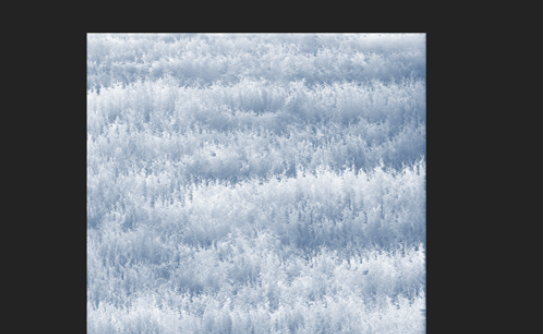
各位小伙伴们,看完上面的精彩内容,都清楚photoshop制作喷溅效果的操作流程了吧!



























