cdr制作公司招牌的图文操作过程
时间:2022-10-26 13:30
现在许多网友还不了解cdr制作公司招牌的操作,下面就讲解关于cdr制作公司招牌的图文操作过程,希望对你们有所帮助哦。
cdr制作公司招牌的图文操作过程
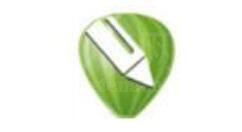
1、首先我们打 CorelDraw,在空白页面上使用矩形工具画出矩形,在设置其大小为600*400mm(尺寸可根据自己需要更改),回车,就是我们需要的大小了。
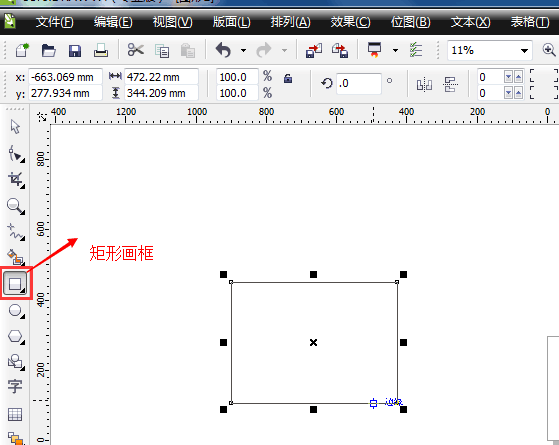
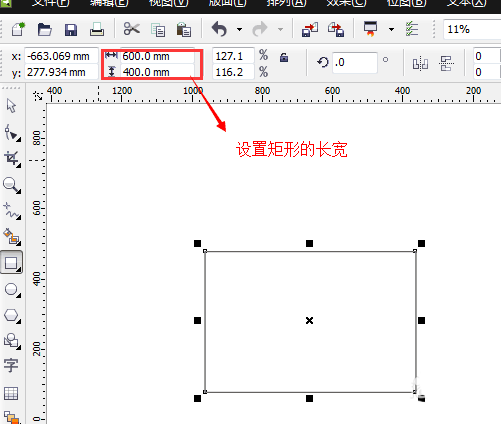
2、然后选中矩形,在最右边有一竖排颜色可供我们选择,点击颜色就进行填充了。
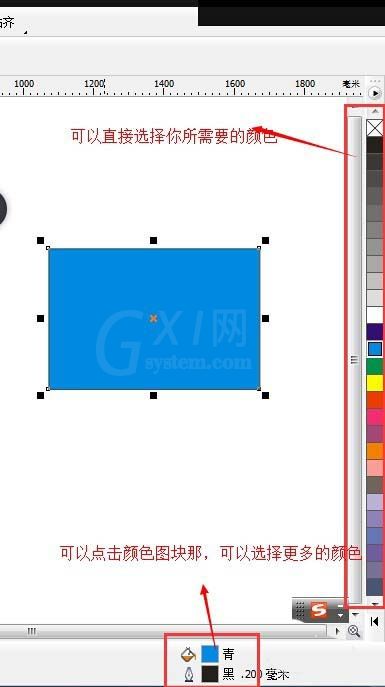
3、我们使用文字工具,打出公司名称及拼音或者英文翻译。可以在相对应的地方调节文字大小与字体。如图所示:
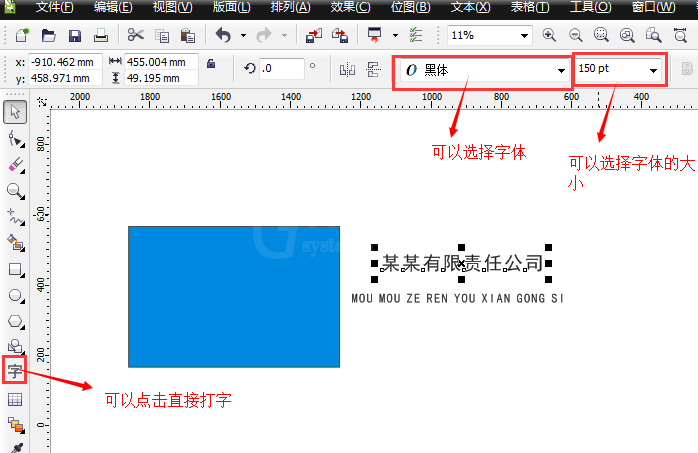
4、我们画一个椭圆,将字拖动到椭圆上,单击右键选择“使用文本跟随路径"这样字体就在曲线上了,然后通过拉动椭圆调节其需要的大小,使用快捷键”ctrl+w,将椭圆与字体分解,删除椭圆。就会得到以下所示:
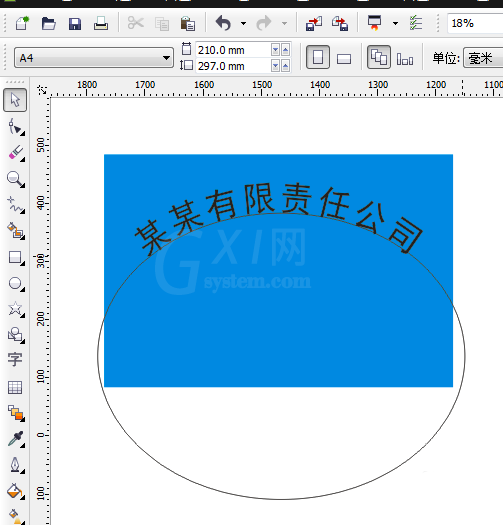
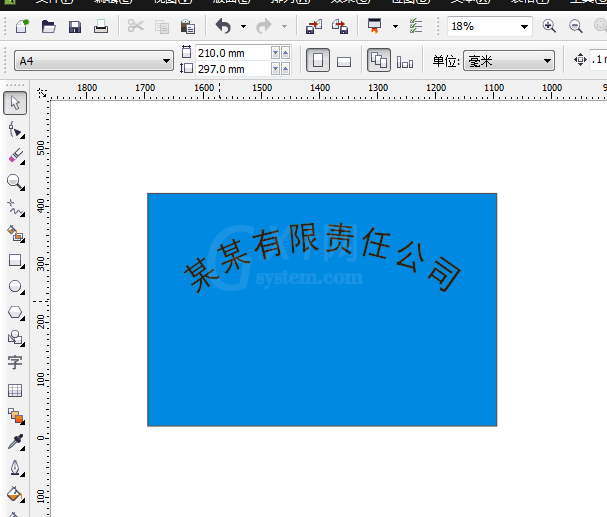
5、最后我们将公司logo放在中间,将公司的拼音或者英文放在下方,就可以了!如图所示,我们还可以选择一个物体,改变其颜色。
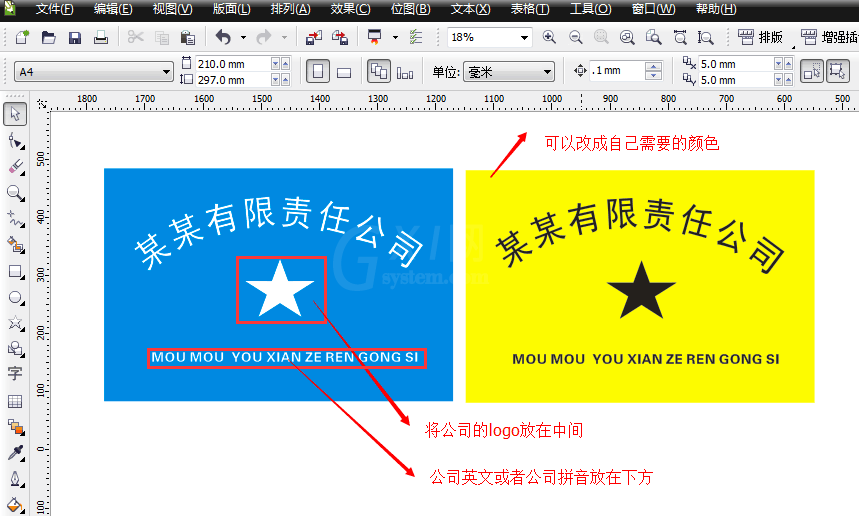
上面就是小编为大家带来的cdr制作公司招牌的图文操作过程,一起来学习学习吧。相信是可以帮助到一些新用户的。



























