word2010制作反转列表图的图文操作
时间:2022-10-26 13:33
word2010是很多网友都熟悉的一款办公应用了,但有很多朋友还不了解制作反转列表图的操作,下面就讲解word2010制作反转列表图的操作教程,来下文看一看吧。
word2010制作反转列表图的图文操作
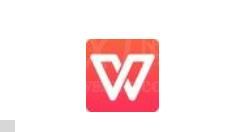
1、首先,我们打开我们电脑上面的word;
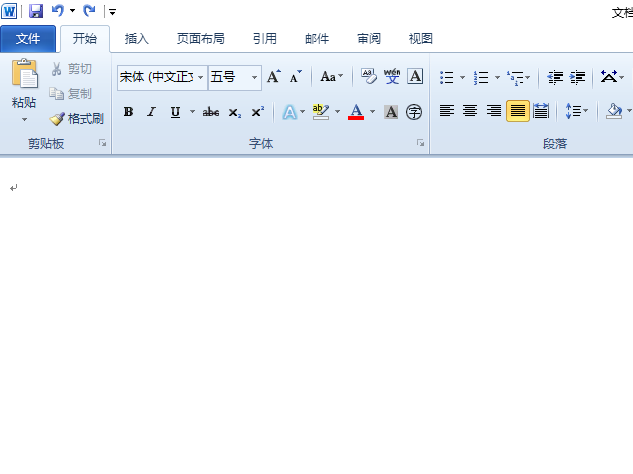
2、之后我们点击插入;
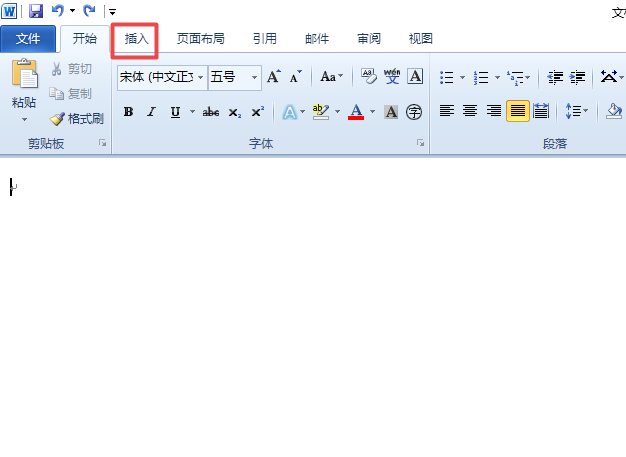
3、然后我们点击SmartArt;
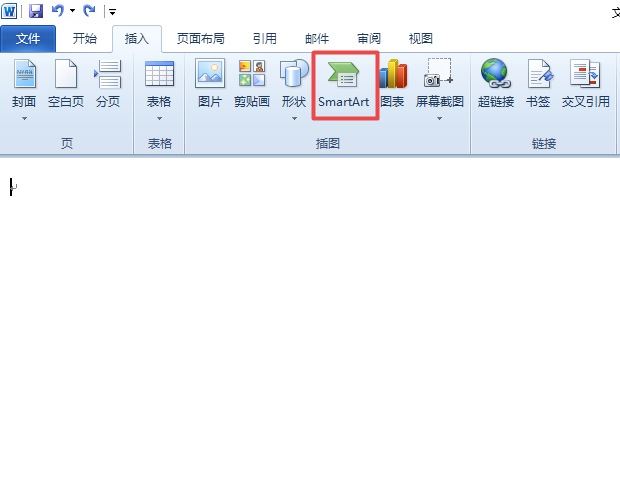
4、之后我们点击关系;
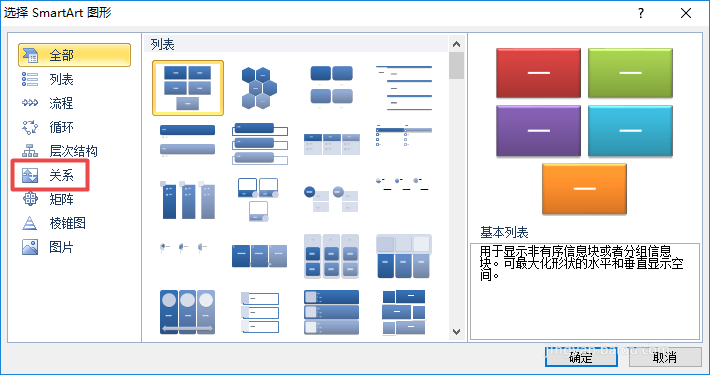
5、然后我们点击反转列表;
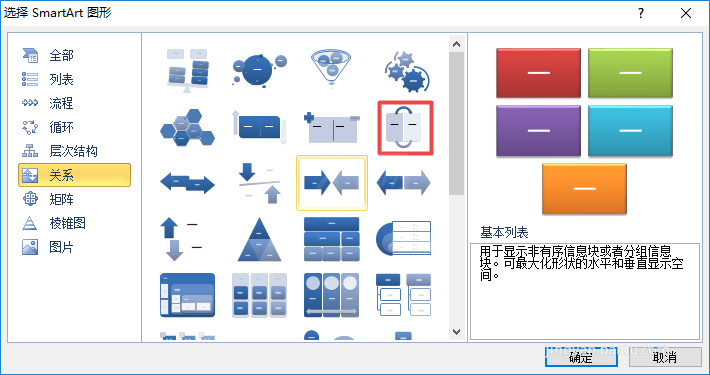
6、之后我们点击确定;
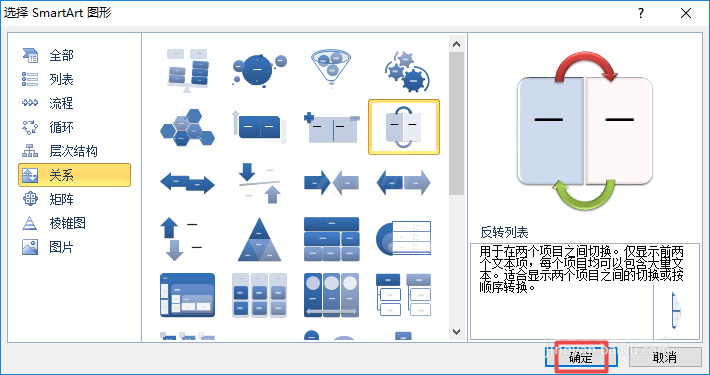
7、然后我们就可以在文档中看到反转列表图了,我们在文本中输入相应的内容;
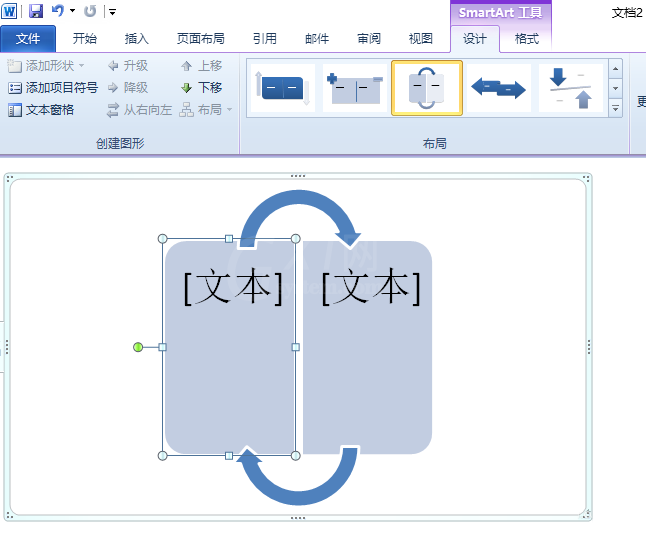
8、然后我们点击空白处,结果如图所示,这样我们就制作好一个反转列表图了。
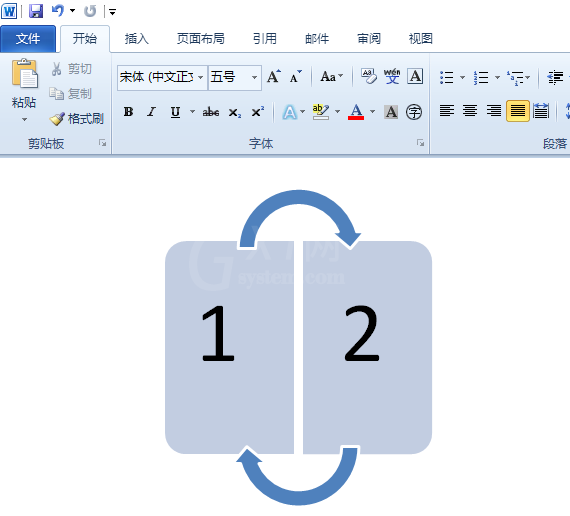
上面就是小编为大家带来的word2010制作反转列表图的图文操作流程,一起来学习学习吧。相信是可以帮助到一些新用户的。



























