DiskGenius新建硬盘分区的图文操作
时间:2022-10-26 13:33
很多朋友还不会DiskGenius新建硬盘分区的操作,下面就讲解DiskGenius新建硬盘分区的图文操作教程,来下文看一看吧。
DiskGenius新建硬盘分区的图文操作

打开DiskGenius软件,进入页面,可以看到当前显示的硬盘,我们选择删除分区。
这时会弹出提示,需要确认硬盘数据是否可以删除,我们选择是。
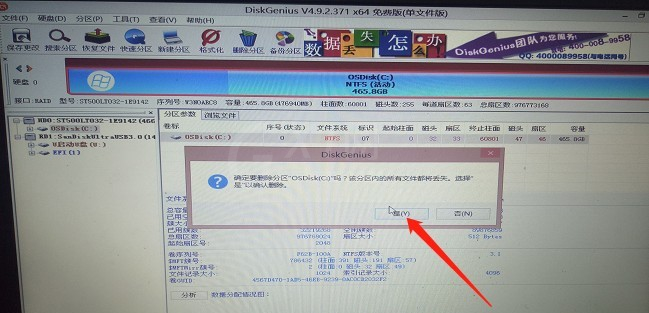
分区删除之后,在DiskGenius上方点击新建分区菜单。
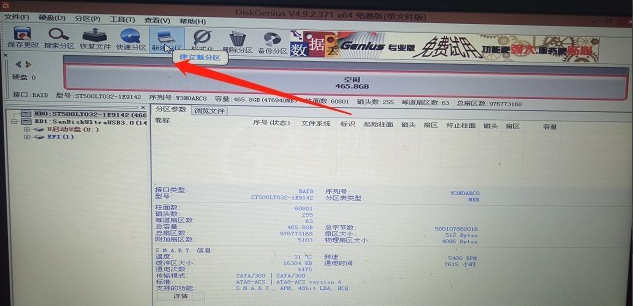
在弹出来对话框的中可以对硬盘进行设置,比如4k对齐,然后点击确定。
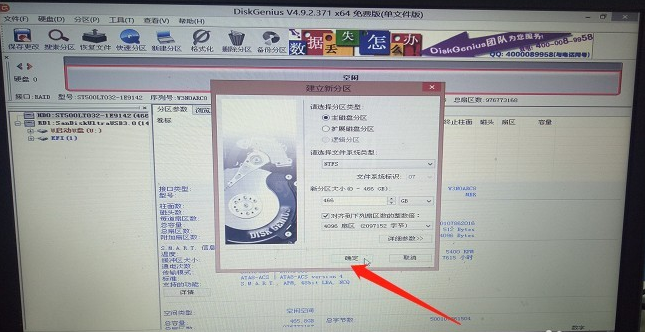
分区创建完成,我们点击DiskGenius左上方的保存按钮。
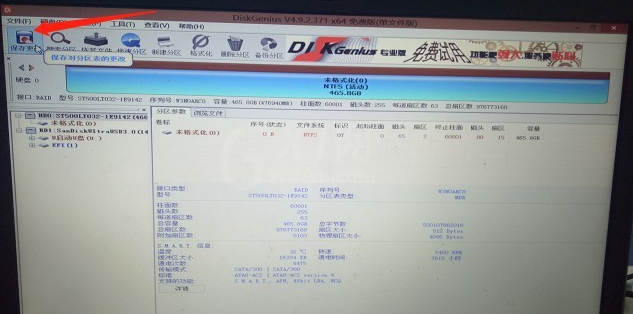
新创建的分区需要格式化,点击保存之后、选择格式化,这下我们的硬盘又变成全新状态了。
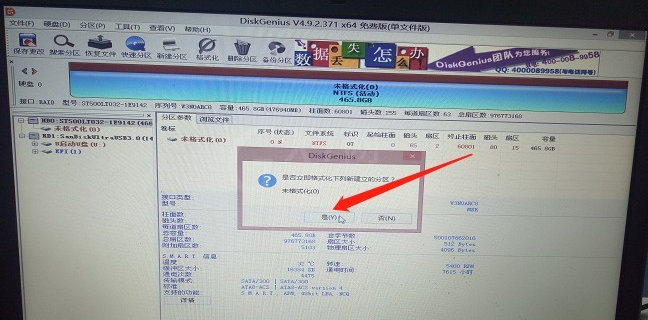
各位小伙伴们,看完上面的精彩内容,都清楚DiskGenius新建硬盘分区的图文操作了吧!



























