iSee图片专家使用对比模式编辑照片的图文操作
时间:2022-10-26 13:34
iSee图片专家这款应用大家熟悉吗?今天讲解了iSee图片专家使用对比模式编辑照片的操作,相信通过学习iSee图片专家使用对比模式编辑照片的图文操作步骤,大家对iSee图片专家软件一定会有更多的了解的!
iSee图片专家使用对比模式编辑照片的图文操作

isee图片专家打开照片~
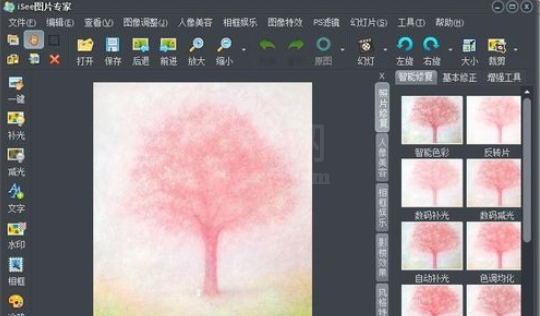
编辑美化之后,就不记得编辑前的效果了~
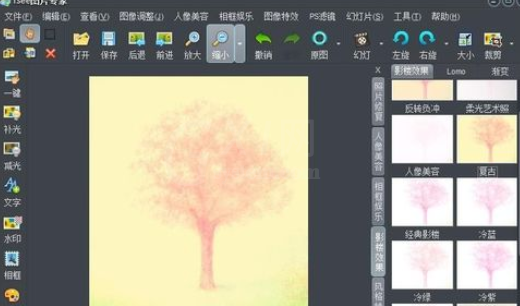
这事点击查看按钮~
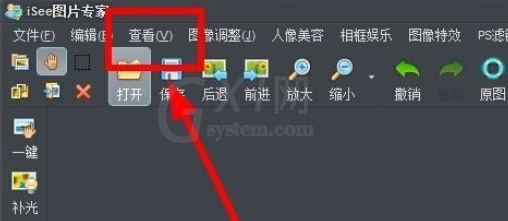
选择对比模式~
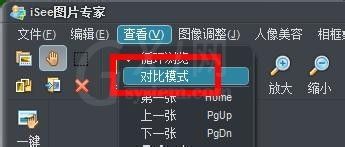
这样一来,照片美化前和美化之后的照片就被放在一起了~
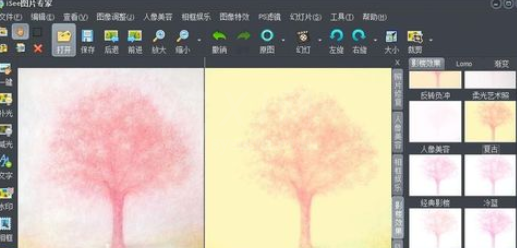
如果不需要对比了,就重新点击查看——对比模式即可
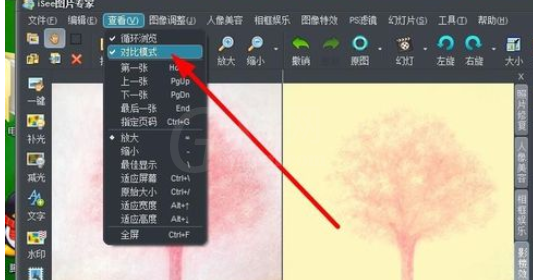
也可以直接右击界面,选择对比模式~
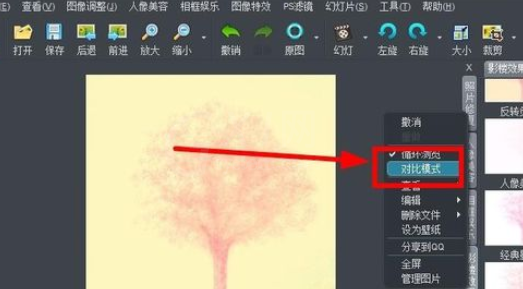
各位小伙伴们,看完上面的精彩内容,都清楚iSee图片专家使用对比模式编辑照片的图文操作了吧!



























