GIMP将图片缩放到指定大小的图文操作
时间:2022-10-26 13:34
本文为大家讲解GIMP将图片缩放到指定大小的图文操作,想要了解的就来学习GIMP将图片缩放到指定大小的操作方法吧,一起去看看吧,相信对大家一定会有所帮助的哦。
GIMP将图片缩放到指定大小的图文操作

打开GIMP,这是它的主界面。
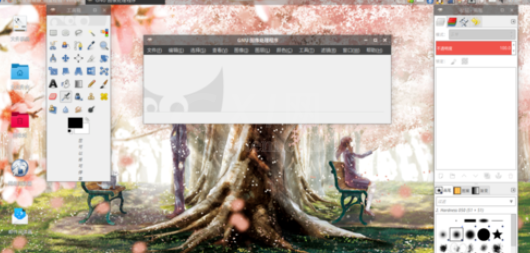
打开“文件”菜单,点击“打开”,选择需要进行缩放的图片。
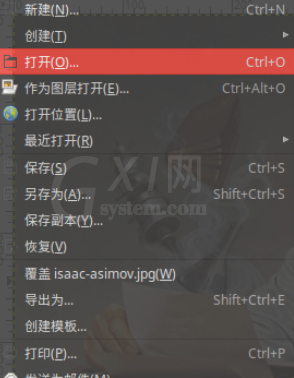
这里,我以这张图片作为范例。

打开“图像菜单”,点击“缩放”。
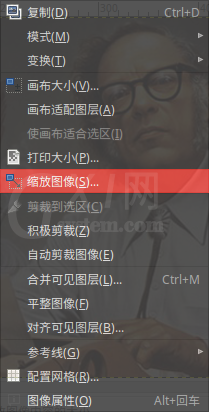
在弹出的窗口中选择需要的参数,点击“缩放”。
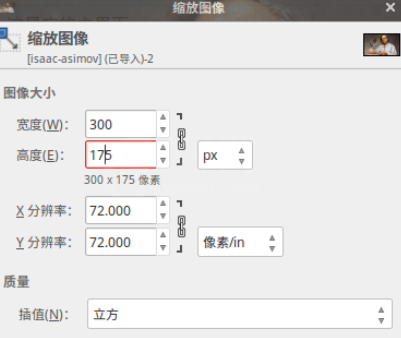
这是最终效果。
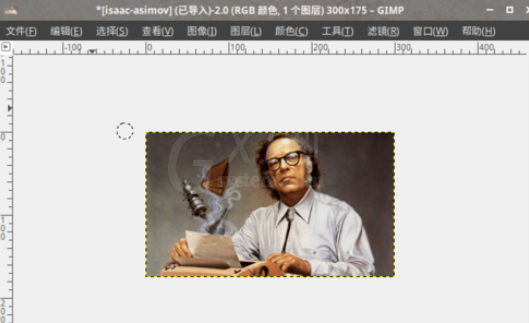
上文就讲解了GIMP将图片缩放到指定大小的图文操作过程,希望有需要的朋友都来学习哦。



























