PPT制作跳转按钮的简单操作
时间:2022-10-26 13:35
PPT相信是各位再熟悉不过的一款办公软件了。本章节主要介绍PPT制作跳转按钮的操作方法,还不会的朋友就跟着小编学习一下吧,希望对你们有所帮助。
PPT制作跳转按钮的简单操作

1、首先,我们形状这个按钮。
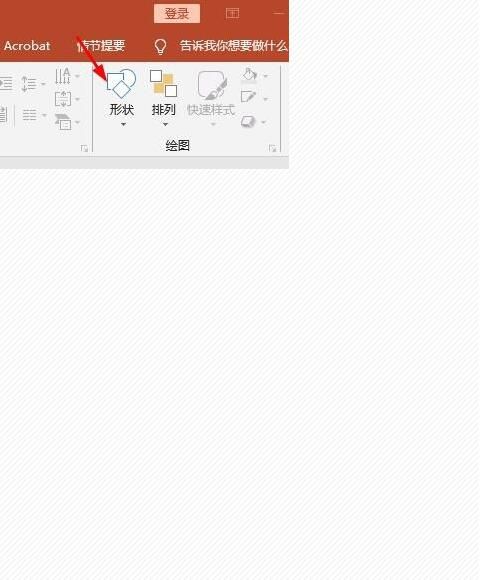
2、然后我们可以看到一堆图形。
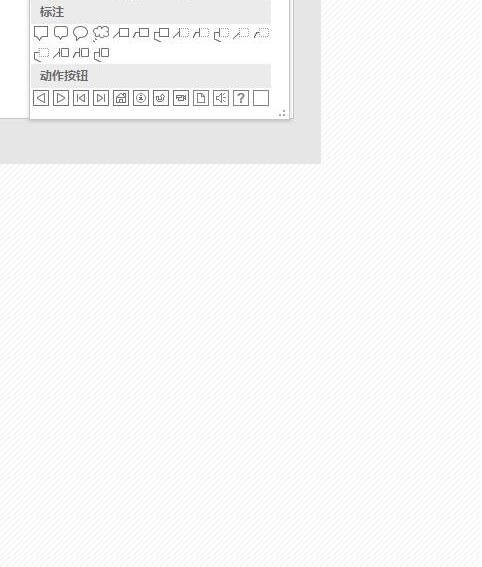
3、然后我们就会看到这个页面。
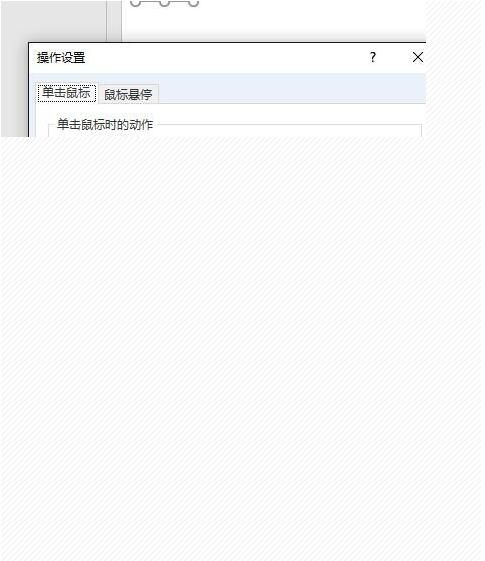
4、我们可以设置跳转的链接。
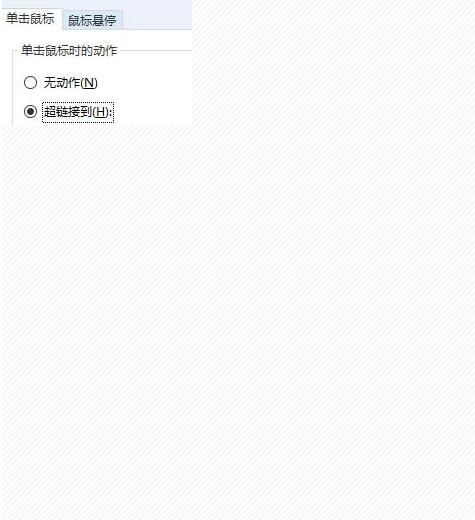
5、还可以设置链接的位置。
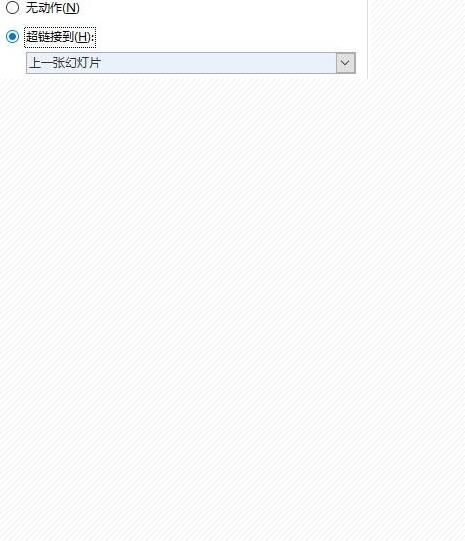
6、画完后,我们便可以看到这样的效果。
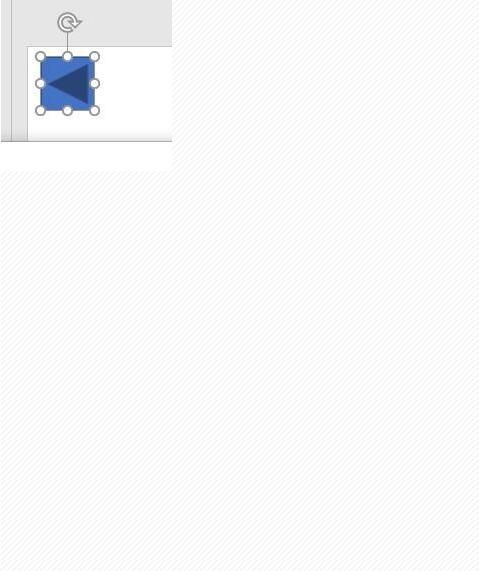
各位小伙伴们,看完上面的精彩内容,都清楚PPT制作跳转按钮的简单操作了吧!



























