cdr打造曲线文字路径的操作流程
时间:2022-10-26 13:35
不少用户还不会cdr打造曲线文字路径的操作,下文就分享cdr打造曲线文字路径的操作教程,希望对你们有所帮助哦。
cdr打造曲线文字路径的操作流程

1、打开cdr这款软件,进入cdr的操作界面,如图所示:
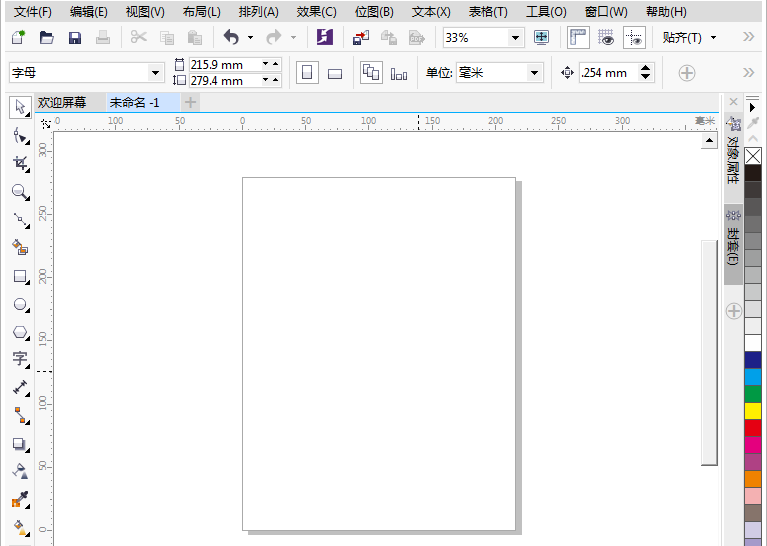
2、在该界面内找到贝塞尔工具,如图所示:
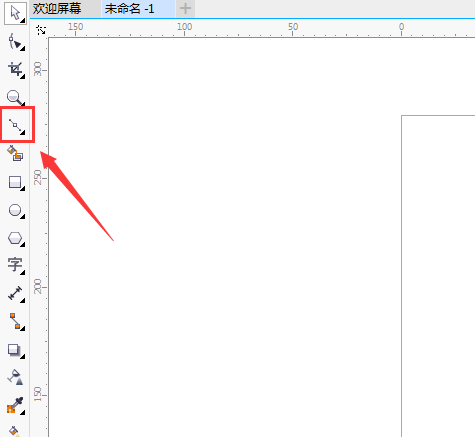
3、使用贝塞尔工具在绘图区里绘制一个图形,如图所示:
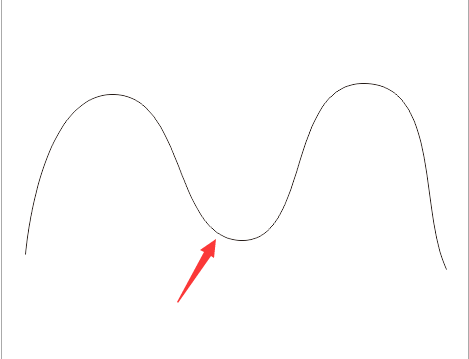
4、在工具箱内找到文字工具,如图所示:
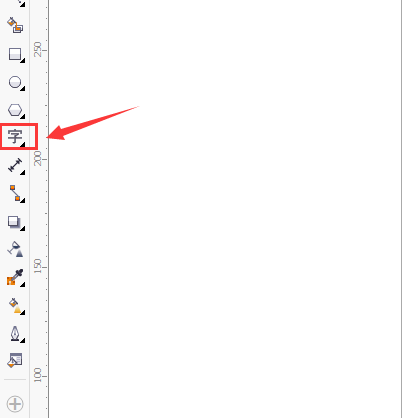
5、在设置里设置字体及字体大小,如图所示:
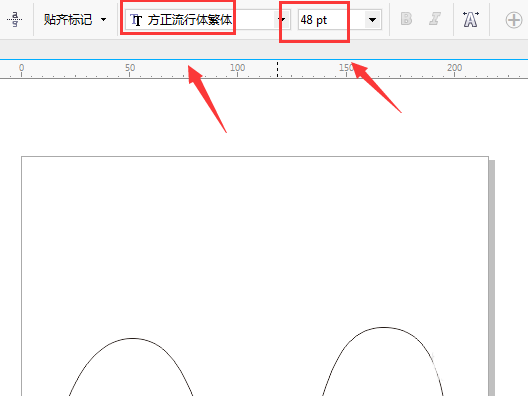
6、设置好文字以后在路径上点击鼠标左键就可以看到输入光标了,如图所示:
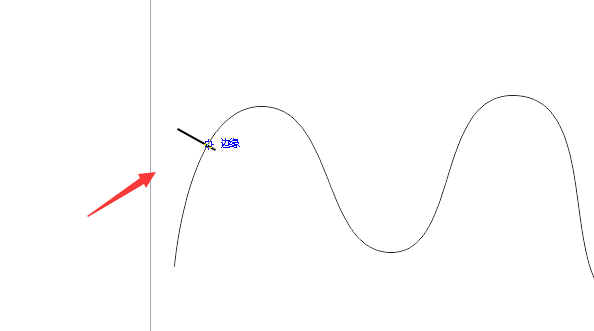
7、在输入光标处,输入我们需要的文字就得到了路径文字,如图所示:
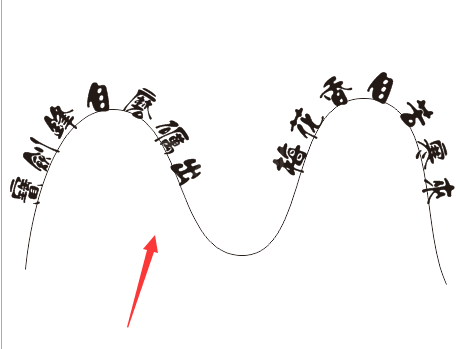
快来学习学习cdr打造曲线文字路径的操作内容吧,一定会帮到大家的。



























