photoshop打造手绘画的图文操作
时间:2022-10-26 13:35
有的用户还不会photoshop打造手绘画的操作,下文就分享photoshop打造手绘画的图文操作教程,希望对你们有所帮助哦。
photoshop打造手绘画的图文操作

在ps软件中,打开素材,然后新建一个图层,填充黑色,把图层的模式改为色相,如图所示
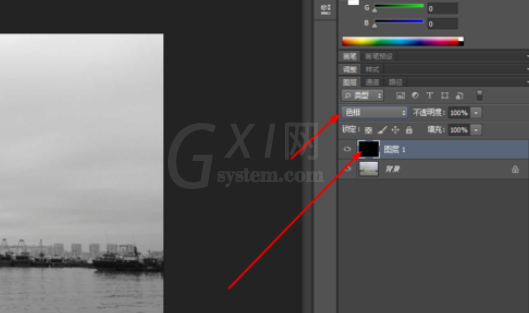
合并所有的图层,然后复制一个,在菜单栏上找到图像反相,再把图层的模式改为颜色减淡,如图所示
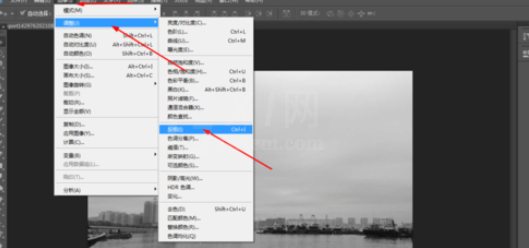
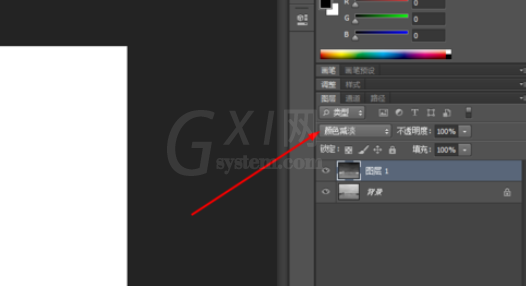
接着在滤镜中添加最小值,如图所示
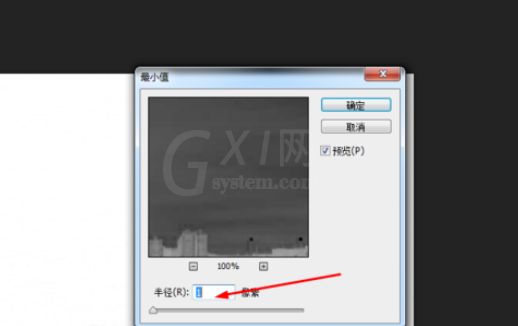
双击图层的图层样式,调一下混合选项,如图所示
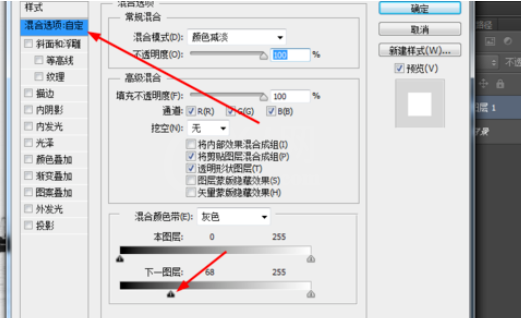
合并所所有的图层,然后在调整图层的添加曲线
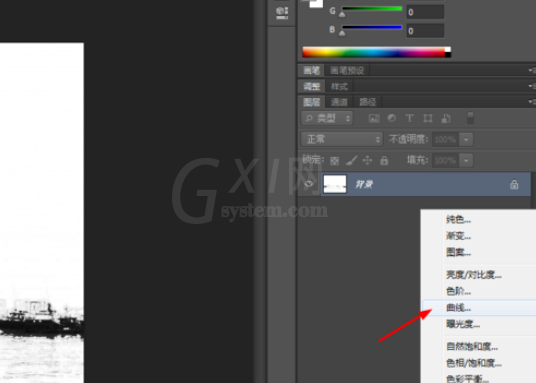
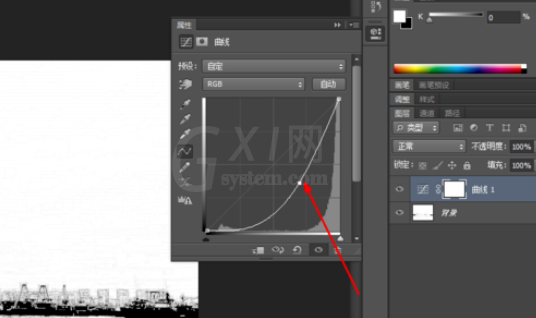
效果如下图所示

各位小伙伴们,看完上面的精彩内容,都清楚photoshop打造手绘画的图文操作了吧!



























