office2007把将ppt转成pdf格式的操作流程
时间:2022-10-26 13:39
office2007这款软件是非常受网友关于的。今天讲解的是office2007把将ppt转成pdf格式的操作,想学习的,就去下文看一看,了解了解,相信对大家一定会有所帮助的。
office2007把将ppt转成pdf格式的操作流程

先用PowerPoint2007打开一个ppt文件,点击左上角的office。如图!
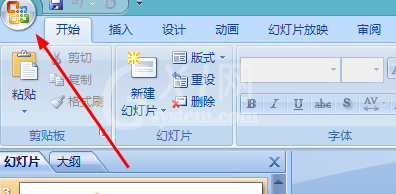
点击第一步箭头所指处,选择”另存为“,然后在选择子级菜单”PDF或XPS“
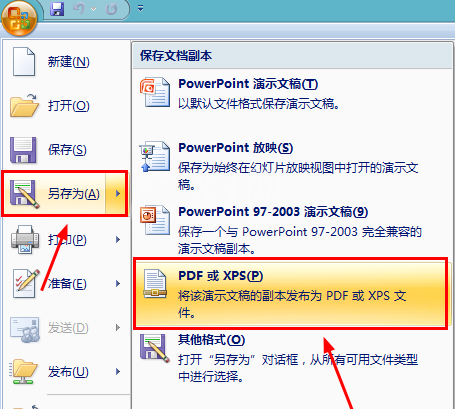
然后会弹出下图所示,点击”发布“即可,之后你就可以用pdf阅读器查看!
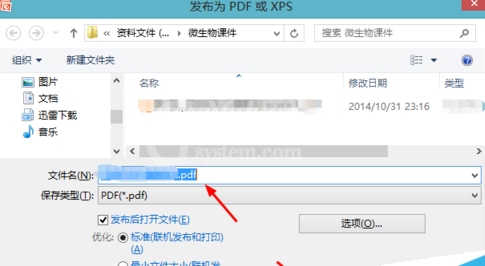
上面就是小编为大家带来的office2007把将ppt转成pdf格式的操作流程,一起来学习学习吧。相信是可以帮助到一些新用户的。



























