CAD通过自动吸附模式制图的图文操作过程
时间:2022-10-26 13:39
一些网友还不太了CAD,而本文就讲解了CAD通过自动吸附模式制图的图文操作方法,想要了解的就来学习方法吧,相信对大家一定会有所帮助的哦。
CAD通过自动吸附模式制图的图文操作过程

1、用上节的方法我们来连接这几个圆
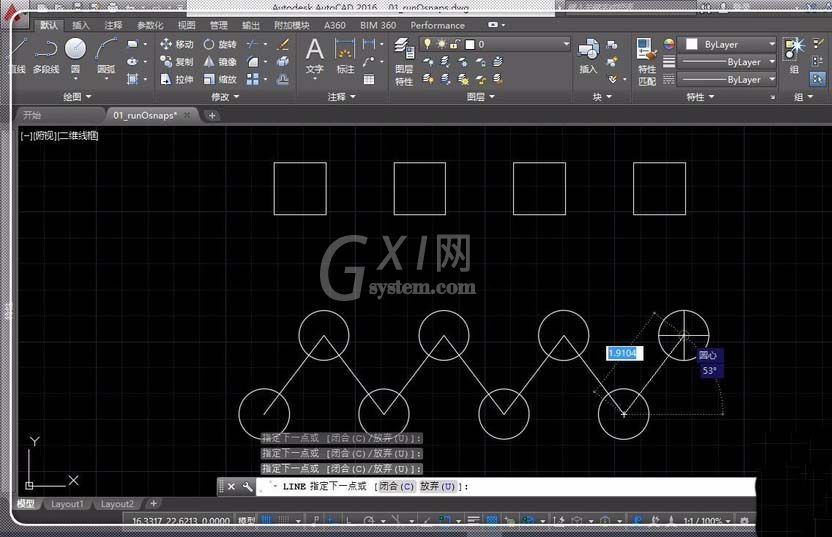
2、打开正交模式和对象捕捉命令,来画这个图
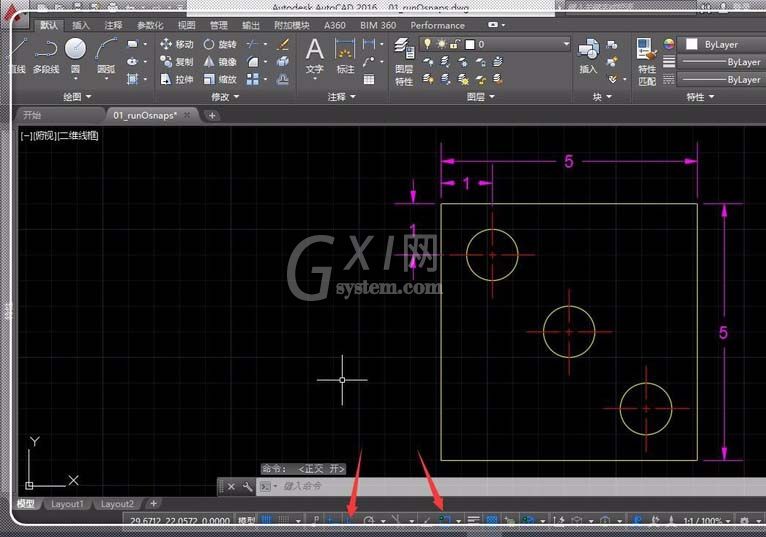
3、选直线工具点击输入5指定方向再输5画好后回车

4、选圆半径工具在左上角画半径为1的圆,再选直线按Shift选交点,在交点向下画1直线
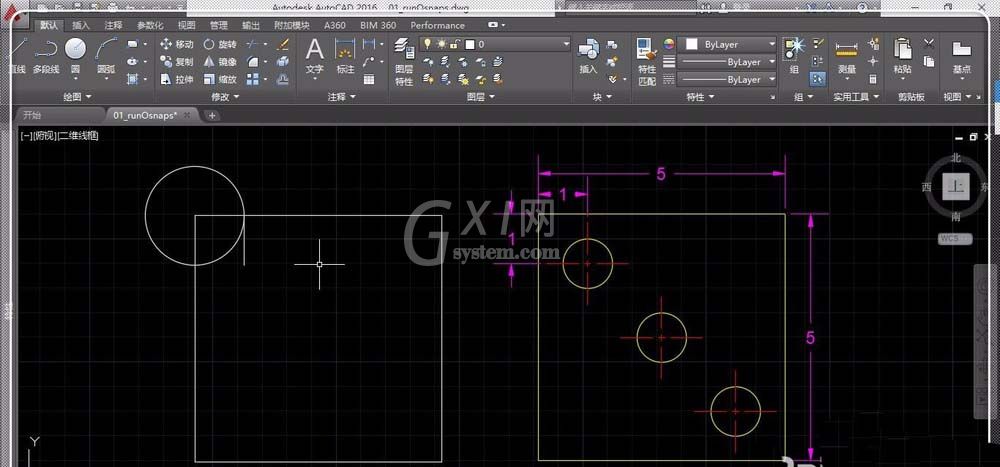
5、选中圆下看圆的属性半径为0.5,我们也画0.5半径的圆
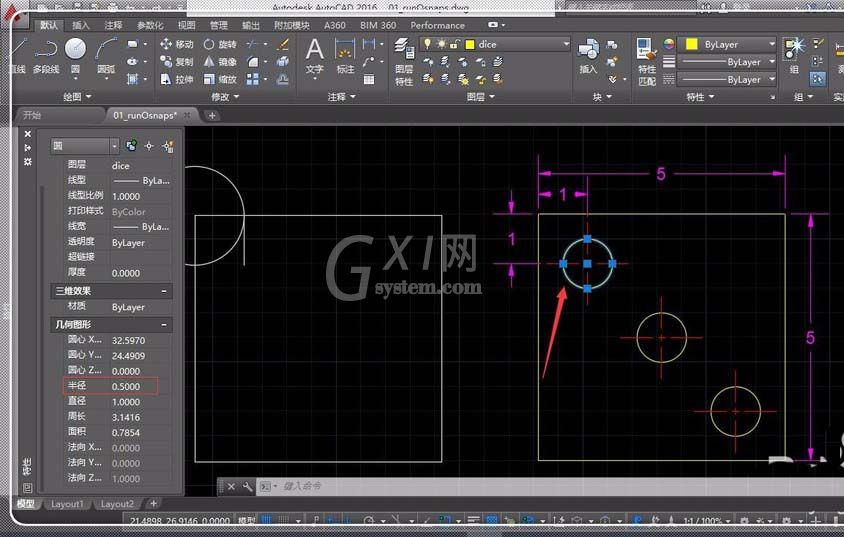
6、下边的圆也一样,中间的圆关闭正交模式,后连接,确定中心画圆就好。

7、空白处鼠标中键双击可缩放到合适画面
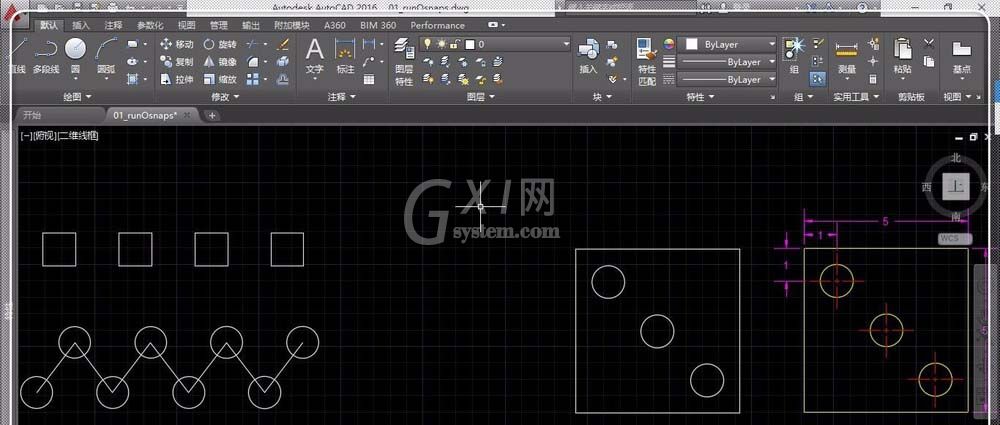
上文就讲解了CAD通过自动吸附模式制图的图文操作过程,希望有需要的朋友都来学习哦。



























