photoshop制造草地文字的操作流程
时间:2022-10-26 13:39
今天讲解的是photoshop制造草地文字的操作流程,想学习photoshop制造草地文字的操作步骤的,就去下文看一看,了解了解,相信对大家一定会有所帮助的。
photoshop制造草地文字的操作流程

新建一块画布
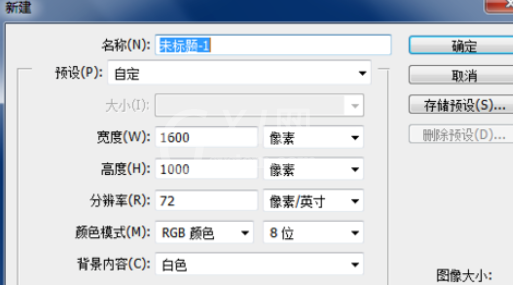
置入草地素材
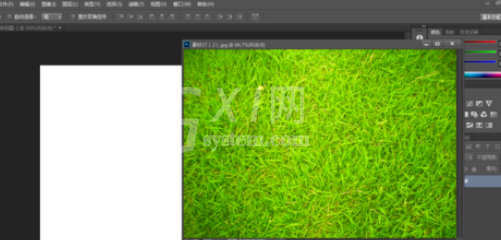
使用“横排文字工具”,键入文字
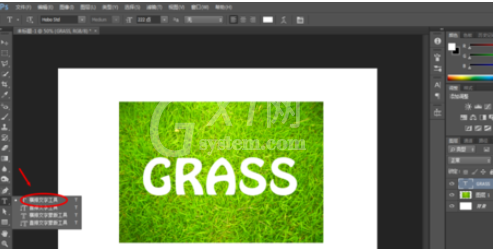
选中文字并隐藏文字图层
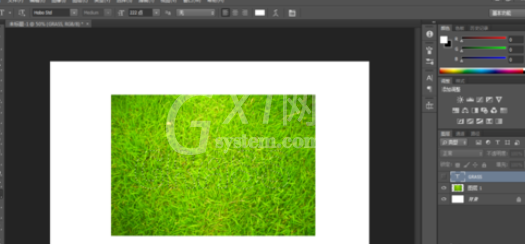
为素材图层添加图层蒙版
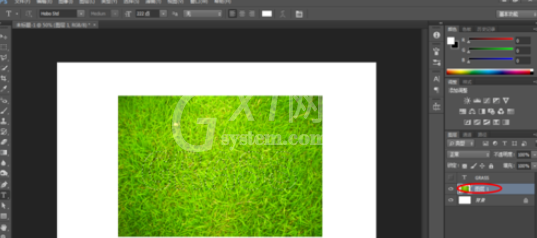
选择画笔工具,预设如下

适当手动描边
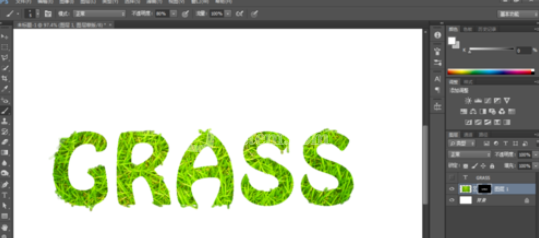
创建新图层
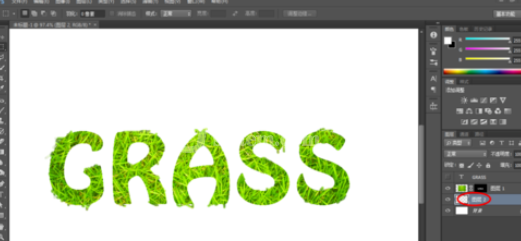
选取文字选取,进行填充
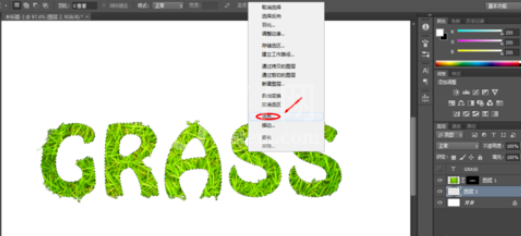
选择移动工具适当移动,制作投影效果
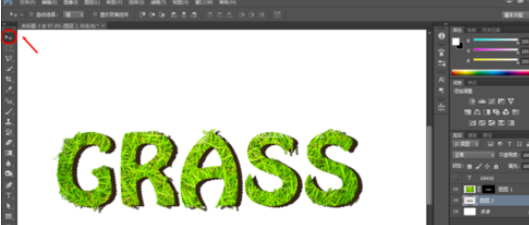
调整投影的不透明度即可
上文就讲解了photoshop制造草地文字的操作流程,希望有需要的朋友都来学习哦。



























