卡巴斯基新建更新任务的操作流程
时间:2022-10-26 13:40
熟悉卡巴斯基软件是很简单的,但是大家知道更新任务的操作吗?今天小编就分享卡巴斯基新建更新任务的操作方法,一起来看看吧!
卡巴斯基新建更新任务的操作流程

在卡巴斯基管理工具某组中的任务选项卡——空白处,右键——新建任务
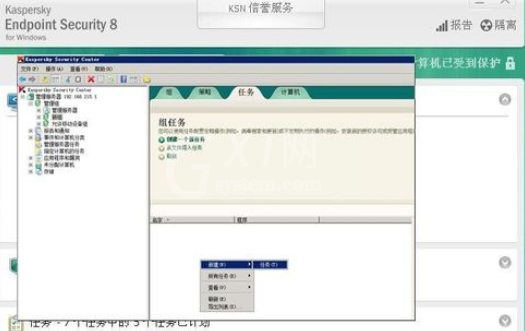
修改任务名称为“更新”,点击下一步
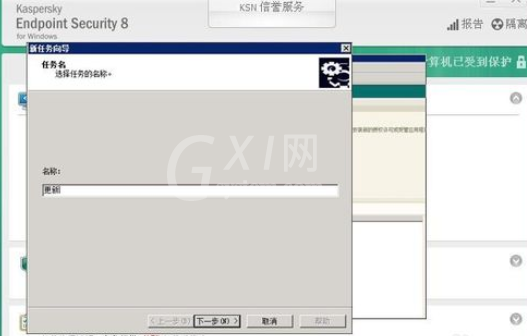
选择“更新”点击“下一步”
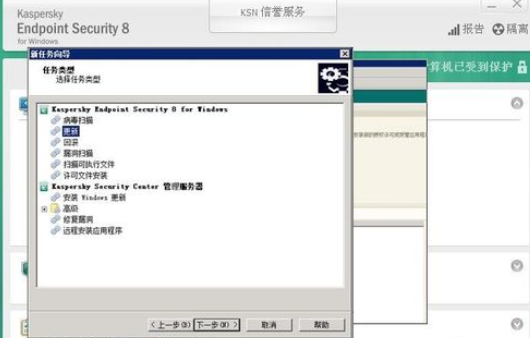
选择更新源“Kaspersky Security Center” 点击“下一步”
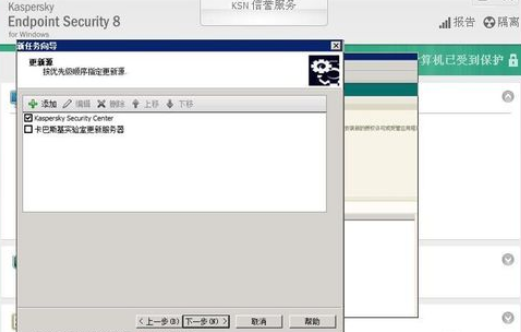
选择任务执行的时间为“在接收管理服务器更新时”单击“下一步”
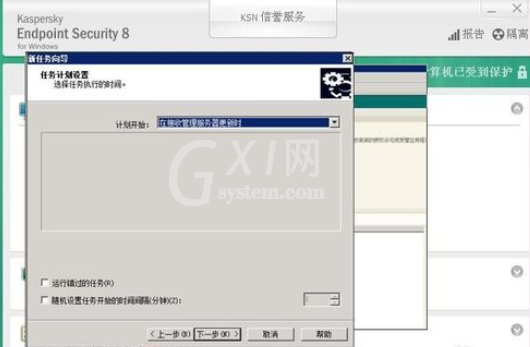
“完成”更新任务的建立。
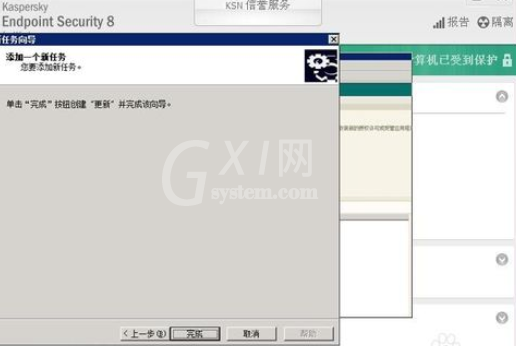
各位小伙伴们,看完上面的精彩内容,都清楚卡巴斯基新建更新任务的操作流程了吧!



























