ProE合并多个曲面的操作流程
时间:2022-10-26 13:41
想必有的用户还不会ProE合并多个曲面的操作,下文小编就分享ProE合并多个曲面的操作教程,希望对你们有所帮助哦。
ProE合并多个曲面的操作流程
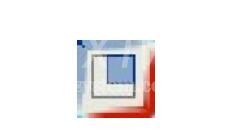
1、新建零件,创建如下的圆柱曲面。
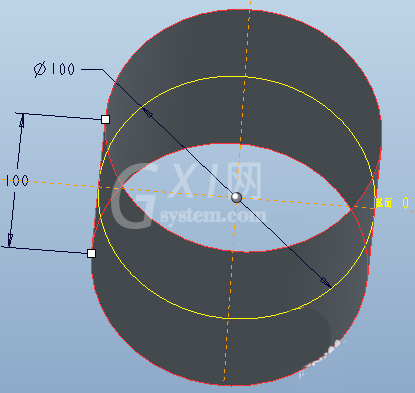
2、拉伸出如下的半圆柱曲面。
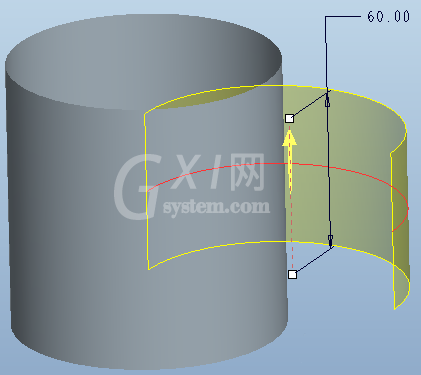
3、选中两个曲面,依次点击“编辑”-“合并”。
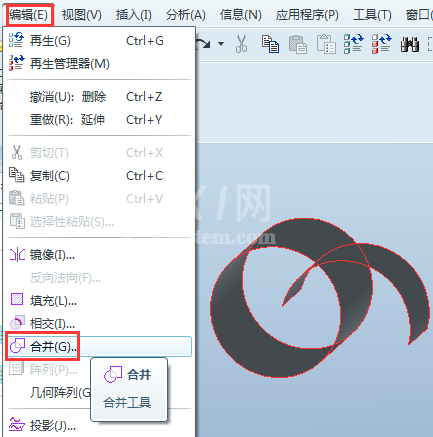
4、系统弹出“合并”的操控面板如下,两个反向箭头可调整每个曲面的保留方向,点开“参照”可重新选取要合并的曲面,点开“选项”可选择合并方式为相交或连接。设置好后,点击√完成。
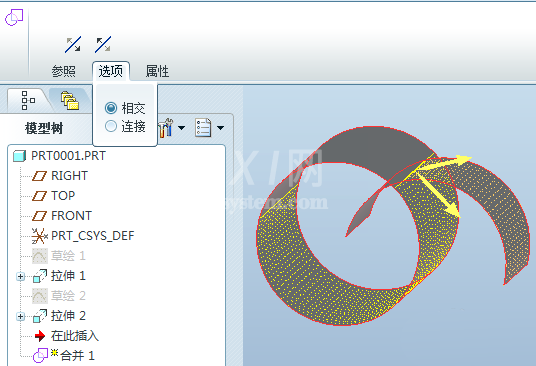
5、改变方向形成的两种效果如下。

各位小伙伴们,看完上面的精彩内容,都清楚ProE合并多个曲面的操作流程了吧!



























