photoshop制作旋涡效果的图文操作过程
时间:2022-10-26 13:42
很多亲们喜欢使用photoshop来给一些图片加上特别的效果,而本节就介绍了photoshop制作旋涡效果的图文操作,还不了解的朋友就跟着小编学习一下吧,希望对你们有所帮助。
photoshop制作旋涡效果的图文操作过程

在ps软件中,新建一个800*800的文档,前背景色为黑白,拉一个线性的渐变,如图所示
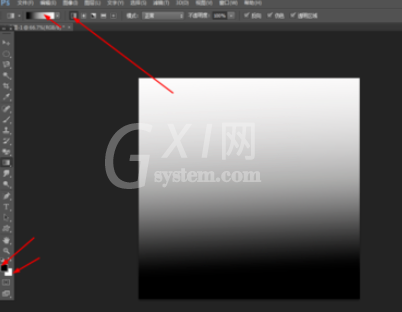
然后在菜单栏上找到滤镜中添加波浪,如图所示
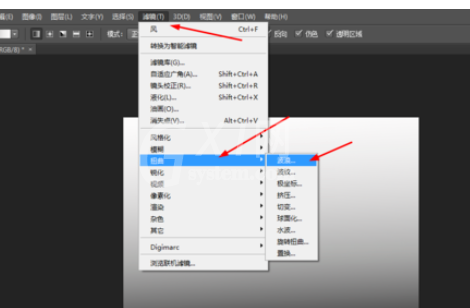
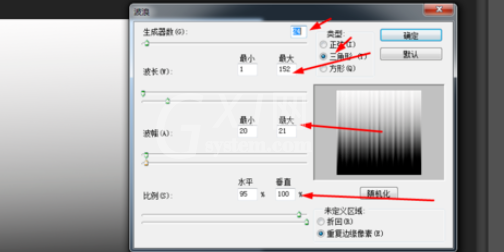
接着在滤镜中添加极坐标,再按ctrl+f,如图所示
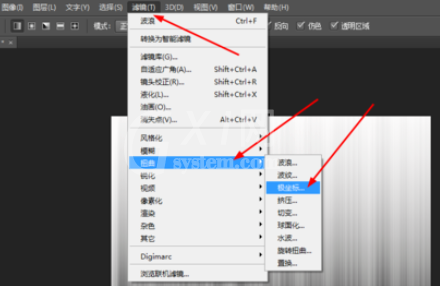
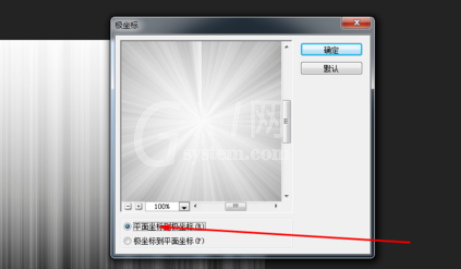
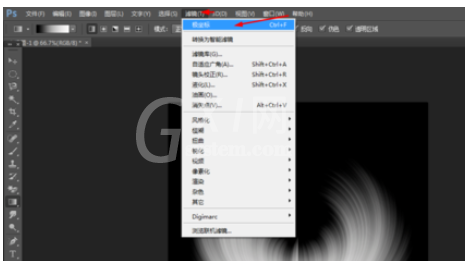
然后在滤镜中添加旋转扭曲,如图所示
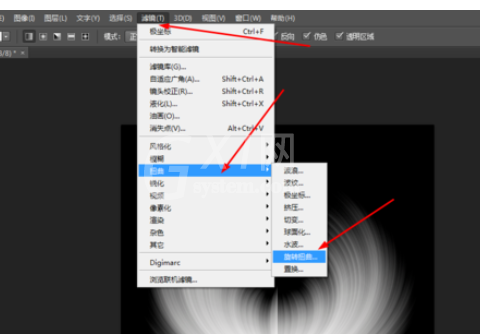
最后新建一个图层,拉一个五颜六色的径向渐变,然后把图层的模式改为柔光


上文就讲解了photoshop制作旋涡效果的图文操作过程,希望有需要的朋友都来学习哦。



























