Authorware中使用word艺术字的详细操作流程
时间:2022-10-26 16:22
今天的这篇经验和大家聊一聊,关于Authorware中使用word艺术字的详细操作流程,希望能够帮助到有需要的朋友。
Authorware中使用word艺术字的详细操作流程

1、打开Authorware,进入Authorware的主界面;
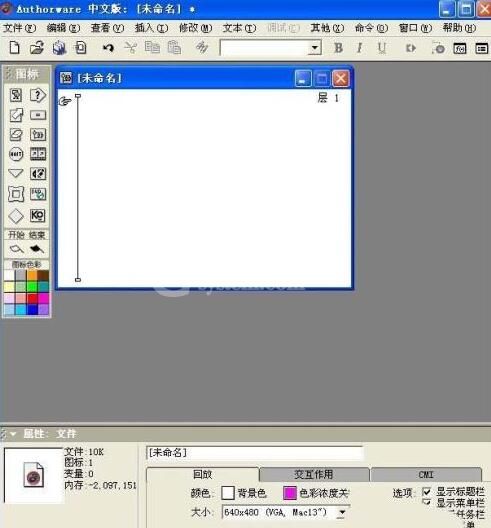
2、在图标里找到显示图标;
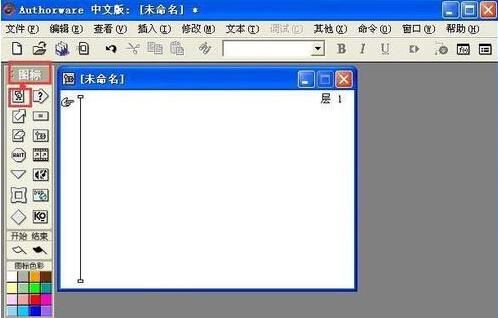
3、将它用鼠标左键拖放到右边的流程线上;
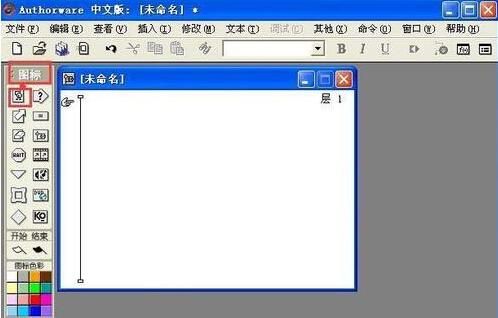
4、双击显示图标打开演示窗口;
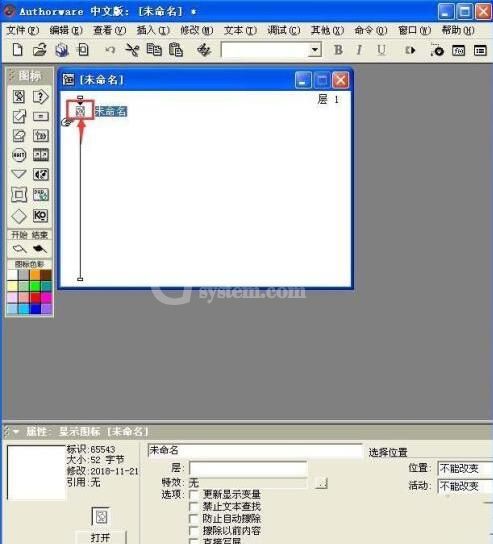
5、点插入菜单里的OLE对象;
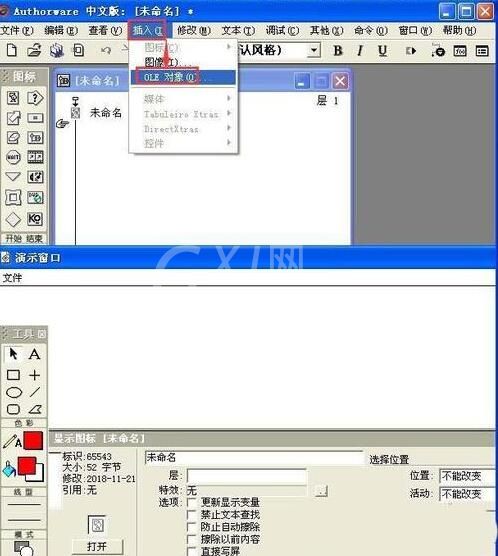
6、在打开的页面选择Microsoft Word 2007文档,然后按确定;

7、Authorware就调用了word应用程序;
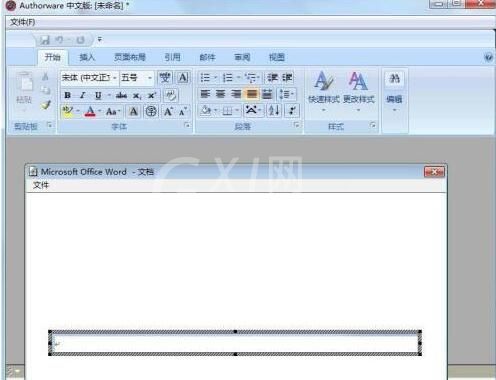
8、点插入菜单,选择艺术字;
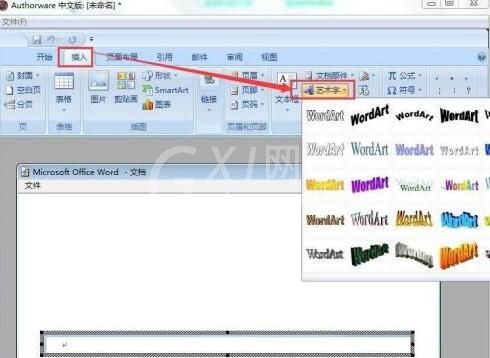
9、选择一种艺术字样式;
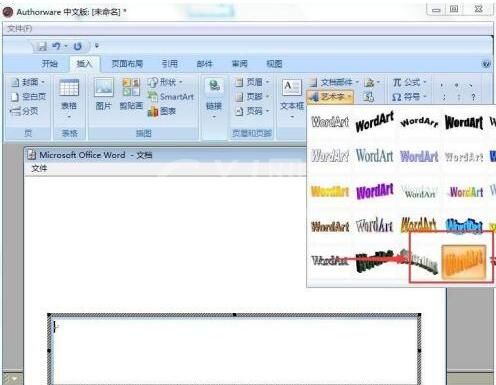
10、输入需要的文字;
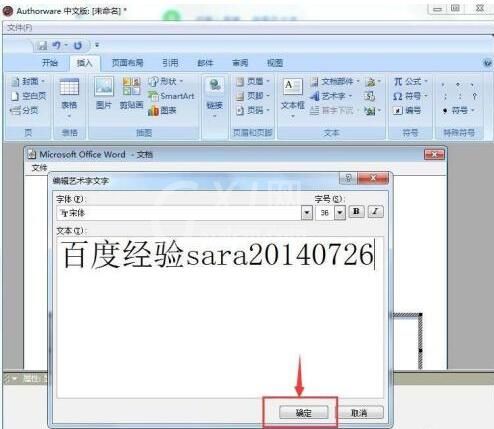
11、我们就成功地在Authorware中调用了word里的艺术字,不用将word里输入的艺术字作为图片导入到Authorware了,非常方便;

12、在空白处双击鼠标左键,就可以回到Authorware的演示窗口,看到我们刚才输入的艺术字。

以上就是Authorware中使用word艺术字的详细操作流程,希望大家喜欢。



























