Eclipse项目添加Junit的详细操作步骤
时间:2022-10-26 16:35
今天我们来学习一下Eclipse项目添加Junit的详细操作步骤,有不清楚的小伙伴,一起来学习一下吧。
Eclipse项目添加Junit的详细操作步骤

1、首先,我们选中这个项目,右键单击
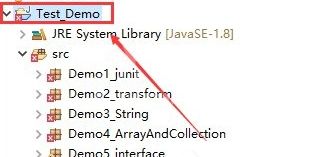
2、选中Build Path -》Configure Build Path.。。这个选项
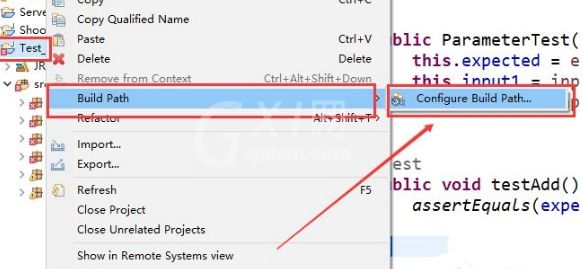
3、然后选择 Libraries 这个选项,然后点击Add library
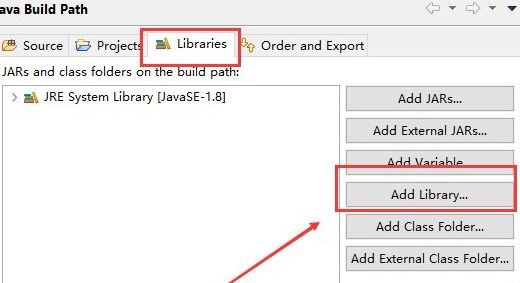
4、然后选择Junit 这个选项
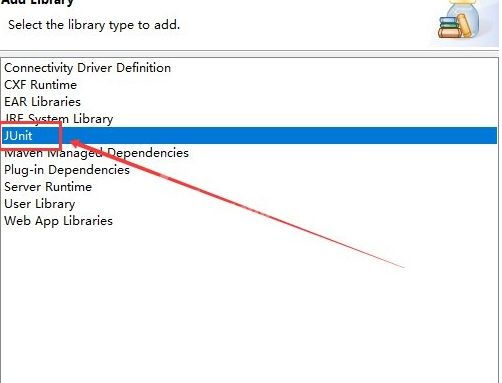
5、然后选择 Junit4 这个选项
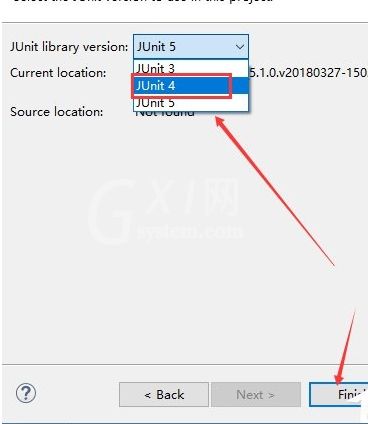
6、最后点击 Apply and Close 这个选项
7、最后就可以看到项目下面有一个Junit 4这个东西
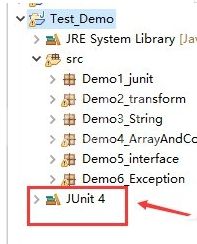
以上就是Eclipse项目添加Junit的详细操作步骤,希望大家喜欢。



























