会声会影X9中视频抽帧的操作教程
时间:2022-10-26 16:48
最近有一些在使用会声会影X9的用户们,问小编其中是怎样会声会影X9中视频抽帧的?下文这篇教程就描述会声会影X9中视频抽帧的具体操作流程。
会声会影X9中视频抽帧的操作教程

我们需要先单击桌面上的会声会影图标,打开软件。
然后我们在编辑区中,插入一段视频。
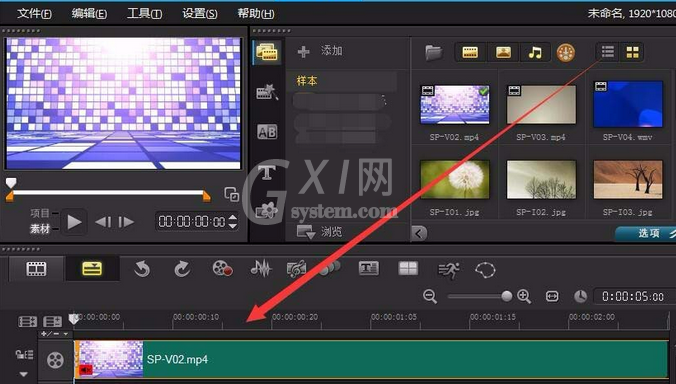
再单击右侧的选项按钮,打开选项窗口。
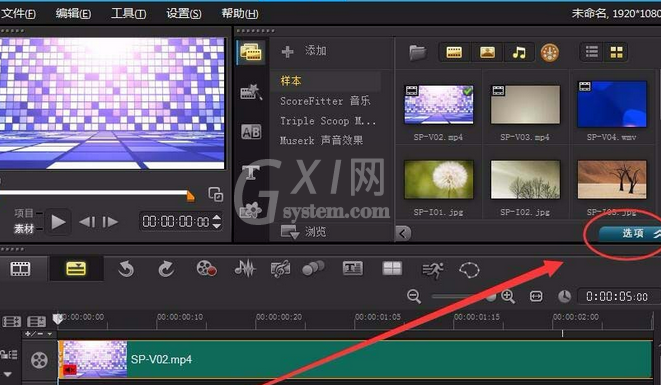
这时编辑窗口中,选择多重修整视频选项。
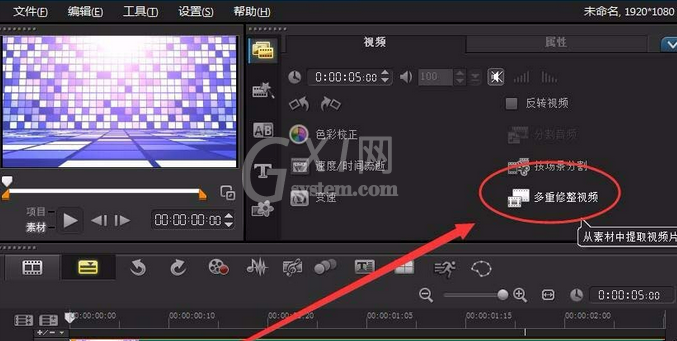
接下来我们将素材属性重置为默认设置。
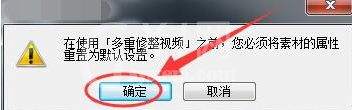
多重修整视频窗口中,用开始标记选择要保留视频的起始帧。
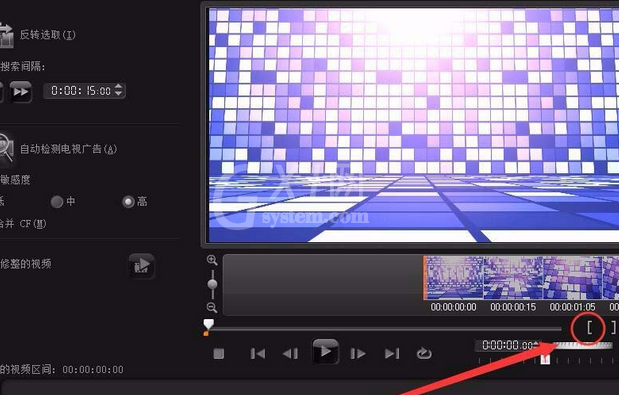
然后我们用结束标记选择要保留视频的结束帧,选取一段视频。
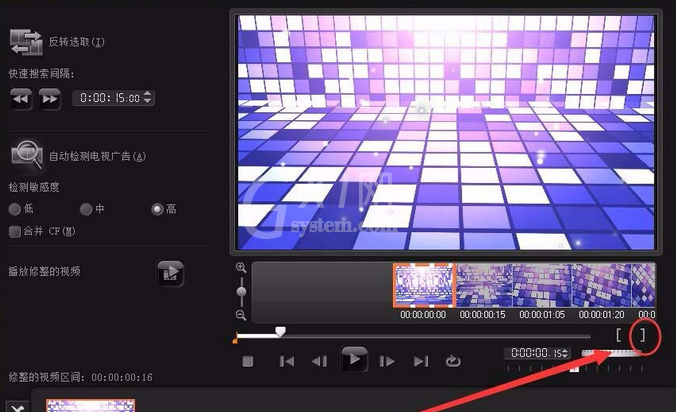
再单击转到下一帧按钮,跳过要删除的帧。
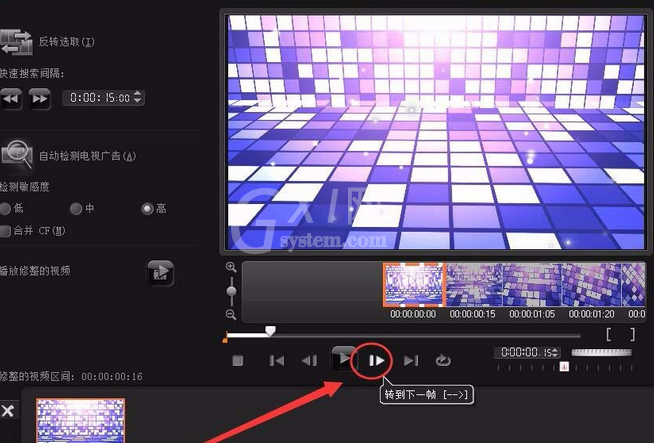
这时我们继续用开始标记和结束标记,选择下一段要保留的视频。
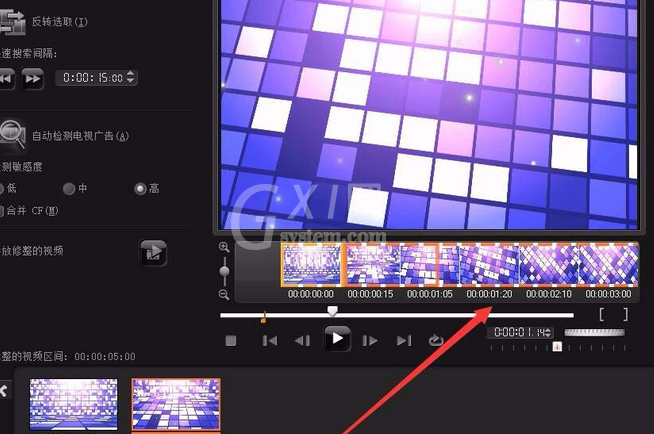
最后我们单击确定按钮,跳过的帧就被删除了。
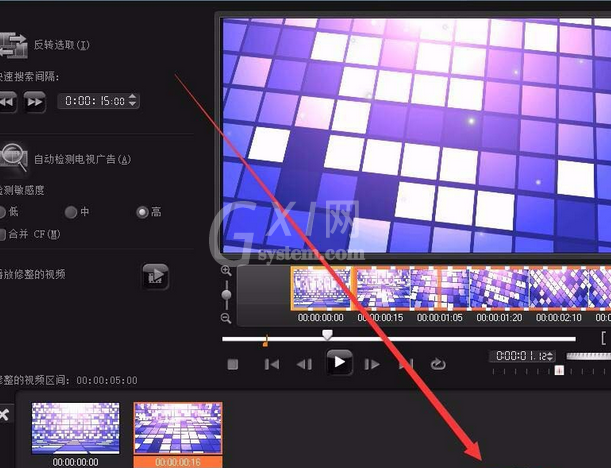

看完了上文为各位描述的会声会影X9中视频抽帧的详细操作流程,伙伴们应该都学会了吧!



























