UltraEdit中使用高级查询的操作教程
时间:2022-10-26 16:48
今天小编给大家讲解UltraEdit中使用高级查询的操作教程,有需要或者有兴趣的朋友们可以看一看下文,相信对大家会有所帮助的。
UltraEdit中使用高级查询的操作教程

首先我们用UltraEdit编辑器打开一篇文本文件,在菜单中点击【搜索】-【查找】,进入查找窗口。


然后我们在查找界面,可以在【find what】中输入要查询的关键字,点击【下一个】。

在文本中第一个出现的关键字就会高亮显示。
接着我们点击快捷键【F3】,可以快速查询下一个关键字出现的位置,多次点击,就可以持续向下文继续查询。
这个时候我们点击快捷键【CTRL】+【F3】,则可以向反方向查询关键字出现的位置。

如果要查看关键字在全文出现的次数,可以点击查找面板中的【总数】。
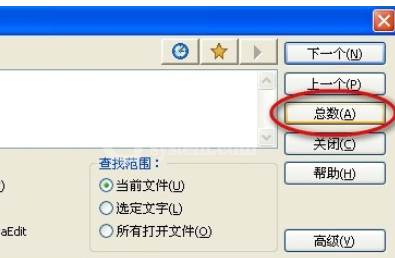
软件提示共找到了15次实例,也就是一共出现了15次。

这时点击【高级】,打开高级查询面板,在面板中勾选【高亮显示所有找到的项目】。
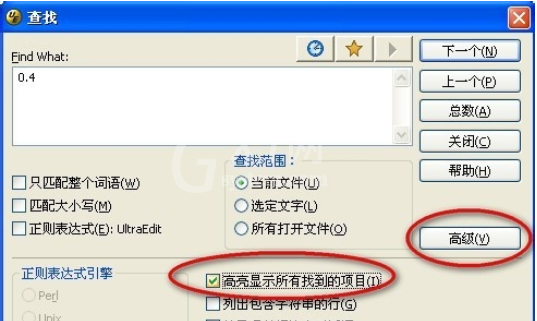
再点击【全部】,这样所有关键字就可以立刻显示出来了,可以很方便的查找到所关注的关键字位置。

根据上文为大伙描述的UltraEdit中使用高级查询的具体操作方法,同学们是不是都学会了呀!



























