Scratch中绘制正方形及对角线的操作方法
时间:2022-10-26 16:49
说起Scratch相信大家应该都不陌生,那么你们晓得绘制正方形及对角线吗?以下就带来了Scratch中绘制正方形及对角线的操作方法。
Scratch中绘制正方形及对角线的操作方法

我们需要先打开scrathc软件,进入其主界面中;
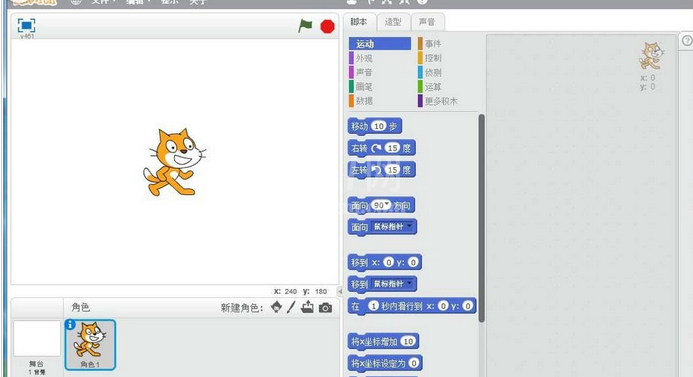
然后我们点击绘制新角色命令;
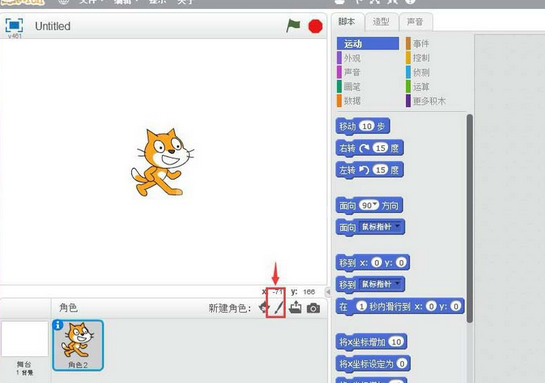
接着我们进入scratch的画板中;
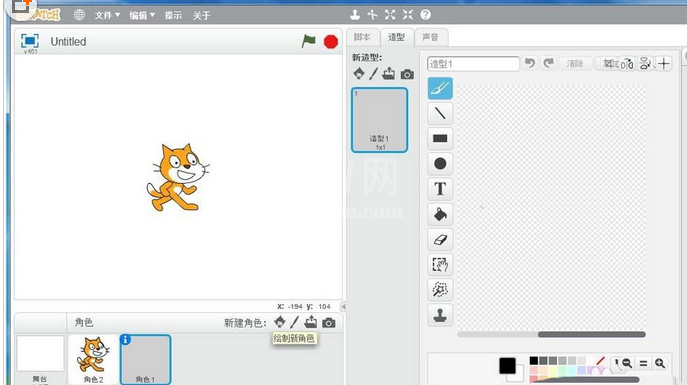
这时我们用鼠标点击选中矩形;
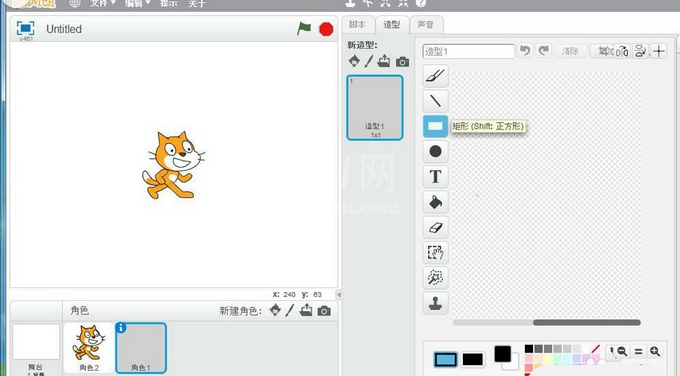
然后我们在颜色面板中选定一种颜色,定义好画笔的颜色;
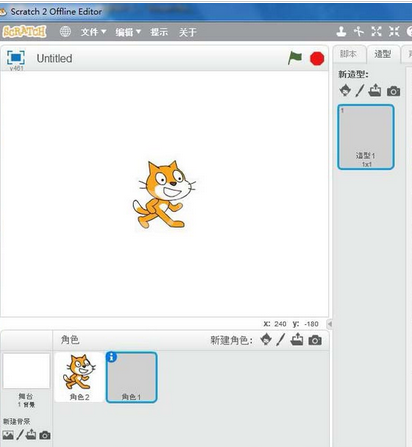
这时我们左手按住shift键不放,右手拖动鼠标,画出一个标准的正方形;
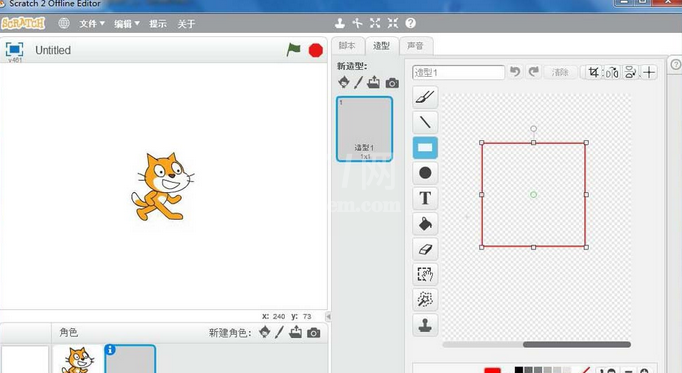
再用鼠标点击直线工具;
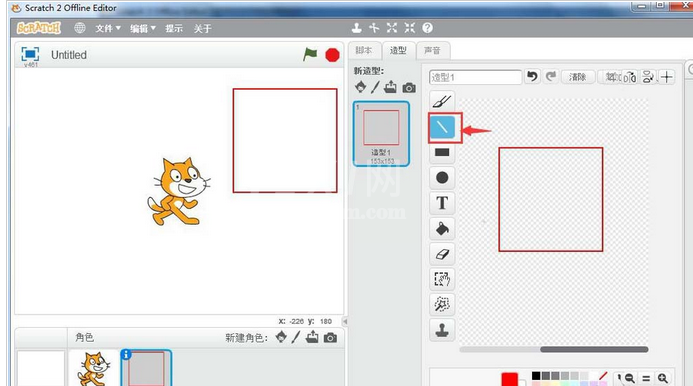
沿正方形的左上角顶点出发,画出一条直线,终点击在另一侧的对角顶点上,用同样的方法,画好另外的一条对角线;
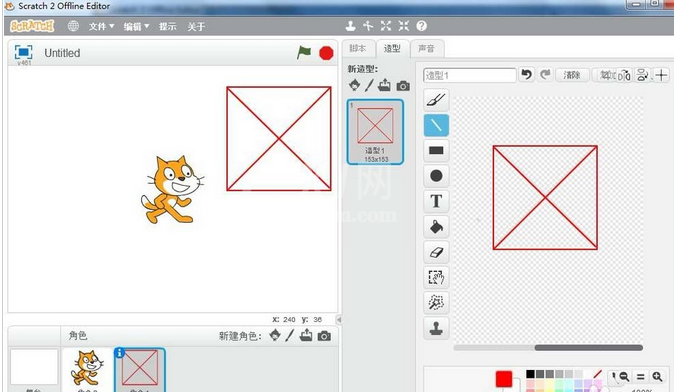
最后一步我们就在scratch中创建好了一个正方形,并给它添加上了对角线。
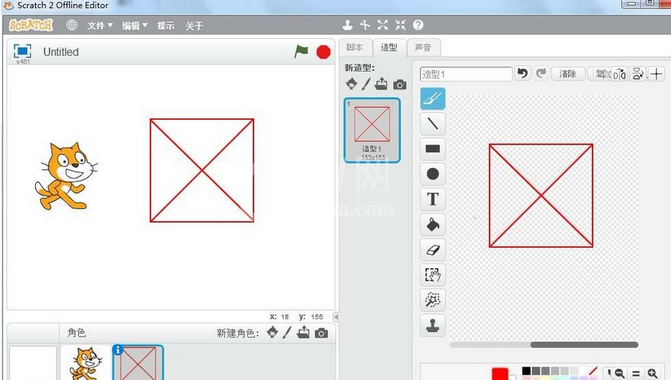
根据上文为你们描述的Scratch中绘制正方形及对角线的详细操作方法,你们是不是都学会了呀!



























