Scratch创建多个背景的操作教程
时间:2022-10-26 16:49
有很多人不了解Scratch创建多个背景,那么今天小编就在这里给大家分享一点我的小经验,希望可以给你们带来帮助。
Scratch创建多个背景的操作教程

我们需要先打开scratch,进入软件的主界面中;
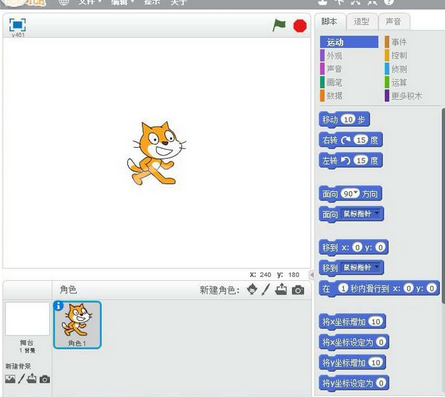
然后我们点击scratch的舞台,将其选中;
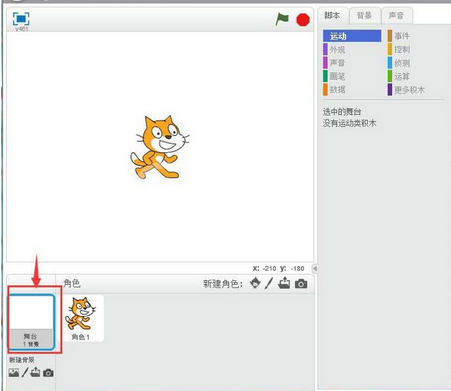
接着我们点击从背景库中选择背景;
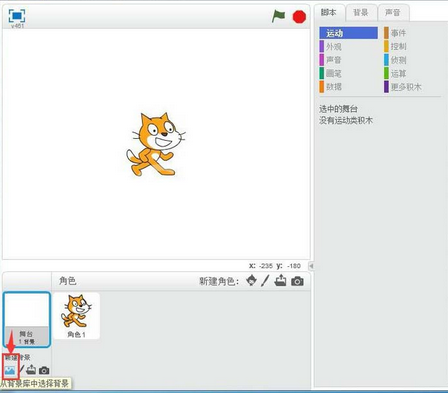
这时我们进入scratch的背景库后,先选择一个背景图,然后按确定;
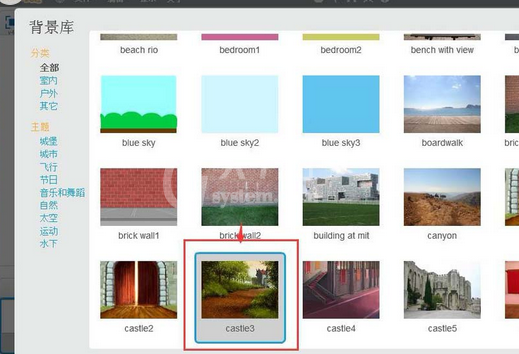
然后我们再点击一次从背景库中选择背景,进入到背景库中;
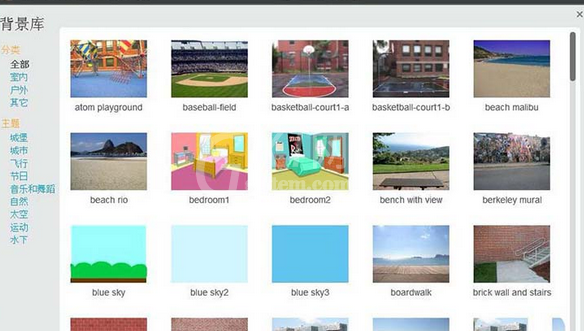
这时选择好第二个背景图后按确定;
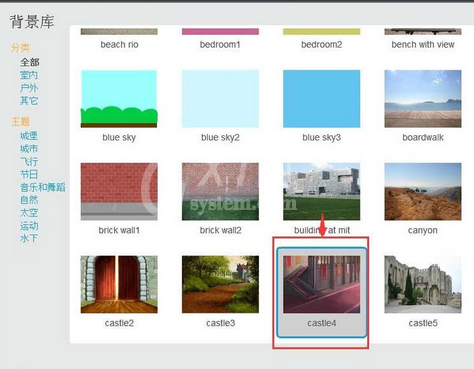
再用同样的方法再创建好第三个背景;
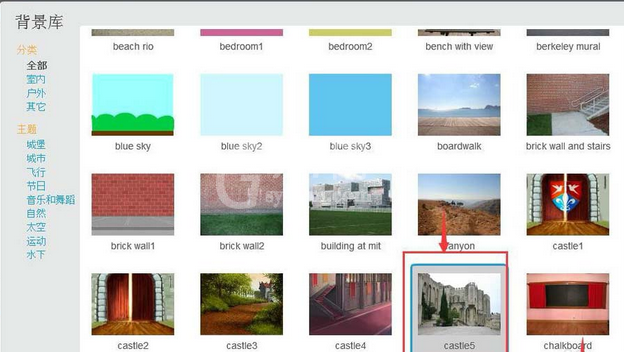
这样,我们就在scratch中创建好了多个背景;
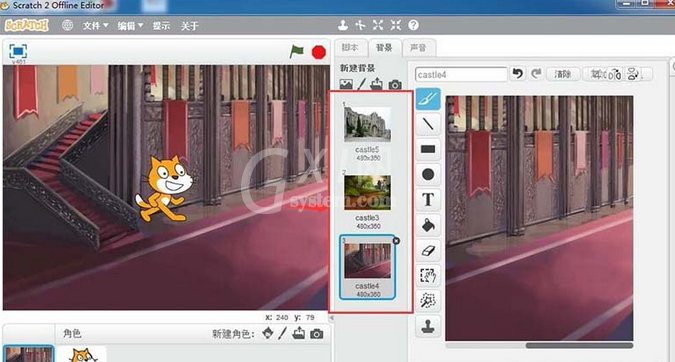
最后我们添加如下脚本,就可以实现不同场景的切换。
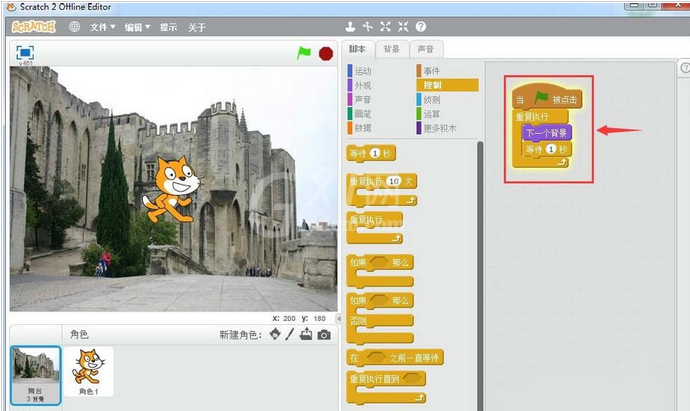
看完上文为你们呈现的Scratch创建多个背景的详细步骤介绍,朋友们是不是都学会了呀!



























