草图大师绘制圆边立方体模型的操作教程
时间:2022-10-26 16:49
今天小编讲解了草图大师绘制圆边立方体模型操作步骤,下文就是关于在草图大师绘制圆边立方体模型的操作教程,一起来学习吧!
草图大师绘制圆边立方体模型的操作教程

我们需要先使用矩形工具,选择一个角点,输入数值,这里输入2000,2000
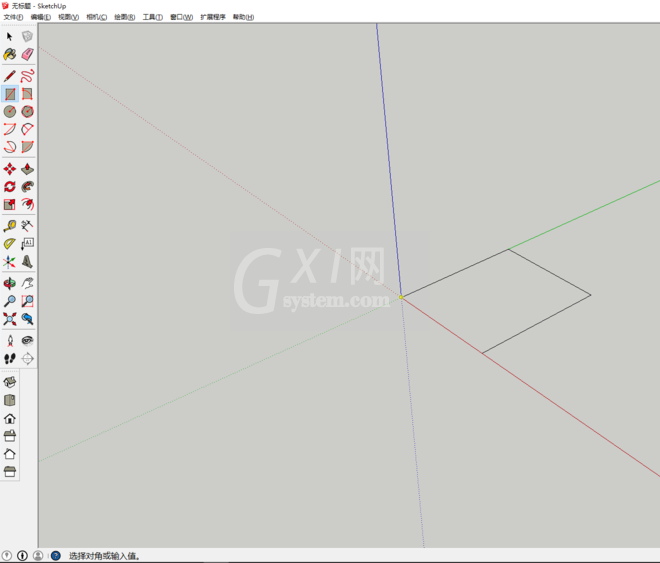
然后我们使用推拉工具,拉出高度2000
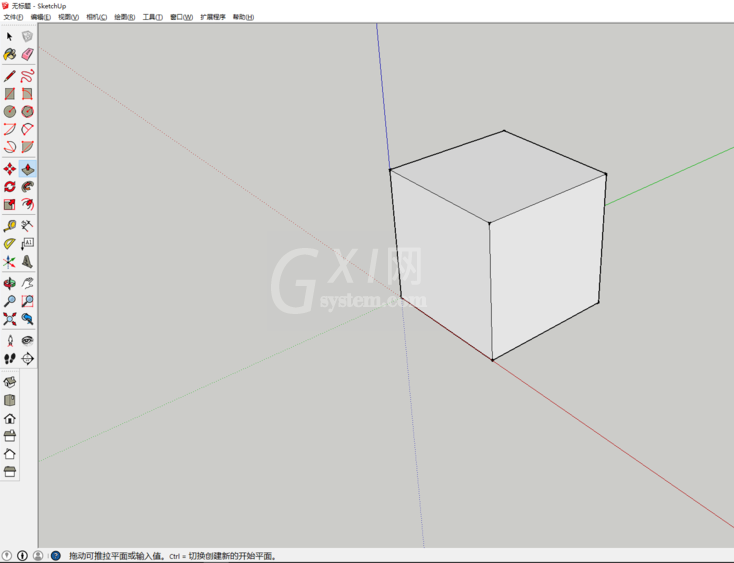
接着我们使用拉尺工具拉出参考点,使用圆弧工具画出如图的1/4圆。
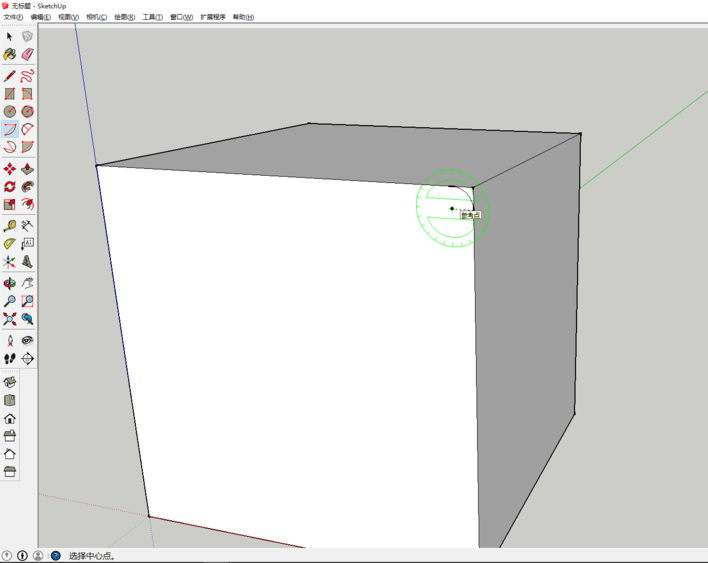
这时候我们使用路径跟随工具,沿着正方体上面走一遭,就形成如图的形状。
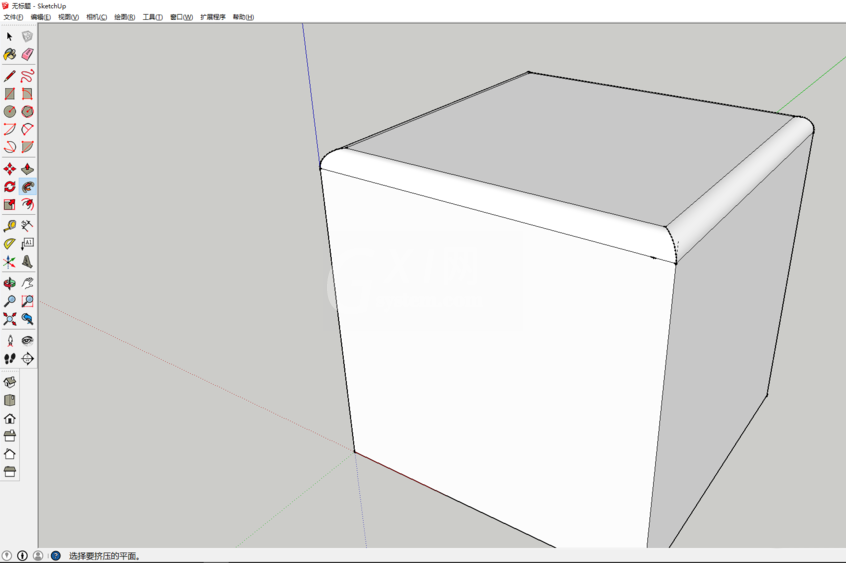
下边面与四周的棱使用同样的方法可以做到,不赘述。
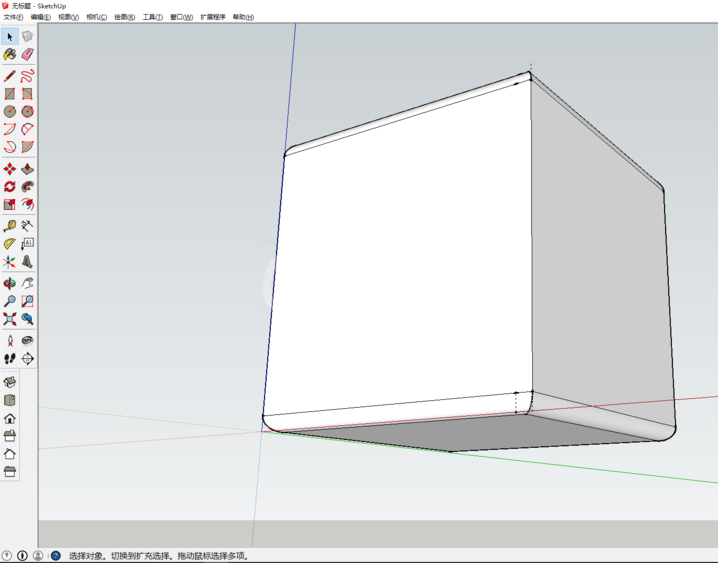
看完上文描述的草图大师(SketchUp)绘制圆边立方体模型的详细操作方法,伙伴们是不是都学会了啊!



























