USBoot格式化U盘的操作教程
时间:2022-10-26 16:53
今天小编就带大家来共同学习USBoot格式化U盘,希望可以帮助到有需要的小伙伴哦,下面就是详细完整的操作步骤。
USBoot格式化U盘的操作教程

我们先下载一个usboot软件。(下载的是压缩包)

然后使用解压软件解压到文件夹。(如果没有解压软件就下载一个)
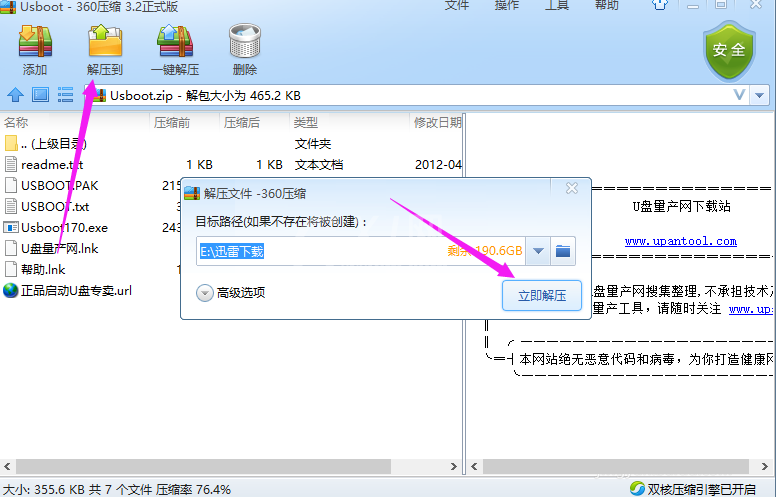
接着解压完成后打开解压的usboot.
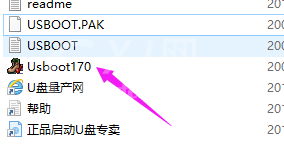
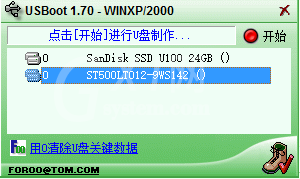
这时打开以后在左下角,选择用0清除u盘关键数据。
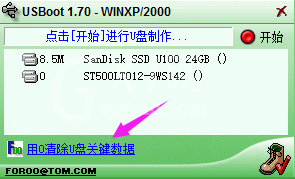
我们选择需要格式化的移动盘。(如果没有的话 可能是没插好重新插一下试试)
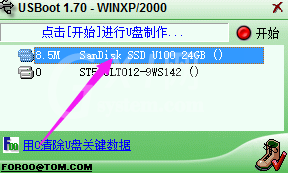
最后我们点击开始会弹出警告点击确定即可。如果u盘里没有什么重要的文件点击确定就可以了,如果有就备份一下。
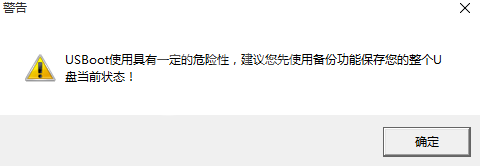
依照上文为你们描述的USBoot(u盘引导软件)格式化U盘的具体流程介绍,你们是不是都学会了呀!



























