Microsoft Office 2003插入日历的详细操作步骤
时间:2022-10-26 16:53
最近有不少的Microsoft Office 2003用户们,会询问小编怎么插入日历?今日在这篇文章内小编就为你们带来了Microsoft Office 2003插入日历的详细操作步骤。
Microsoft Office 2003插入日历的详细操作步骤
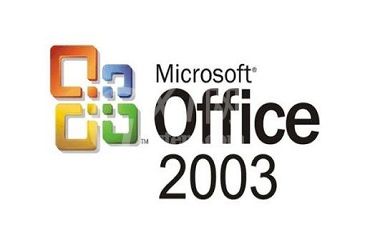
我们先打开Microsoft Office 2003(word2003),选择“插入”下的“对象”,如下图所示。
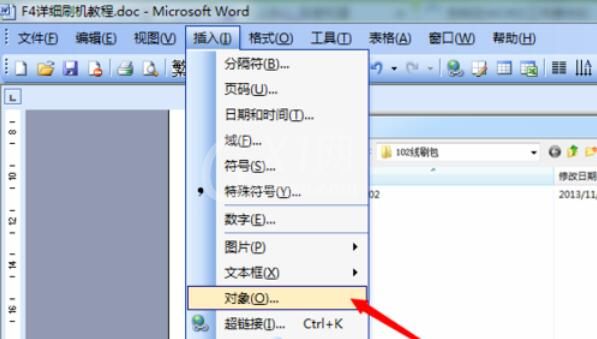
然后我们在“对象”下的“新建”中选择“日历控件11.0”,然后确定。
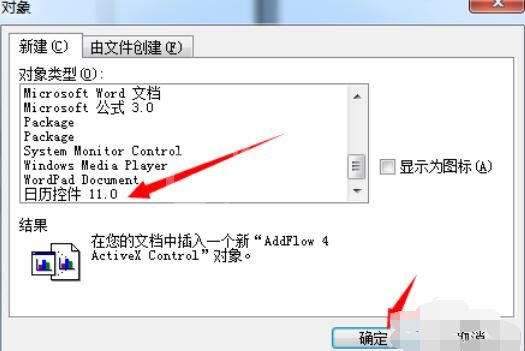
则“日历控件”插入到你光标定位的位置。
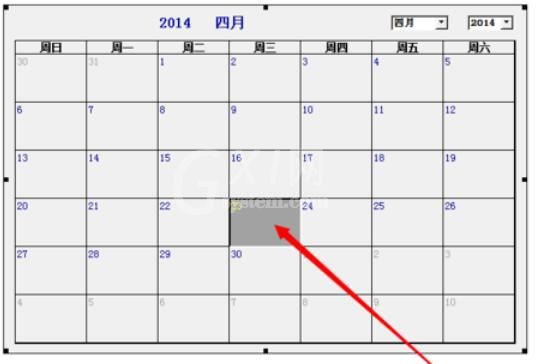
若是想进一步对“日历控件”的属性的进行设置,可右键选择属性进行深层选择。
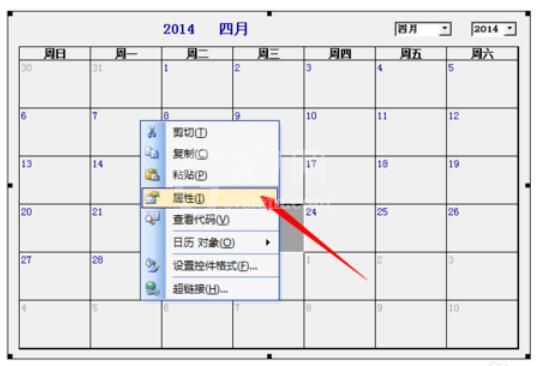
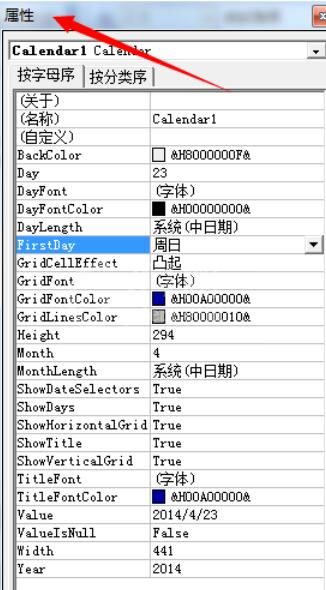
根据上文为各位描述的Microsoft Office 2003(word2003)插入日历的详细操作流程,你们是不是都学会了呀!



























