分区助手进行系统迁移的相关操作教程
时间:2022-10-26 16:54
今天小编给大家讲解分区助手怎样进行系统迁移,有需要或者有兴趣的朋友们可以看一看下文,相信对大家会有所帮助的。
分区助手进行系统迁移的相关操作教程

我们先打开你的分区助手,找到向导下面的迁移OS到SSD/HDD
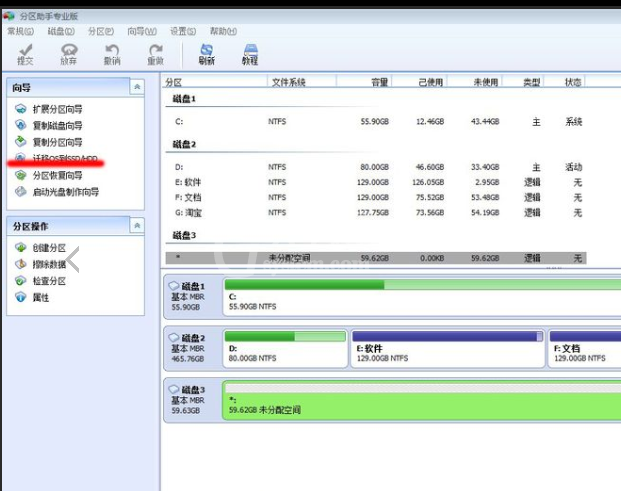
然后我们点击“迁移OS到SSD/HDD”,点击下一步
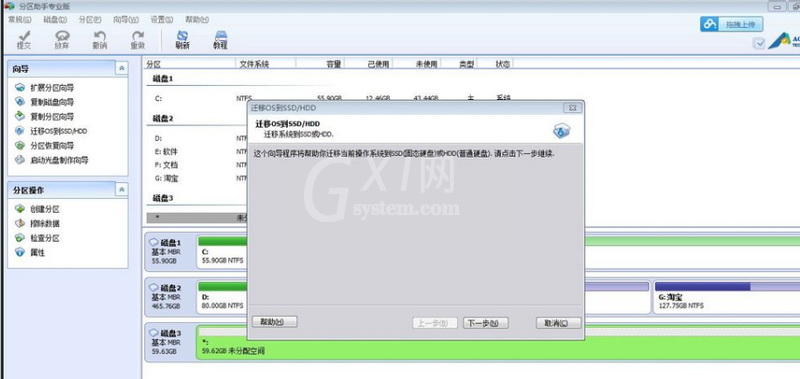
接着我们选择你要复制到的磁盘空间,点击下一步
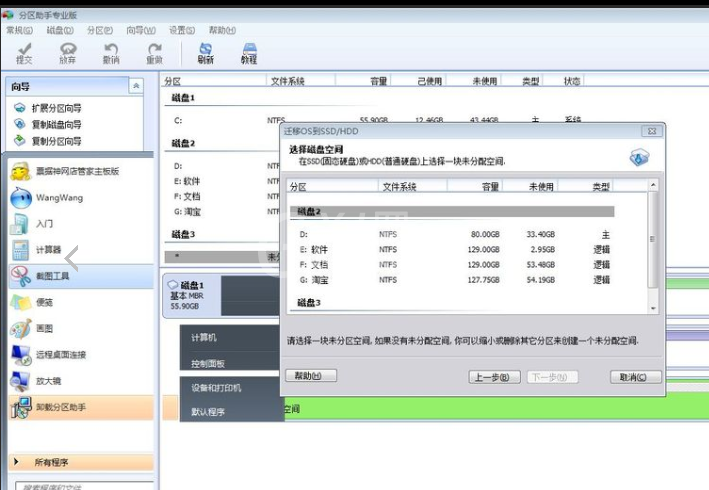
这时候我们调整分区大小,按照你想要的大小进行调整点击红色圈圈处
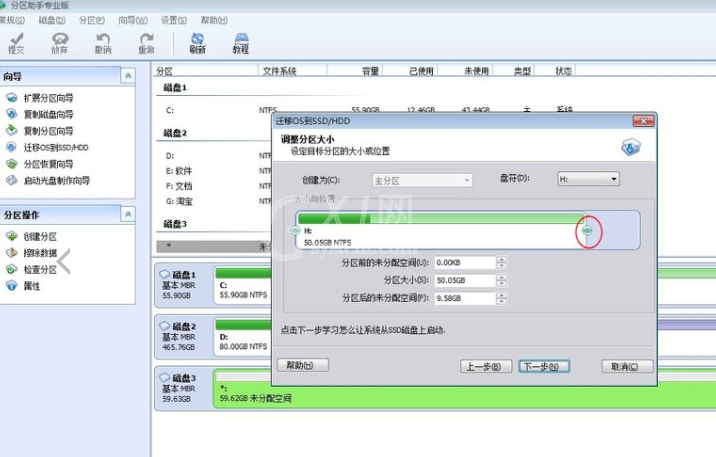
最后一步我们单击完成
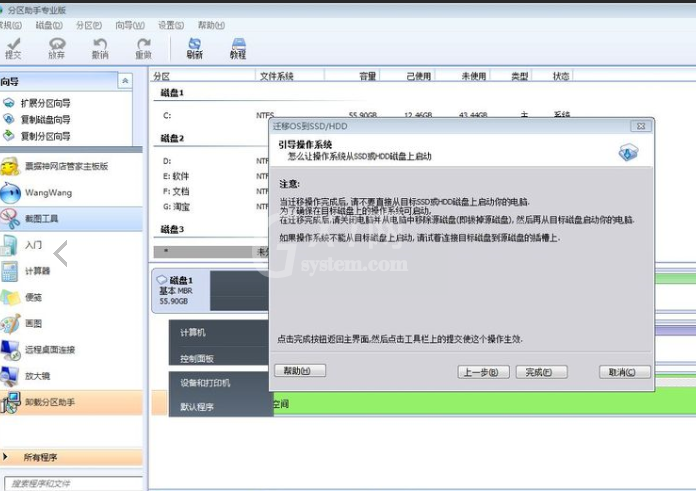
看完了上文所述的分区助手进行系统迁移的具体操作步骤,相信在座的各位应该都学会了吧!



























