淘宝助理设置宝贝分类的操作教程
时间:2022-10-26 16:56
很多人不知道淘宝助理怎样设置宝贝分类?今日为你们带来的文章是关于.淘宝助理设置宝贝分类的具体含义讲解,还有不清楚小伙伴和小编一起去学习一下吧。
淘宝助理设置宝贝分类的操作教程

我们先登录自己的淘宝商家账号。
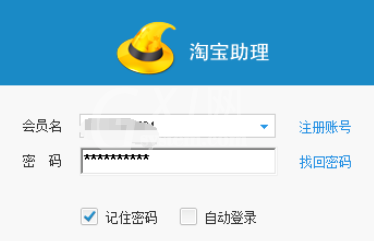
然后我们进入主界面后,选中上方的“宝贝管理”(如图)
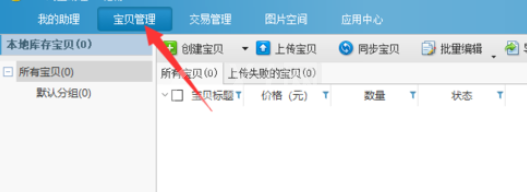
接着我们左侧分类选中需要编辑的宝贝分类里。
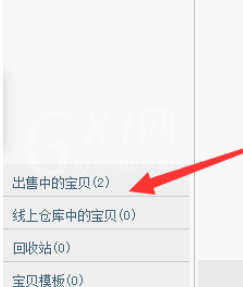
这时如图点击选中宝贝。
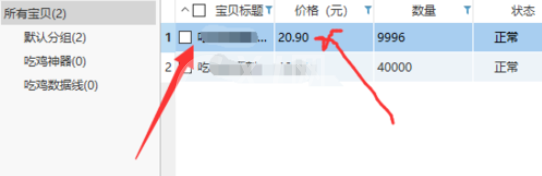
然后我们点击基本信息,然后再选中“选分类”

最后一步我们弹出窗口,就可以进行分类。(这里需要自己事前编辑分类类目)
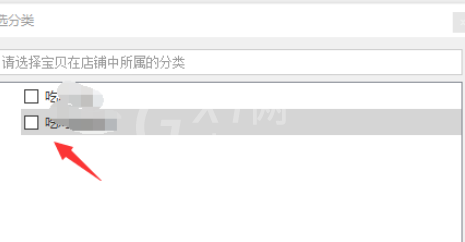
按照上文所述的淘宝助理设置宝贝分类的具体操作方法,你们应该都学会了吧!



























