爱思助手导入以及导出照片的操作教程
时间:2022-10-26 16:56
大家知道爱思助手如何导入以及导出照片吗?下文小编就带来了爱思助手导入以及导出照片的简单使用教程,一起来看看吧!
爱思助手导入以及导出照片的操作教程

我们先打开i4爱思助手软件,然后分为两种讲述:
一、照片导出教程
1、导出整个相簿:选择需要导出的相簿点击“导出”,在弹出窗口选择保存位置点“确定”,之后照片将会被导出,你选择保存的位置会生成一个以相簿名称命名的文件夹,所有导出的照片都在里面;
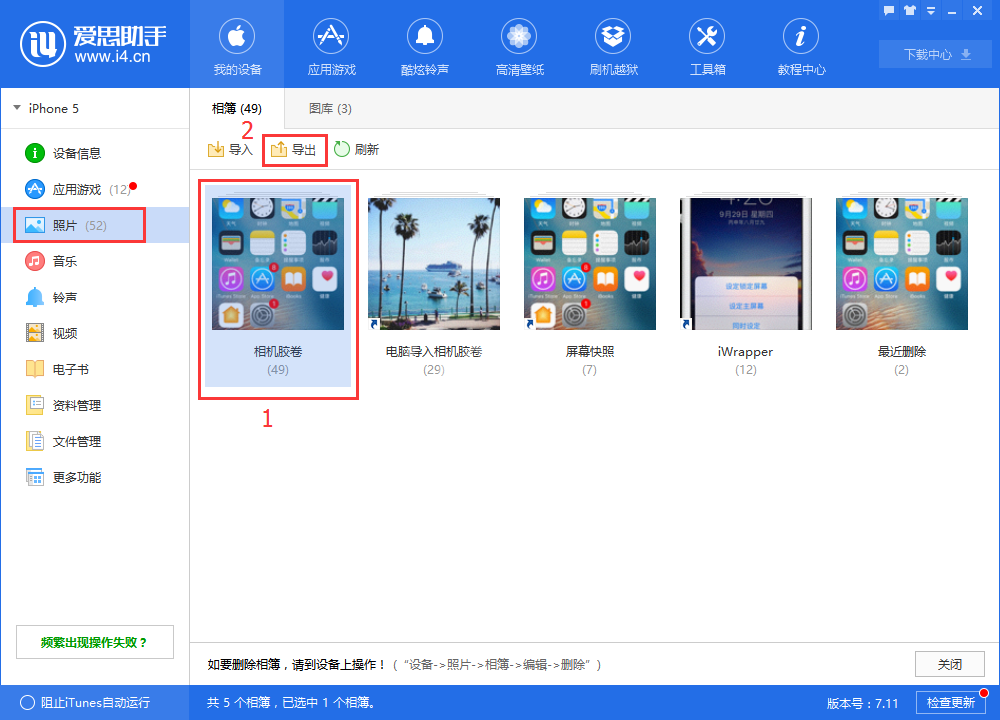
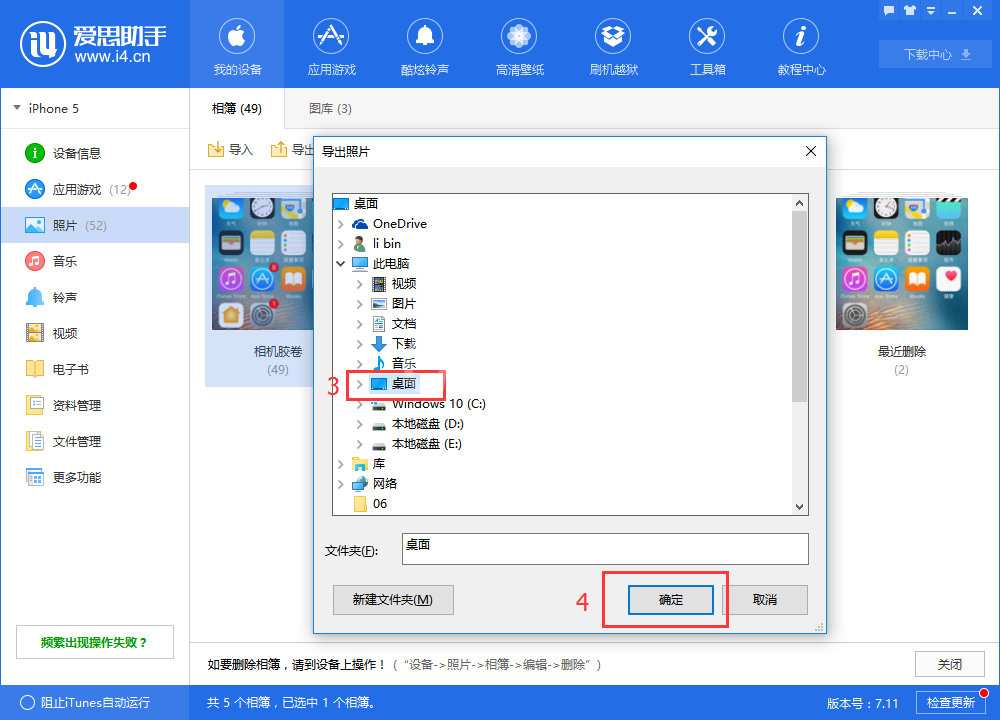
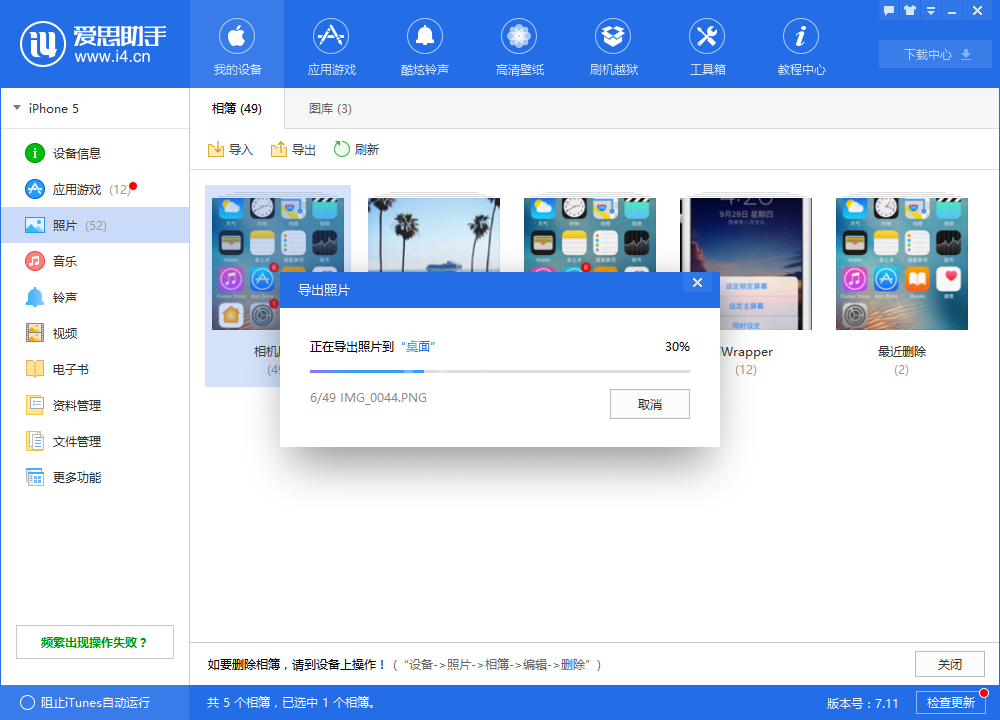
2、根据需要导出照片:进入照片所在相簿,选择需要导出的照片,点击“导出”,在弹出窗口选择保存位置点“确定”,之后照片将会被导出。
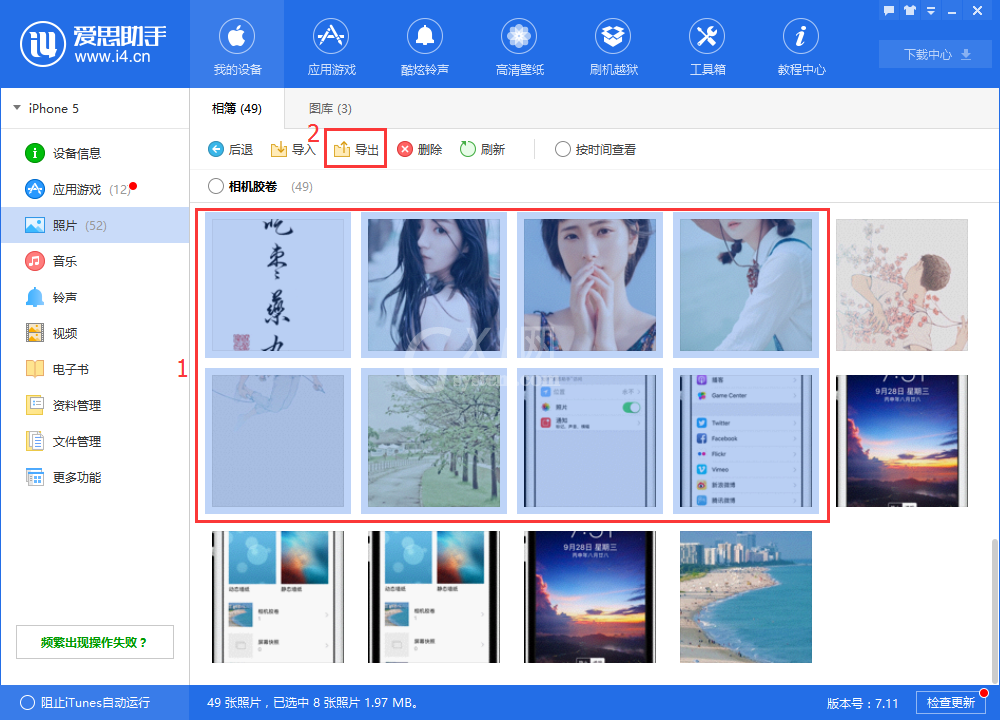
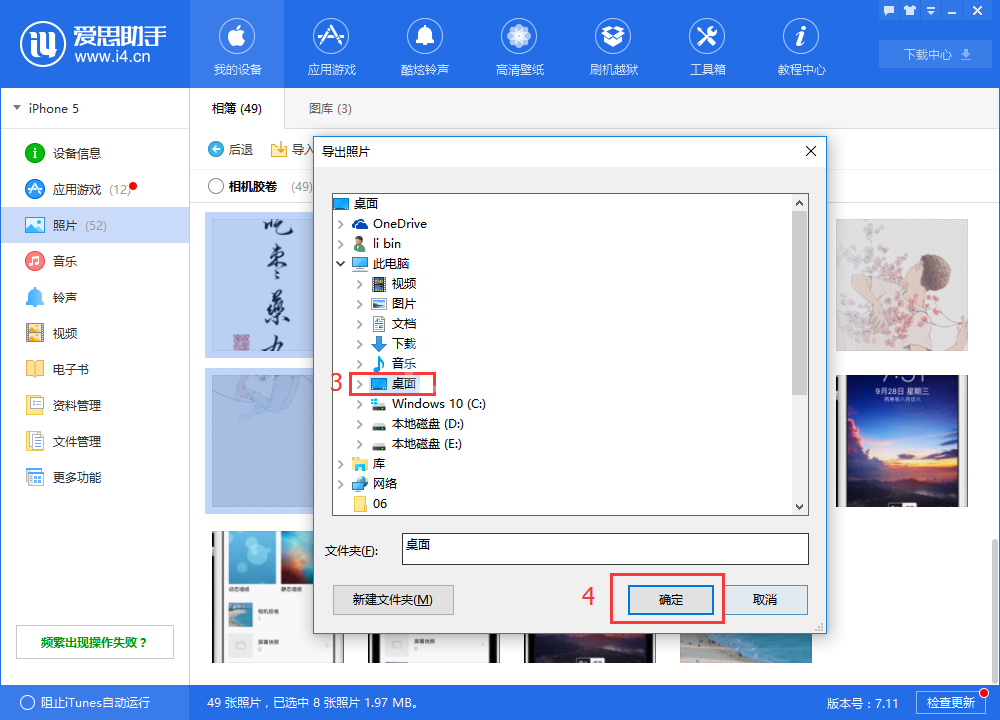
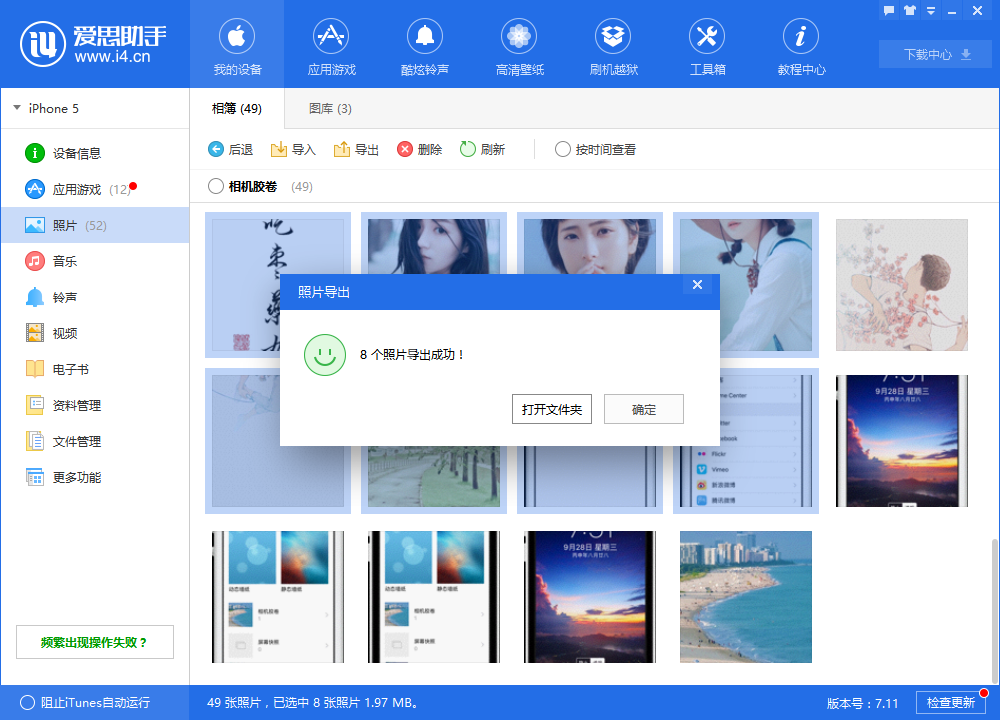
二、照片导入教程
我们先在“照片”列表中,点击进入“照片胶卷”相簿;
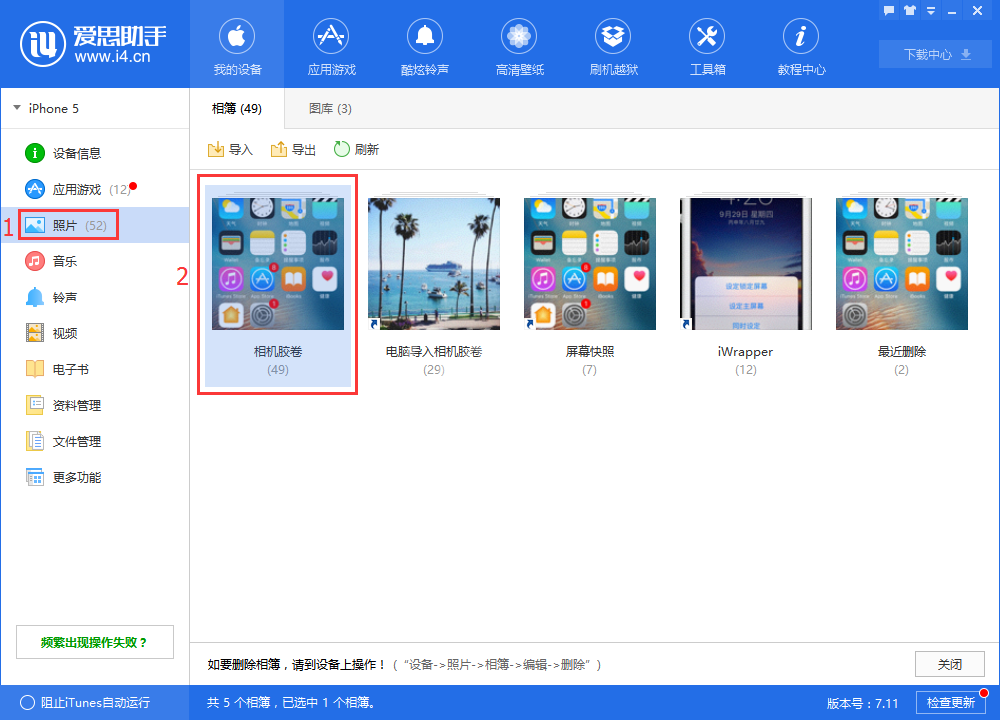
然后点击“导入”,选择文件或者文件夹,在弹出窗口选择需要导入的照片;
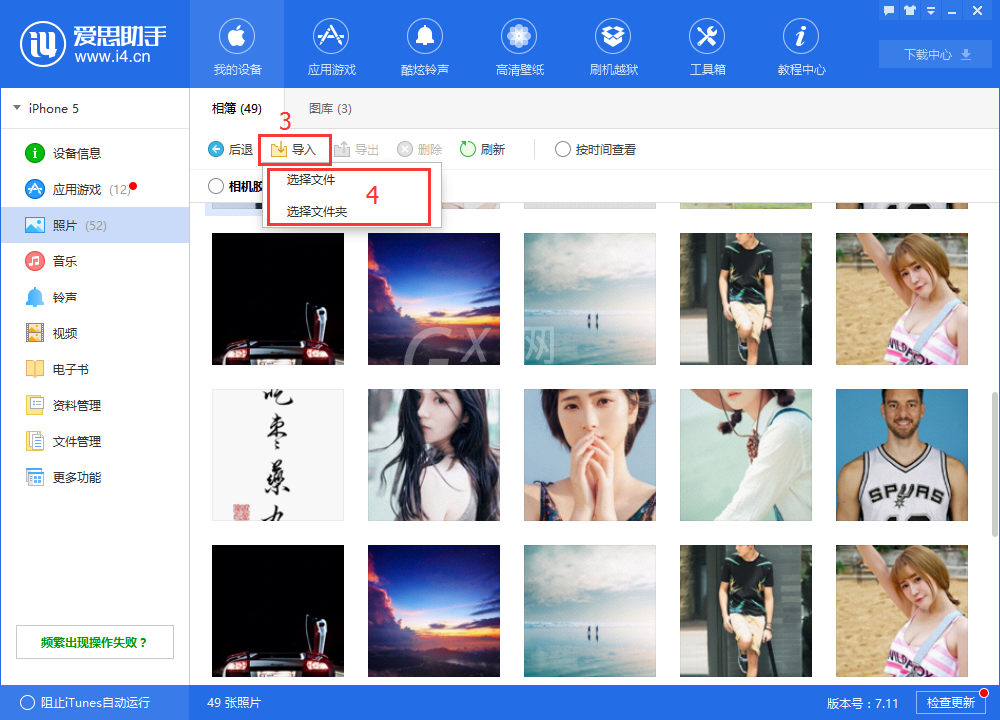
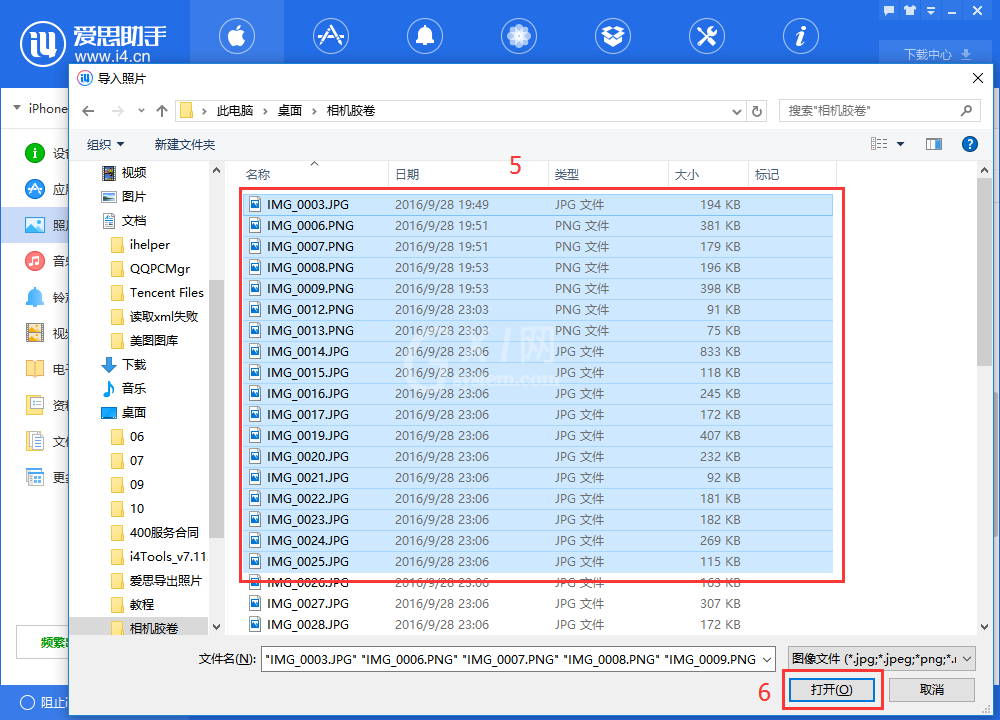
此时需要您在移动设备上打开“爱思助手移动端”并且允许爱思助手访问您的照片(
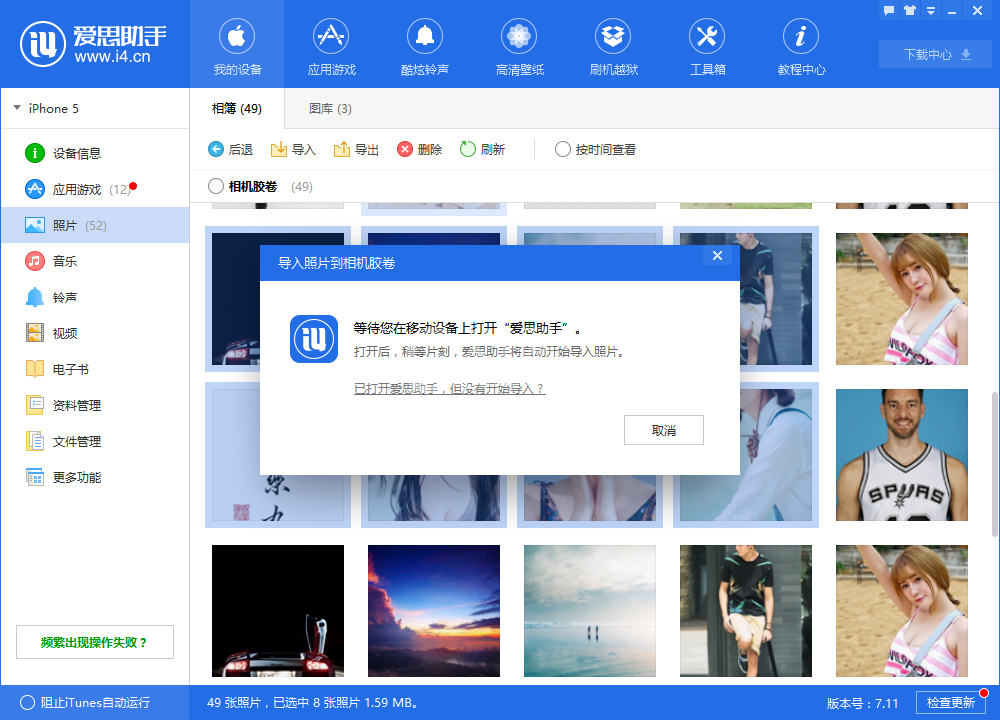
按提示操作之后爱思助手会自动导入照片
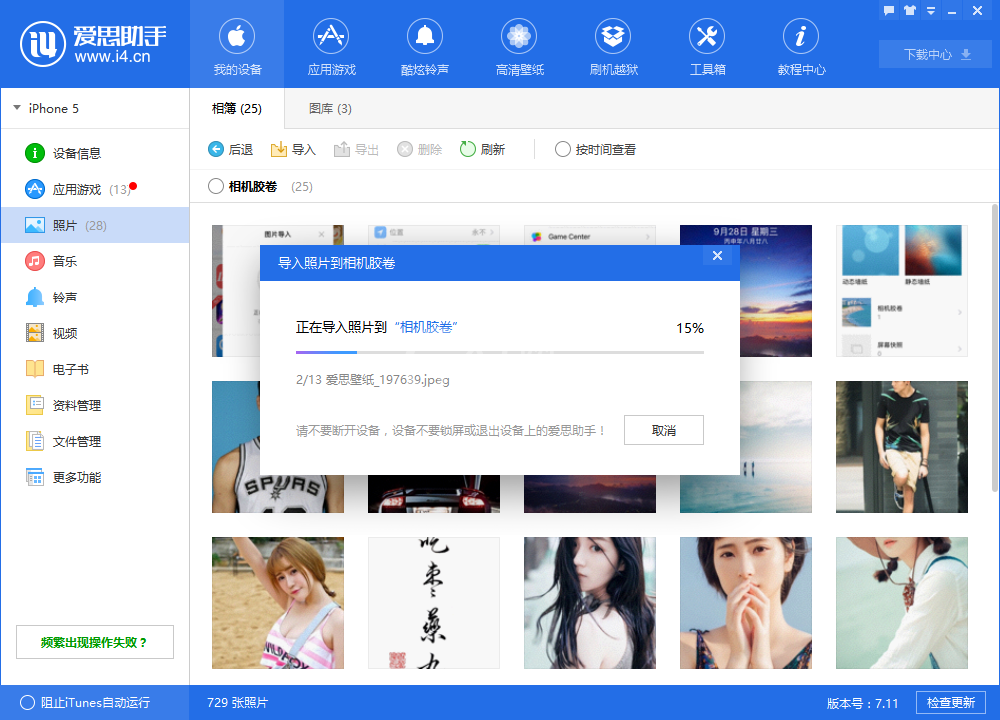
相信你们看完了上文讲述的i4爱思助手导入以及导出照片的详细操作步骤,你们应该都学会了吧!



























