腾讯电脑管家中使用工具箱的操作教程
时间:2022-10-26 16:56
最近有不少的腾讯电脑管家用户们,会询问小编怎么使用工具箱?今日在这篇文章内小编就为你们带来了腾讯电脑管家中使用工具箱的操作教程。
腾讯电脑管家中使用工具箱的操作教程

我们先打开到工具箱的页面中。
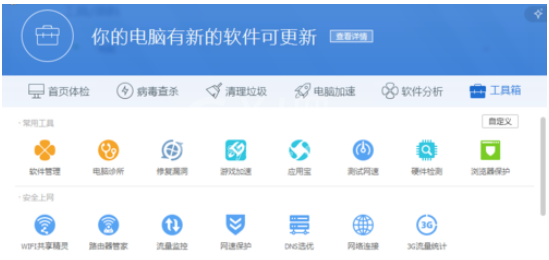
然后我们可以打开进入到软件管理的功能页面中,然后对我们的电脑中软件进行管理,在软件管理的功能页面中。

也可以进入到卸载的功能页面中,对电脑的软件完成卸载的功能软件管理,然后重新启动电脑即可。
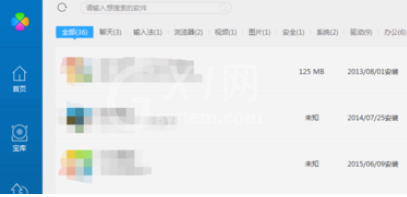
接着也可以进入到电脑的硬件评测的功能页面,对我们的电脑完成相关的评测,检测完成即可。
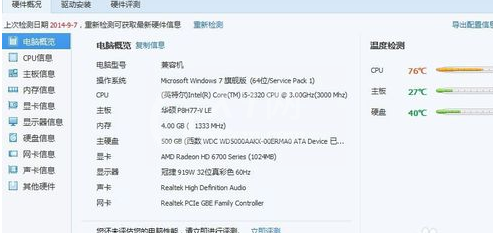
如果需要保护电脑的网速,点击进入到网速保护的功能页面中后,对我们的电脑完成网速保护。
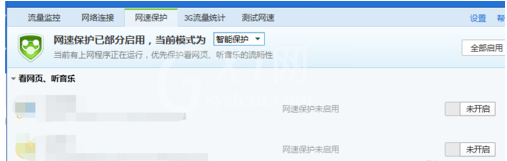
如果需要测试网速的话,可以进入到网速的功能测试页面中,对电脑的网速完成测试即可。
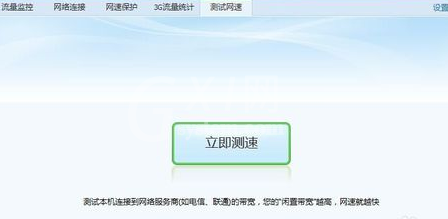
看完上文讲解的腾讯电脑管家中使用工具箱的详细操作步骤,你们是不是都学会了呀!



























