阿里旺旺发送截图的详细流程介绍
时间:2022-10-26 16:57
你们的生活中是不是也在使用阿里旺旺软件呢?不过你们晓得阿里旺旺中是怎么发送截图的吗?本期为你们带来的内容就是阿里旺旺发送截图的详细流程介绍。
阿里旺旺发送截图的详细流程介绍

我们先打开阿里旺旺软件
打开之后,输入用户名和密码登录,界面如图所示。
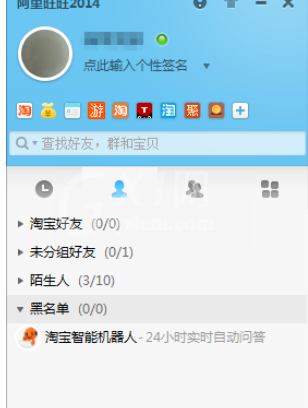
我们一般都是在网上购物的时候,碰到相关的问题,在店铺页面点击客服,就会自动跳出阿里旺旺聊天界面,当然也可在阿里旺旺主界面搜索好友聊天。
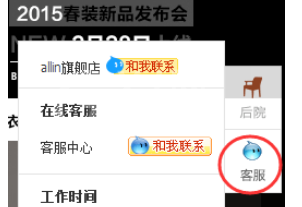
接着我们跳出聊天界面之后,如果我们要发送图片,可点击中间靠下的功能栏中的“发送图片”按钮。
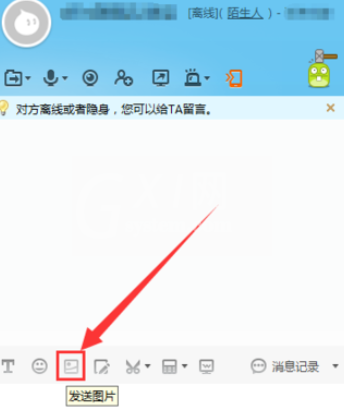
然后我们点击按钮后,我们找到想要发送的那张图片,点击“打开”。
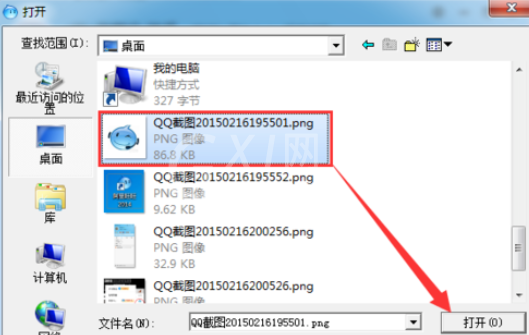
如图图片就会自动复制在聊天界面,我们再点击“发送”即可。
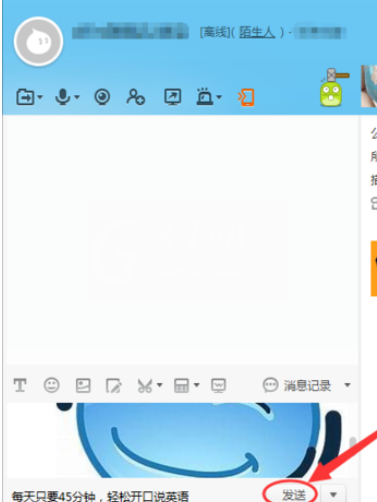
若是要发送截图,点击功能栏中的“屏幕截图”。
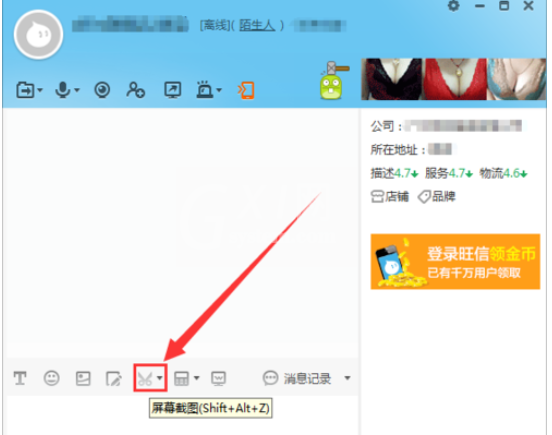
如图截取我们想要截取的画面,截取完成后点击“完成”,截图就会自动保存到聊天界面。

最后同样的,点击“发送”即可。
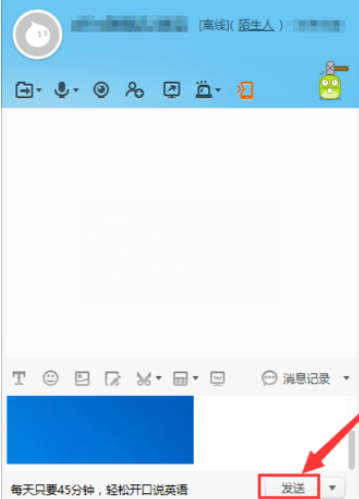
看完上文为你们描述的阿里旺旺发送截图的详细流程介绍,你们是不是都明白了呀!



























