360安全卫士中关闭开机启动的操作教程
时间:2022-10-26 16:58
360安全卫士中关闭开机启动的操作常常困扰着不少用户,下面笔者就分享了360安全卫士中关闭开机启动的操作步骤,不懂的朋友一起来看看吧。
360安全卫士中关闭开机启动的操作教程

我们需要先启动360安全卫士应用,进入到360安全卫士界面,如图
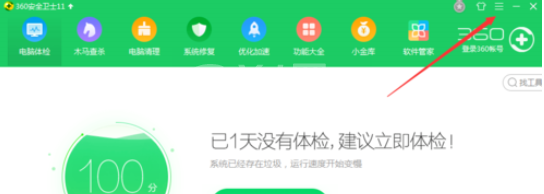
然后我们点击主菜单,进入主菜单列表,如图
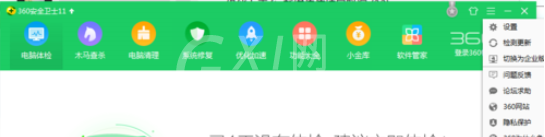
接着我们点击设置,进入到360设置中心界面找到开机启动项设置,如图
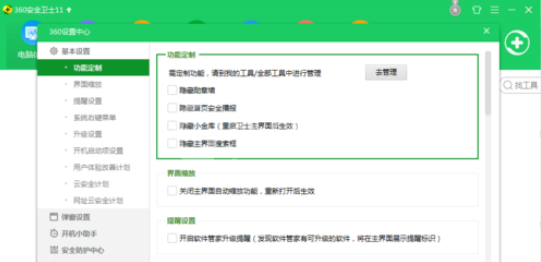
这时候我们点击开机启动项设置,锁定开机启动项设置功能,如图
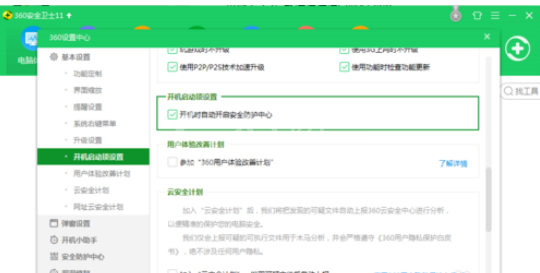
去掉开机时自动开启安全防护中心,弹出360设置中心提示确定小窗,如图
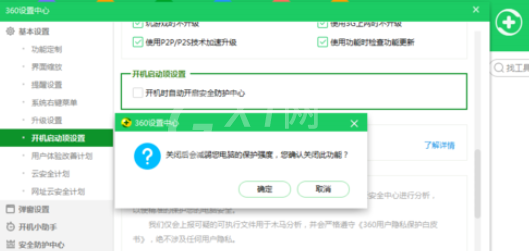
接下来我们点击确定关闭提示小窗,再点击确定就可以了,如图
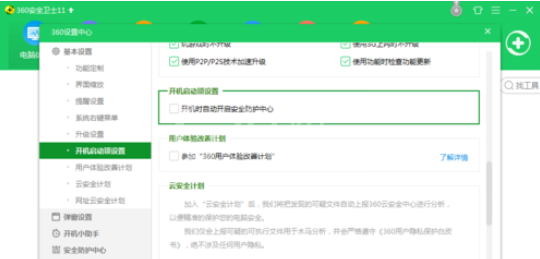
根据上文为各位讲述的360安全卫士中关闭开机启动的详细操作方法,伙伴们应该都学会了吧!



























